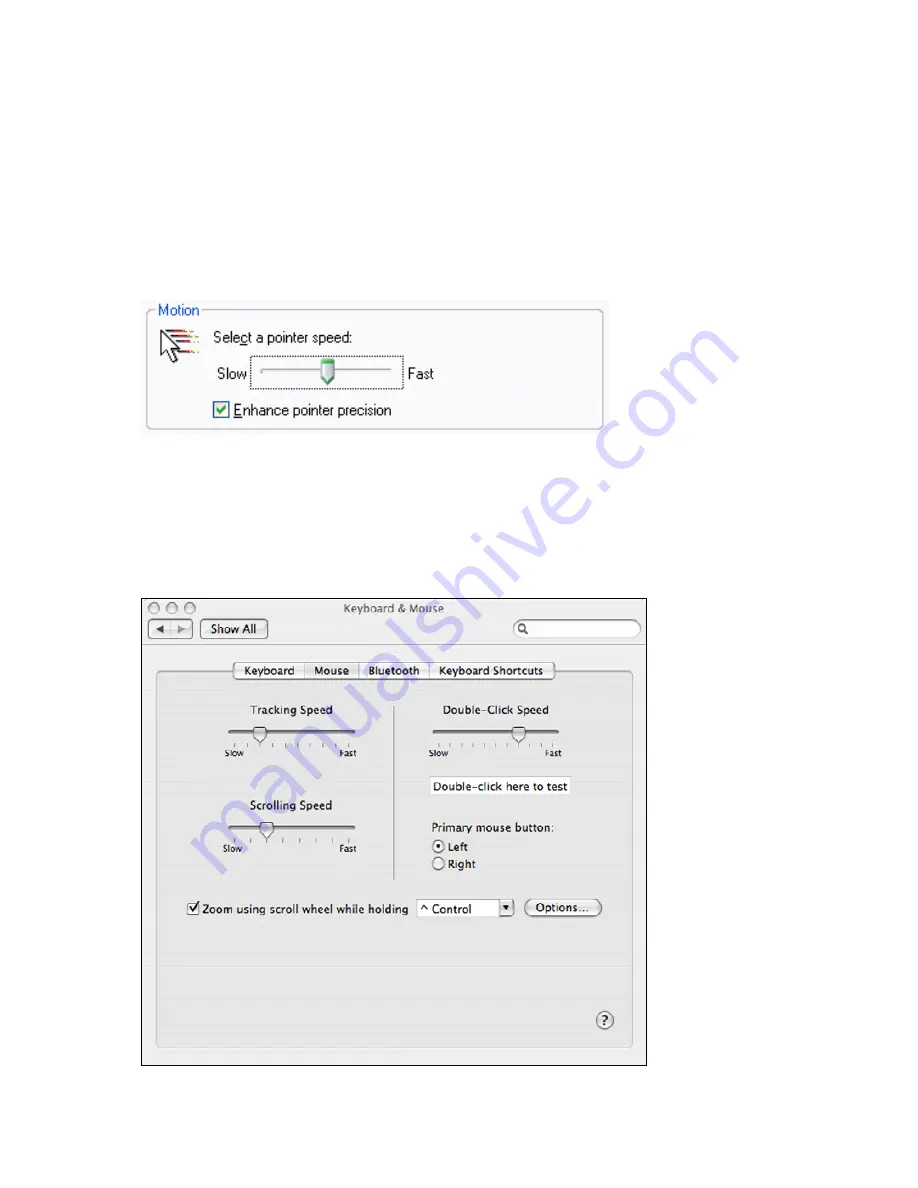
8
Changing the Speed of Your Mouse
Switching Between 800dpi & 1600dpi
Your mouse is designed to work smoothly in 800dpi, 1200dpi and 1600dpi modes; furthermore,
you can switch between the 800dpi, 1200dpi and 1600dpi modes simply by pressing the DPI
Button on the top of your mouse.
Changing Mouse Properties in Windows
®
Operating Systems
In addition to the built-in features of your mouse, you can also adjust the speed of the cursor or the
scroll button features in Windows
®
operating systems. To change the speed of the cursor in
Windows
®
operating systems, open the “Control Panel”, and right-click the “Mouse” icon to open
the mouse properties screen, and then select the “Pointer Options” to make your changes.
NOTE: The screenshot shown above is for demonstration only and your screen may look slightly different but
with similar options.
Changing Mouse Properties in Mac
OS X
®
10.3 and Above
In addition to the built-in features of your mouse, you can also adjust the speed of the cursor or the
scroll button features on Mac
®
computers. To change the speed of the cursor on a Mac
®
, open the
“System Preferences”. At the System Preferences screen, click the “Keyboard & Mouse” icon
to open the Keyboard & Mouse screen, and then select the “Mouse” tab to make your changes.
NOTE: The screenshot shown above is for demonstration only and your screen may look slightly different but
with similar options.









