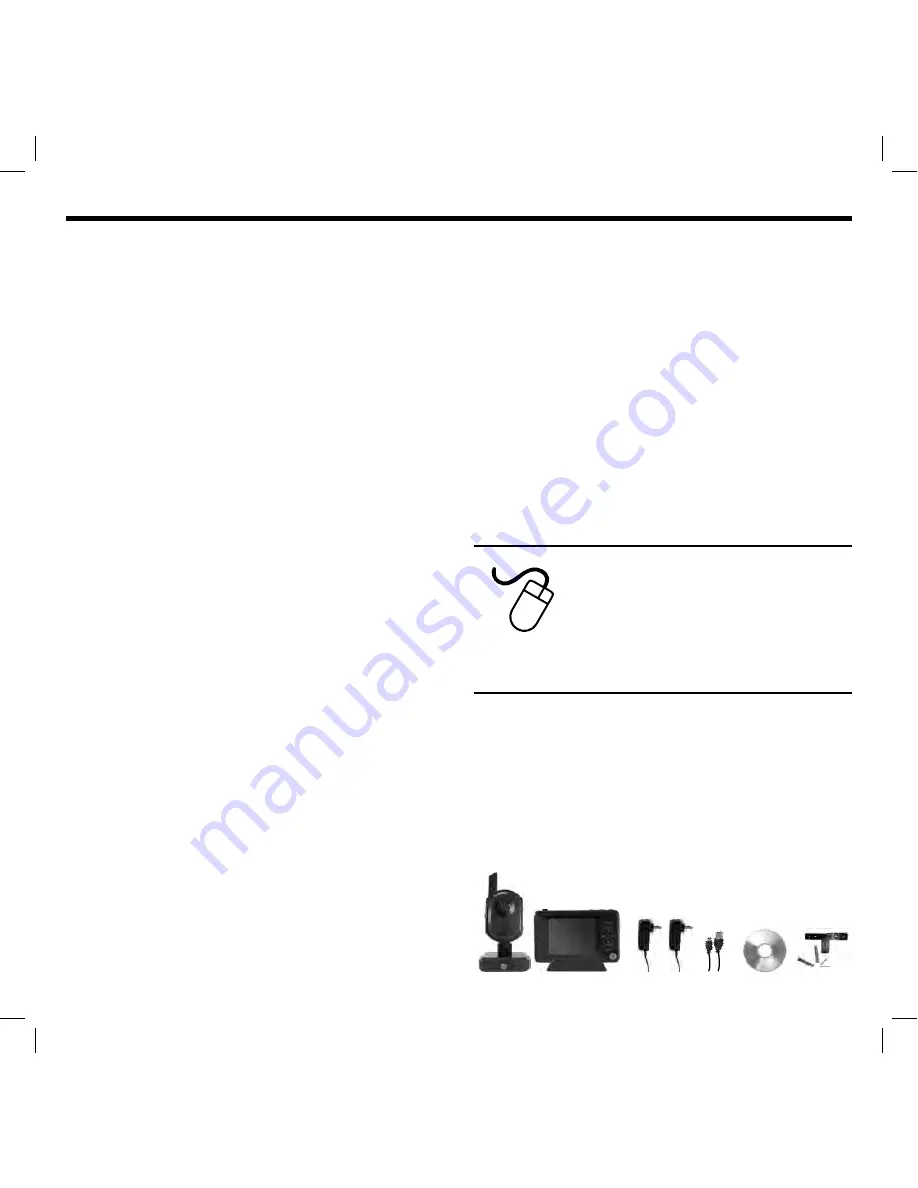
2
For the most up-to-date product
support, accessories, electronic (PDF)
format manuals and more, visit
www.jascoproducts.com/support
or Call 1-800-654-8483, option 1
M-F, 8-5pm CST
FEATURES
INITIAL SETUP
Camera ............................................................................................. 5
Monitor .............................................................................................. 5
THE BASICS
How to view live video .............................................................. 6
How to view live video with motion
and/or sound detection ........................................................... 6
FEATURES
Night Light ....................................................................................... 7
Talk-back .......................................................................................... 7
Lullabies............................................................................................ 7
Digital Pan/Tilt and Zoom ....................................................... 7
Temperature Alert ....................................................................... 8
Auto Mute ........................................................................................ 8
SETTINGS
Adjusting the Sound and/or
Motion Detection Sensitivity.................................................. 8
Setting the Date and Time ..................................................... 8
Adjusting the Brightness ......................................................... 9
Adjusting Temperature Display Unit ................................. 9
Restoring to Factory Defaults .............................................. 9
Updating the Firmware ............................................................ 9
ADVANCED FEATURES
Connecting to a computer ..................................................... 9
Using with add-on cameras .................................................. 9
View live video with 1st priority motion
and/or sound detection .........................................................10
Recording with optional MicroSD
™
card ........................10
Manually record .........................................................................10
Automatically record with motion and/or
sound detection .........................................................................10
Automatically record with 1st priority motion
and/or sound detection .........................................................12
Playback/Deletion of recorded videos ...........................12
Adjusting the amount of time recording continues
after motion and/or sound is detected .........................13
Formatting optional MicroSD
™
card ................................13
TROUBLESHOOTING
Frequently asked questions ...................................................13
Technical support ........................................................................13
WARRANTY INFORMATION
SPECIFICATIONS
FCC STATEMENT
PACKAGE CONTENTS:
Please locate and identify all the parts before proceeding:
(1) Monitor
(1) Camera
(1) Charging cradle
(2) AC power supply adapters
(1) Mini USB cable
(1) CD (Computer Monitoring Software)
(1) Camera wall plate and mounting hardware















