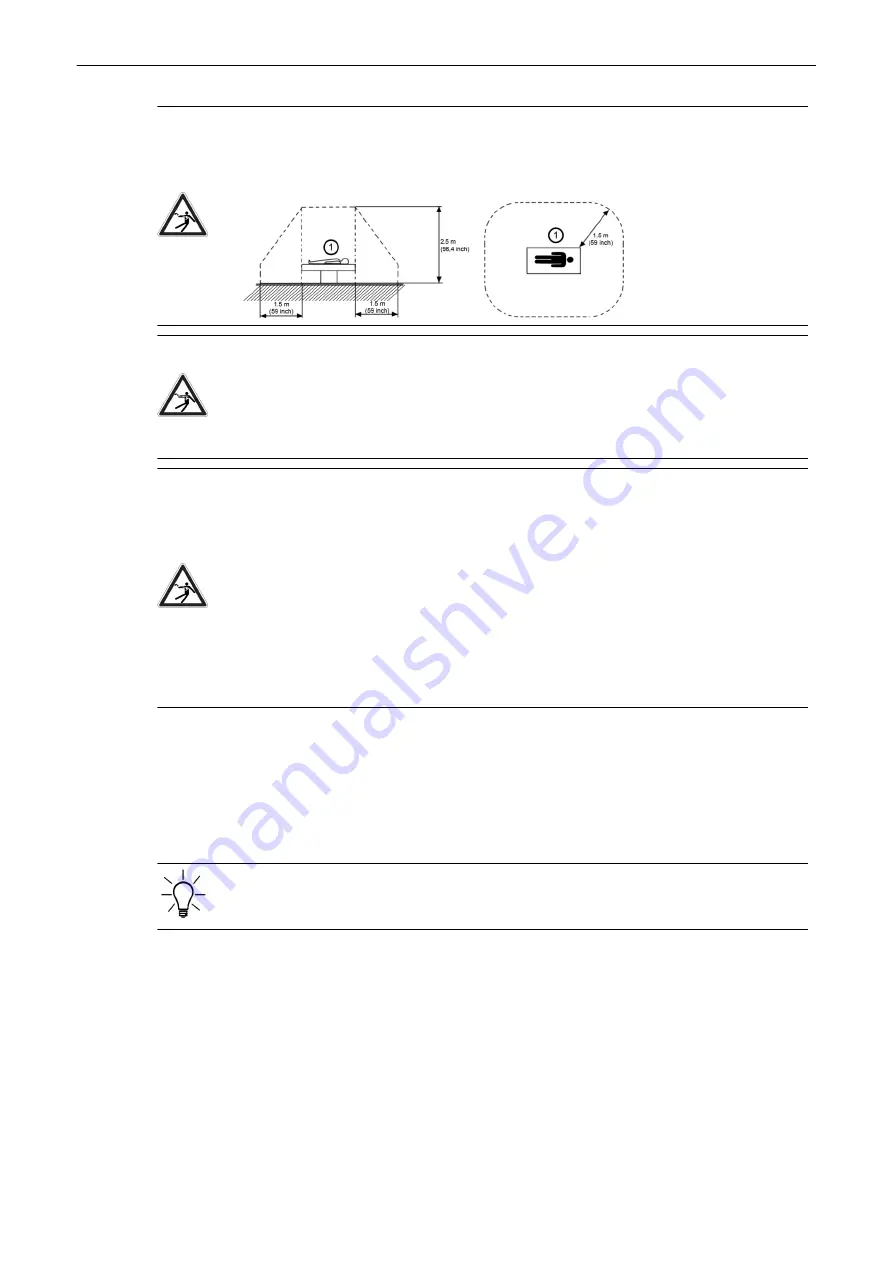
Caution
Please observe that some printers may not be medical devices! If the Bluetooth Printer and /
or Line Printers are no medical devices, they have to be located outside of the patient
environment. Examples for typical patient environments can be found in standard IEC 60601
(see illustrations below).
Caution
•
Auxiliary equipment with direct AC Mains connection requires galvanic separation of the
signal and / or control leads.
•
The leakage current of the entire system including any / all auxiliary equipment must not
exceed the limit values as per IEC 60601 resp. other valid national or international
standards. All equipment must comply with relevant UL, CSA and IEC requirements.
Caution
•
Do not connect a multiple-socket outlet or extension cord to the ultrasound system.
•
There is an increased risk of electric shock due to increased leakage current when
peripherals such as a patient monitor, are connected to AC Mains directly via a AC
Mains wall outlet instead of utilizing the isolation transformer.
•
There is an increased risk of electric shock due to increased leakage current when
connecting devices not explicitly recognized by the system manufacturer GE
ULTRASOUND KOREA, LTD. to the ultrasound system.
•
Only use cables delivered with the system or the accessories.
•
Only use equipment provided by the system manufacturer GE ULTRASOUND KOREA,
LTD. .
12.1.2 Remove USB Devices
There are two ways to remove USB devices;
•
Press "Eject USB" on the left column of the menu screen.
•
Stop the USB device in the system setup following the steps below, before safely
removing it.
USB devices must be stopped before they are unplugged!
1.
Go to
Menu
-
System Setup
-
Connectivity
-
Drives
to enter the "Connect USB and
Network Drives" dialog.
2.
Select the device you want to unplug by using trackball and trackball keys.
3.
Press
Stop Device
. A dialog appears asking for confirmation.
4.
Confirm with
OK
. The USB stick can be removed safely.
5.
Press
Exit
to return to the previous operating state.
Peripheral Devices
Voluson™ SWIFT / Voluson SWIFT+ Instructions For Use
5831612-100 Revision 4
12-3
Summary of Contents for Voluson Swift
Page 343: ......
















































