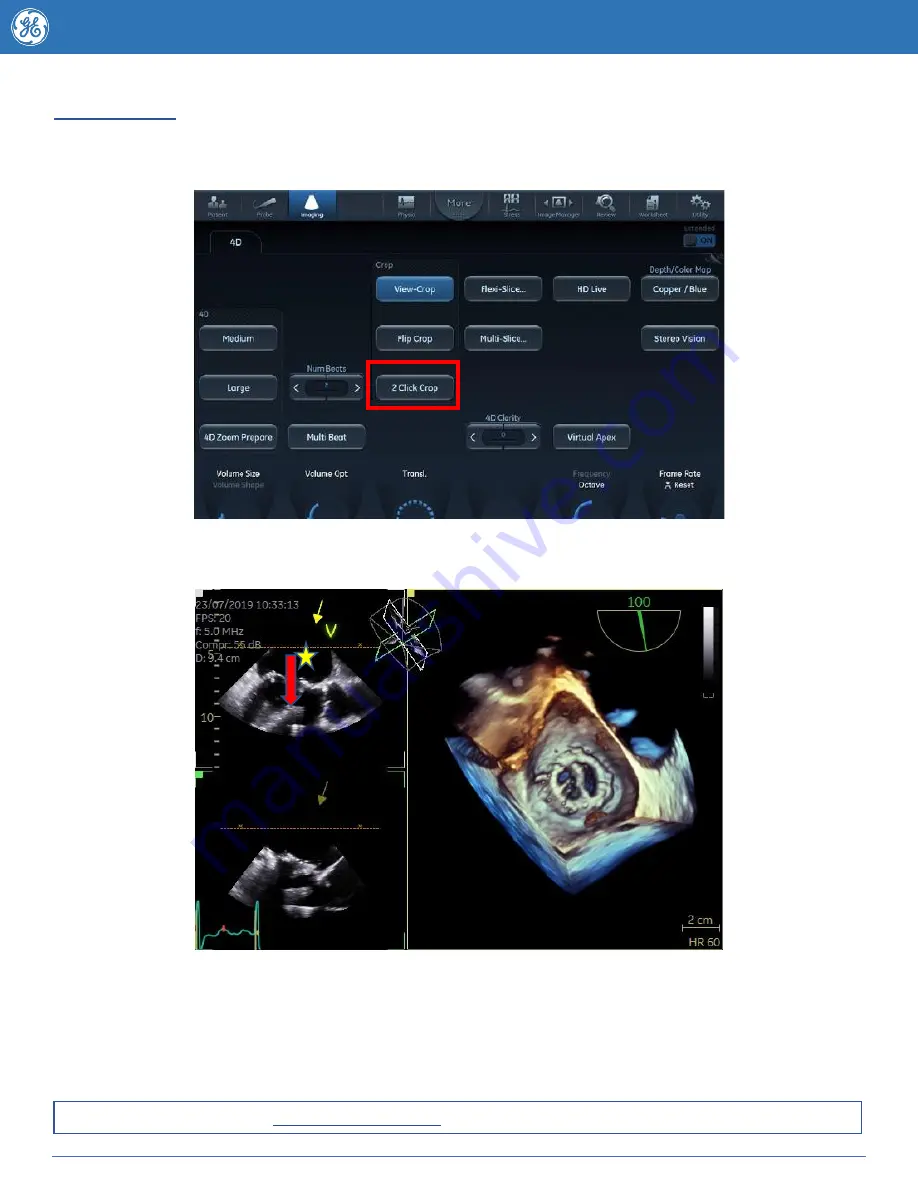
15
JB83797AU
2 Click Crop
2 Click Crop allows the user to create a parallel crop on any structure. 2 Click crop can be entered into
live or post image acquisition. To enter press 2Click Crop on the touch screen.
To use simply place the cursor where you wish to begin and start by clicking the mouse key and scroll
the trackball to begin your crop
Until a second point is finalized the angle of the cropping direction can be moved by moving the
trackball. Your selected crop will appear as the rendered 4D image to the right. To crop further simply
begin again on the desired image. To exit select 2 Click Crop again on the touch screen.
If you wish to change the viewing direction simply press flip crop on the touch screen. The translate line
may also be moved post crop to further adjust the viewing position.
Want to learn more, go to www.vividechoclub.net for online tutorials, webinars and product information.




















