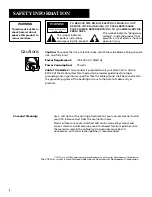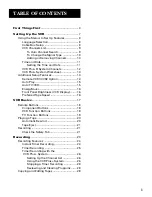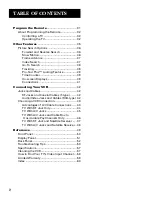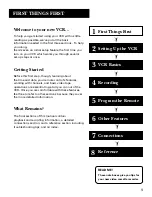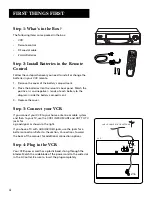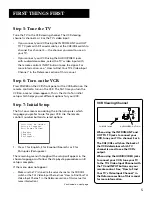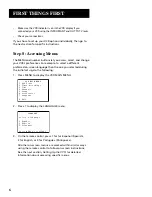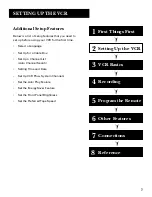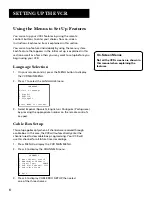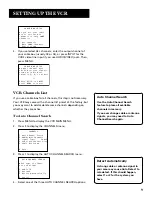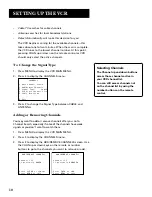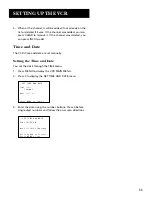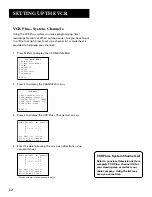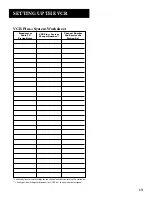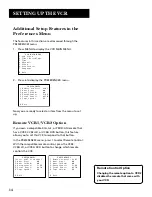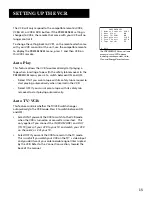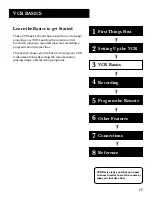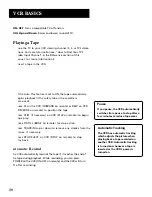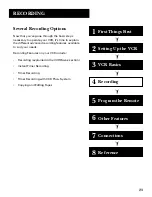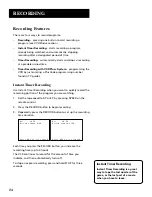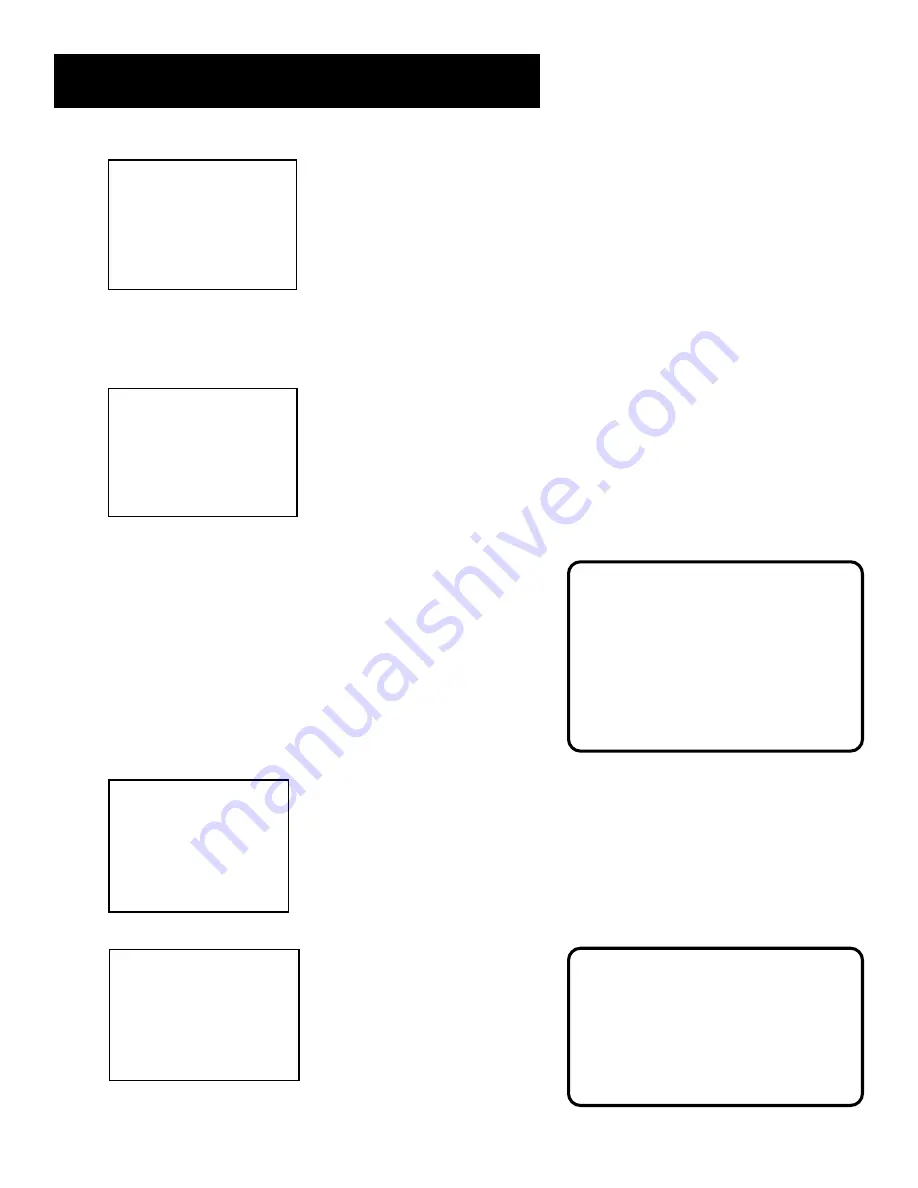
9
SETTING UP THE VCR
CABLE BOX SETUP
Do you use your cable
box to receive ALL
channels or only SOME
channels?
1 ALL channels
2 Only SOME channels
3 Cancel setup
4.
If you selected ALL channels, enter the output channel of
your cable box (usually 03 or 04), or press INPUT for the
VCR’s video line input if you use AUDIO/VIDEO jacks. Then,
press MENU.
CABLE BOX SETUP
On what channel does
the VCR receive signals
from the cable box?
(usually 3, 4, or Video)
--
Enter 01-13 or INPUT
Press MENU to cancel
VCR Channels List
If you use a cable box for
all channels
, this step is not necessary.
Your VCR may come with a channel list preset at the factory, but
you may want to add or delete some channels depending on
whether they are active.
To Auto Channel Search
1.
Press MENU to display the VCR MAIN MENU.
2.
Press 4 to display the CHANNELS menu.
CHANNELS
1 Auto Channel Search
2 Add/Remove Channels
3 Signal Type: CABLE
4 VCR Plus+ Channel List
5 Cable Box Setup
0 Exit
3.
Press 1 to display the AUTO CHANNEL SEARCH menu.
AUTO CHANNEL SEARCH
What type of signal
are you using?
1 Cable TV
2 Antenna
3 Detect Automatically
0 Cancel
4.
Select one of the three AUTO CHANNEL SEARCH options:
Auto Channel Search
Use the Auto Channel Search
feature to place all available
channels in memory.
If you ever change cable or antenna
signals, you may need to Auto
Channel Search again.
Detect Automatically
A strong cable or antenna signal in
your area may cause Auto Detect to
mis-detect. If this should happen,
select 1 or 2 for the system you
have.