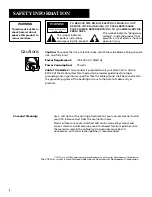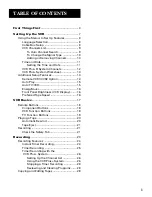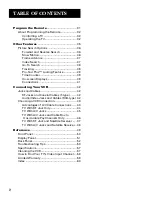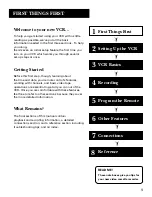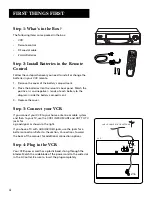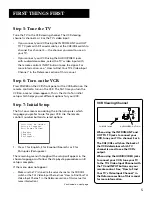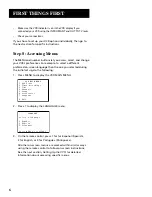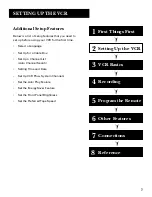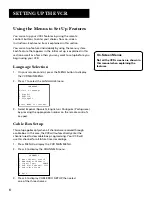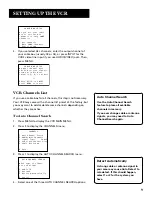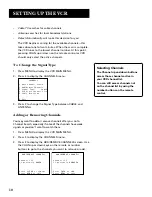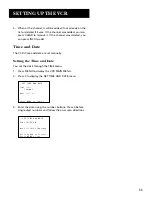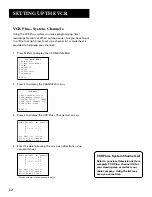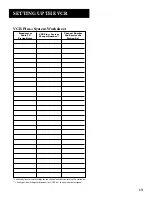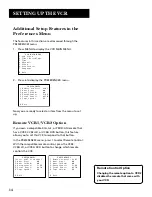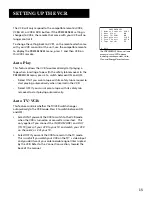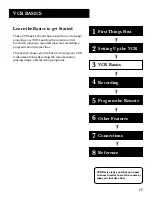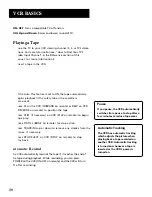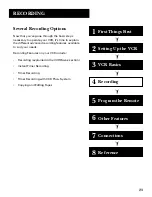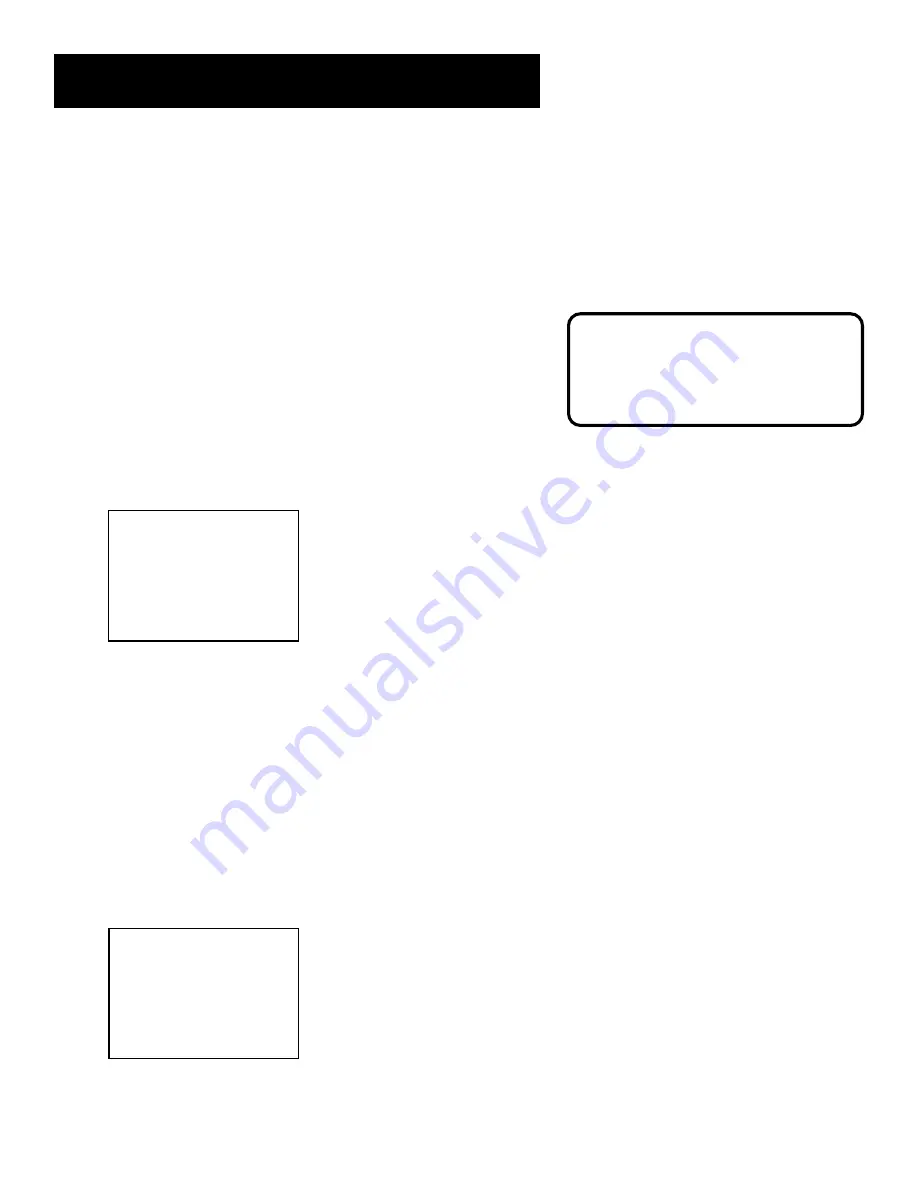
8
SETTING UP THE VCR
Using the Menus to Set Up Features
You can set up your VCR’s features by using the remote
control’s buttons to enter your choices from on-screen
instructions. Each menu item is explained in this section.
You can set up features individually by using the menu system.
Each feature that appears in the initial set up is explained in this
section as well as a few others you may want to setup before you
begin using your VCR.
Language Selection
1.
On your remote control, press the MENU button to display
the VCR MAIN MENU.
2.
Press 7 to select the LANGUAGE menu.
LANGUAGE
Select a language.
1 Español
2 English
3 Português
Press MENU to continue
3.
Select Español (Spanish), English, or Português (Portuguese)
by pressing the appropriate number on the remote control’s
key pad.
Cable Box Setup
This setup applies only when all channels are received through
a cable box. In this case, the VCR will automatically enter the
channel used to view cable box pr ogramming. Your VCR will
use this channel for all future timer recordings.
1.
Press MENU to display the VCR MAIN MENU.
2.
Press 4 to display the CHANNELS menu.
CHANNELS
1 Auto Channel Search
2 Add/Remove Channels
3 Signal Type: CABLE
4 VCR Plus+ Channel List
5 Cable Box Setup
0 Exit
3.
Press 5 to display CABLE BOX SETUP, then select
one of the three choices:
On-Screen Menus
Not all the VCR screens are shown in
this manual when explaining the
features.