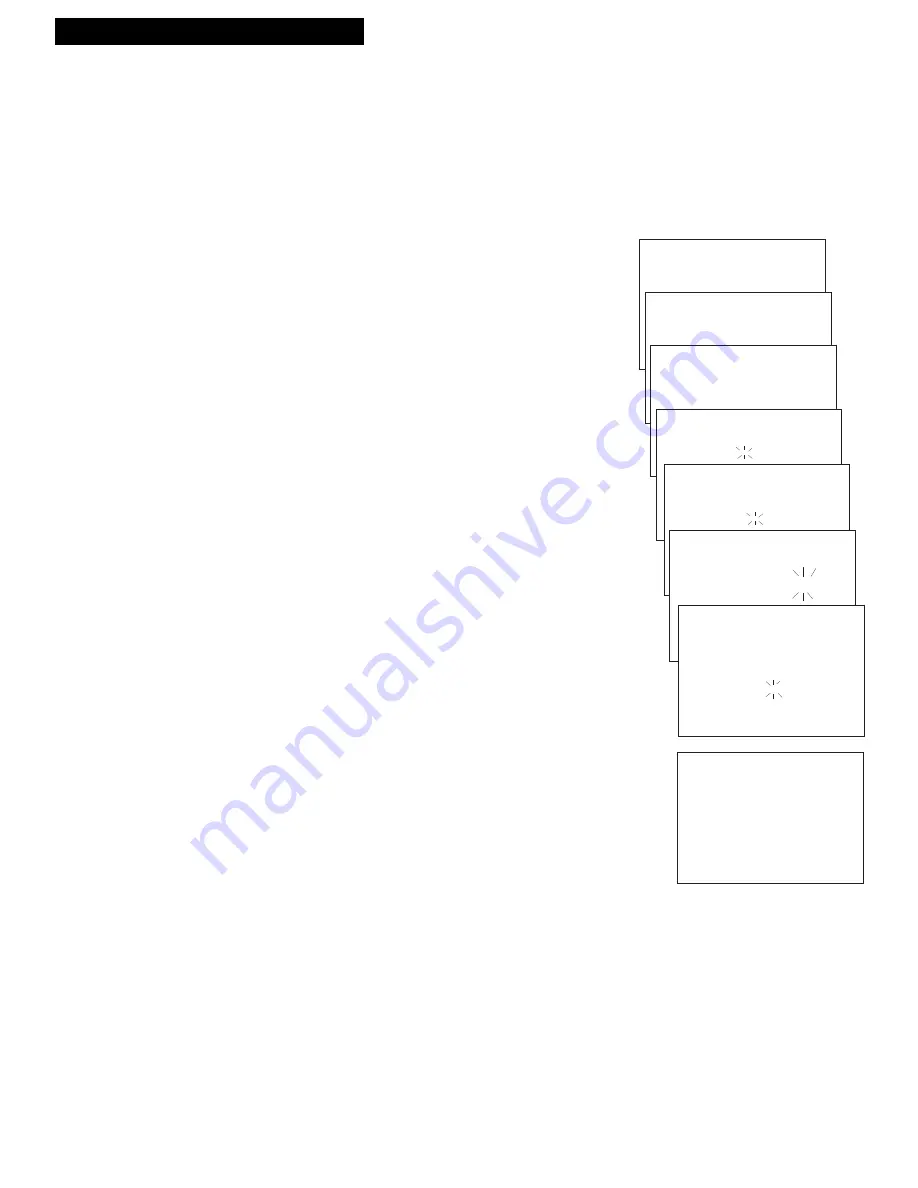
27
Recording a Program
Recording While You’re Away (Timer Recording)
The timer program feature lets you program the VCR to record up to eight different
programs within a one year period. Before setting the timer, make sure that:
¥ The clock is set correctly.
¥ A tape with safety tab has been inserted with enough tape to record the programs.
¥ The remote is set to control the VCR Ñ using
VCR1 (VCR2•LD)
.
¥ If you receive all channels through a cable box (or satellite receiver), select a cable box
or satellite receiver channel
on the next page
.
Setting a Timer Recording
1.
Press
MENU•PROG
on remote to display
VCR MAIN MENU
.
2.
Press
1
to display
TIMER RECORDINGS
menu.
3.
Press
1
to display
Create a New Program
menu.
4.
Press
1
,
2
,
3
, or
4
to select type of program.
1 One Time
Ñ single program recorded once.
2 Daily
Ñ program recorded at same time every day.
3 Weekdays
Ñ program recorded at same
time Monday through Friday.
4 Weekly
Ñ program recorded at same time
once a week.
5.
Press number buttons on the remote to enter the channel
number (or
INPUT
to select line input), start time including
AM
or
PM
, end time, and start date of the recording. Just
follow the on-screen prompts.
Press
CLEAR
to correct an entry.
If you receive all channels from a cable box (or satellite
receiver) and have completed
CABLE BOX SETUP
, the
output channel of your cable box (or satellite receiver) will
automatically appear on the display.
6.
Select recording speed using
SPEED
on the remote.
7.
Press
MENU•PROG
to enter your program. A reminder
appears which will time out or you can press
MENU•PROG
to return to the
VCR MAIN MENU
.
PROGRAMS OVERLAP
may appear on the screen if you
have entered two programs where the times overlap
.
8.
The
TIMER RECORDINGS
menu appears. Press
1
to enter
an additional timer program, or press
0
to exit.
9.
Turn off the VCR
before recording begins.
TIMER
appears in the VCRÕs display panel when the timer
has been programmed.
10.
If using a cable box or satellite receiver, leave it turned on
and tuned to the channel you want to record.
Stopping a Recording in Progress
With the VCR:
Press
POWER
and then
STOP
within a few
seconds.
With the Remote:
Press
VCR1 (VCR2•LD)
and then
STOP
within a few seconds.
VCR MAIN MENU
1 Timer Recordings
TIMER RECORDINGS
1 Create a New Program
Program 1
has been saved.
How often should this
program record?
1 One Time
Program 1 (One Time)
Channel --
Program 1 (One Time)
Channel 08
Start Time --:--
Program 1 (One Time)
Channel 08
Start Time 02:10 AM 1=AM
End Time --:-- 2=PM
Program 1 (One Time)
Channel 08
Start Time 02:10 PM
End Time 03:35 PM
Start Date 11/18/95 Sat
Tape Speed SLP
Press CLEAR to correct
Press MENU to save
















































