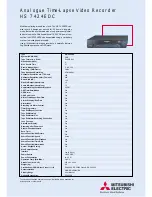15
Using the Remote Control
Controlling a TV
The VCRÔs remote is preprogrammed to control the basic functions of a compatible
GE, RCA, or ProScan TV. The remote can also be set up to control other
manufacturerÔs brands. To program the remote, enter remote code numbers that
correspond to your brand.
Program the Remote for a TV
Helpful Hint:
Notice the difference
between the TV and VCR on-screen
displays. This is one way to tell if the
remote is set to control the VCR or the TV.
1
. Turn on the TV.
2
. Point the VCR
remote at the TV.
3
. Hold the
TV
button
and press two
number buttons to
enter the code for
your brand. If the
TV changes
channels when you
press
CHAN
up or
down, setup is
complete.
4
. Release the buttons.
5
. Repeat steps
2 – 4
with a different
code if the first one
does not work.
Operate the TV
After you have set up your remote to control your TV, test the TV buttons
to see which ones operate your TV.
1
. Point the remote at the TV and press
TV
.
2
. If TV does not turn on in step
1
, press
TV
and then
POWER.
3
. Use the ÒTV Function ButtonsÓ as described
on page 13.
Remote
Brand *
Button
Akai
03
AOC
06
Candle
06
Citizen
06
Colortyme
06
Concerto
06
Curtis Mathes
01,06
Daewoo
06
Daytron
06
Electrohome
06
Emerson
06
Envision
05,06
Fisher
05,08
GE
00,01,06,11
Goldstar
06
Hallmark
06
Hitachi
06
Infinity
04
J C Penney
00,01,06,09
JBL
04
Jensen
06
JVC
10,11
Kawasho
03,06
Kenwood
06
Loewe
04
Luxman
06
LXI
04,05,07
Magnavox
04,06
Marantz
04,06,12
MGA
06
Mitsubishi
06,12
MTC
06
Remote
Brand *
Button
NAD
07
NEC
06
Panasonic
04,11
Philco
04,06
Philips
03,04,06
Pioneer
06
Portland
06
ProScan
01
Proton
06
Quasar
11
Radio Shack
01,05,13
RCA
01,06
Realistic
05
Sampo
06
Samsung
06,09
Sanyo
05,08
Sears
01,05,06,07,
08,10,
Sharp
06,13
Sony
03
Soundesign
06
Sylvania
04,06
Technics
11
Techwood
06
Teknika
06
TMK
06
Toshiba
05,07,09
Universal
00
Victor
10
Wards
00,01,04,06,
13
Zenith
02
* The remote may not be able to control every
model TV of the brands listed.