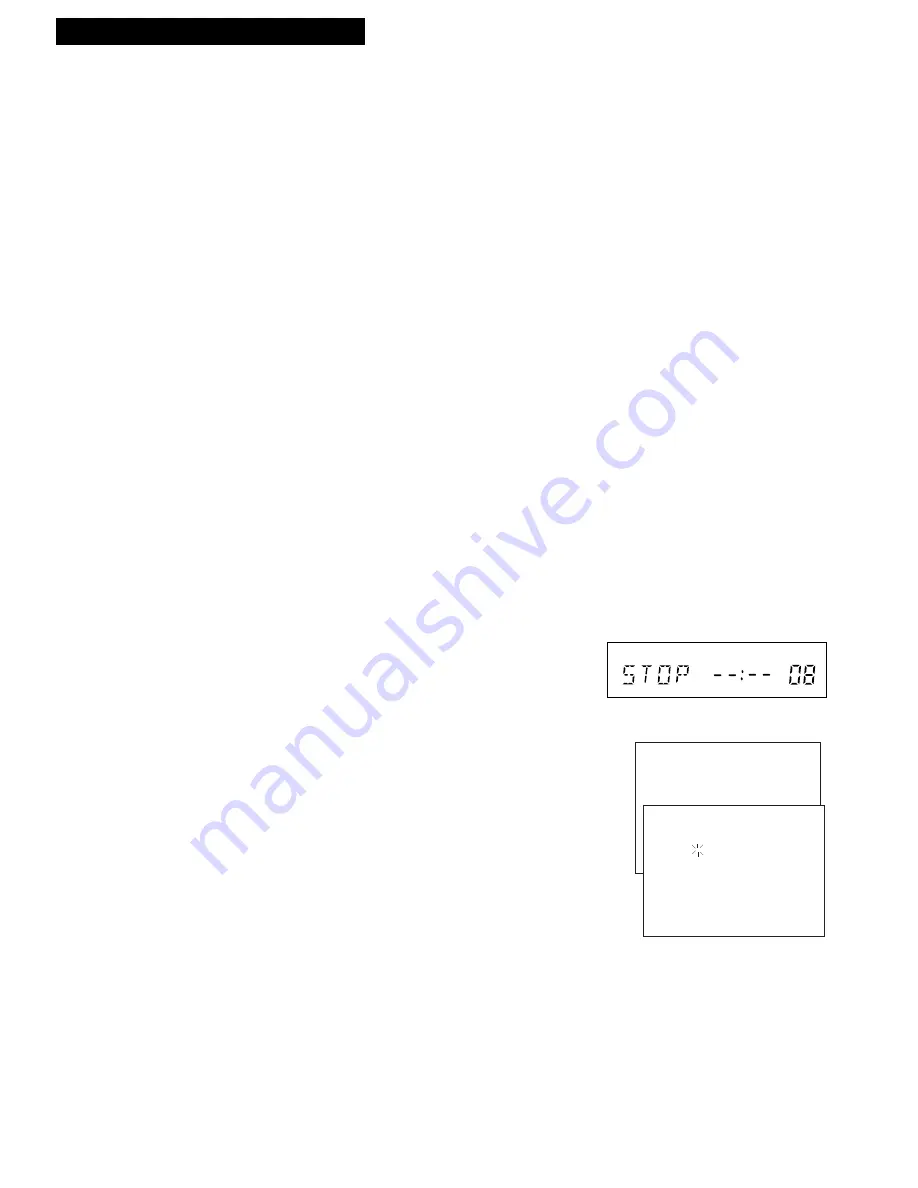
11
Setting Up the VCR
Startup
12. Set the time and date.
When you first turn on the VCR, Ð Ð : Ð Ð appears in the
clock area of the VCRÕs display panel.
A
. Press
MENU•PROG
on remote to see
VCR MAIN
MENU
on the TV screen.
B
. Press
2
to display
SET CLOCK
.
C
. Enter the time and date with the number buttons on
the remote.
¥ Press
0
before single-digit numbers.
Example: press
0,
then
5,
then
0,
then
7
for a
time of
5:07.
Press
1
for
AM
or
2
for
PM.
¥ Press
CLEAR
on the remote to change incorrect
entries.
D
. Press
MENU•PROG
to remove the
SET CLOCK
menu from the TV screen and start the clock.
E
. Press
0
to exit the menu system.
Whenever you press
DISPLAY
on the
remote, the time and date appear on the
TV screen and the time appears in the
display panel.
SLP
VCR
VCR MAIN MENU
1 Timer Recordings
2 Set Clock
SET CLOCK
Time --:--
(hh:mm)
Date --/--/--
Press MENU to exit
11. Use TV•VCR button.
Skip this step if you used one of the advanced hookups.
When using one of the basic hookups, the
TV•VCR
button
lets you switch between the picture coming from the VCR
or the picture from the TV channel. This button lets you
record a program on the VCR while watching another
channel on the TV.
Details are on page 26.
The VCR will automatically switch the TV¥VCR setting to
VCR every time the VCR is turned on, a tape with the
safety tab removed is inserted, or you press
PLAY
.
A.
Press
VCR1
to set the remote to control the VCR.
B
. Press
TV•VCR
to see the picture from the VCR.
The
VCR
indicator lights in the display panel.
C
. Press
CHANNEL
up or down to change channels on
the VCR.
The channel number changes in the display panel.
D
. Press
TV•VCR
to see the TV channels.
The
VCR
indicator does not light in the display panel.
Change channels using the TVÕs remote.
E
. Return the TV to the VCR viewing channel (3 or 4) Ñ
the same
Output Channel
you selected in step 6.
F
. Press
VCR1
, then
TV•VCR
to switch back to the picture
from the VCR.




























