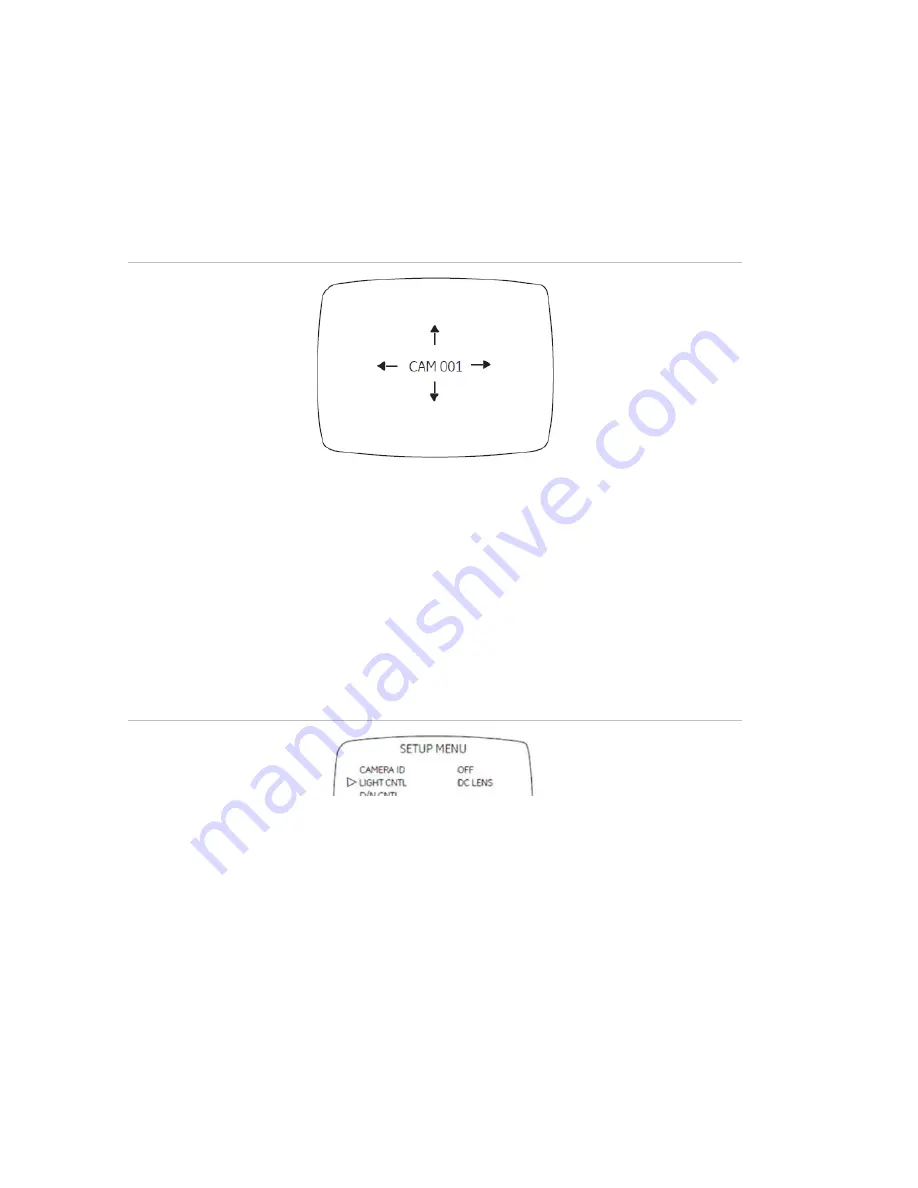
5. Move the cursor to the blank character position between “z” and “,”.
6. To delete a character, select the character so that it blinks and either move the
cursor to the blank character position between the “z” and “,” or move it to the
DEL position and press Enter.
7. Move the cursor to Posi and press Enter,. The camera ID displays on screen
(Figure 8 below).
Figure 8: Camera ID display
8. Press Up, Down, Right, or Left to move the Camera ID to the desired position.
9. Press Enter to fix the ID position and return to the previous menu.
Light control
To adjust the light control, do the following:
1. Move the cursor on the Setup menu (Figure 6 on page 9) to Light Cntl and press
left or right to cycle between the DC Lens and ME (Figure 9 below).
Figure 9: Light control menu selection – DC lens
2. To set DC Lens, press Enter when the DC Lens option is displayed. The DC Lens
menu appears (Figure 10 on page 11).
10
UVD-EVRDNR(-P) Camera User Manual
Summary of Contents for UVD-EVRDNR
Page 1: ...GE Security REV 01 00 ISS 02SEP09 UVD EVRDNR P Camera User Manual ...
Page 4: ......
Page 20: ...Menu Map ...




















