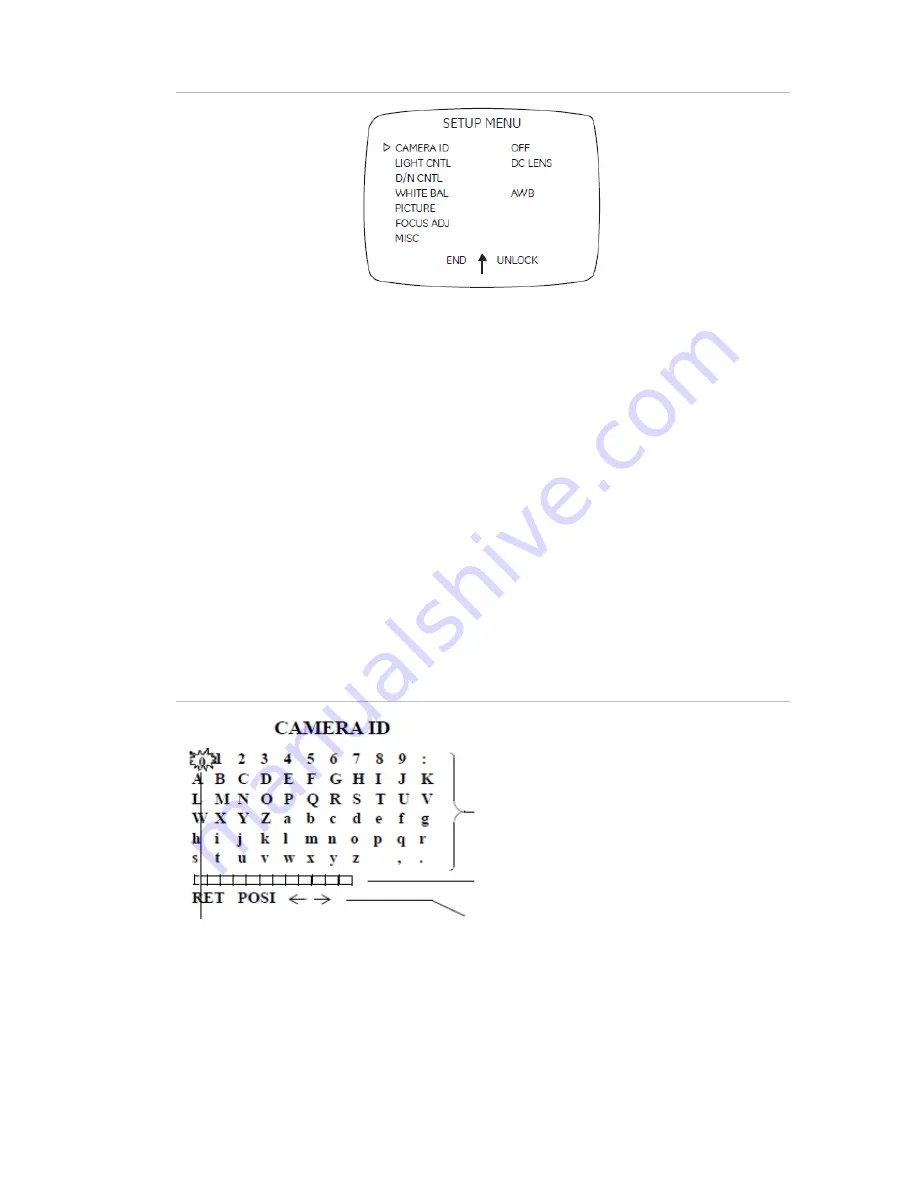
Figure 6: Setup menu
• To close the Setup menu and return to normal camera operation mode, move the
cursor to End at the bottom of the screen and press Enter.
Note:
If you do not press the OSD control pad for one minute while any setting menu
is displayed, all modified data will be stored and the camera will return to normal
camera picture mode.
• For menu position setting, move the cursor to the K position and press Enter.
• To lock the Setup menu, move the cursor to Unlock and press Enter.
• To unlock the Setup menu, press Up, Down, and then press Enter (in that order).
Camera identification
To set the camera ID, do the following:
1. Move the cursor on the Setup menu (Figure 6 above) to Camera ID and press
Enter to display the Camera ID submenu (Figure 7 below).
Figure 7: Camera identification
Character area
Editing
Command area
Blinking
2. Move the cursor to the character you wish to enter. Press Enter and the selected
character displays in the editing data area.
3. Repeat the process until you have entered or edited all of the characters.
4. Move the cursor to the
in the Editing data area.
UVD-EVRDNR(-P) Camera User Manual
9
Summary of Contents for UVD-EVRDNR
Page 1: ...GE Security REV 01 00 ISS 02SEP09 UVD EVRDNR P Camera User Manual ...
Page 4: ......
Page 20: ...Menu Map ...




















