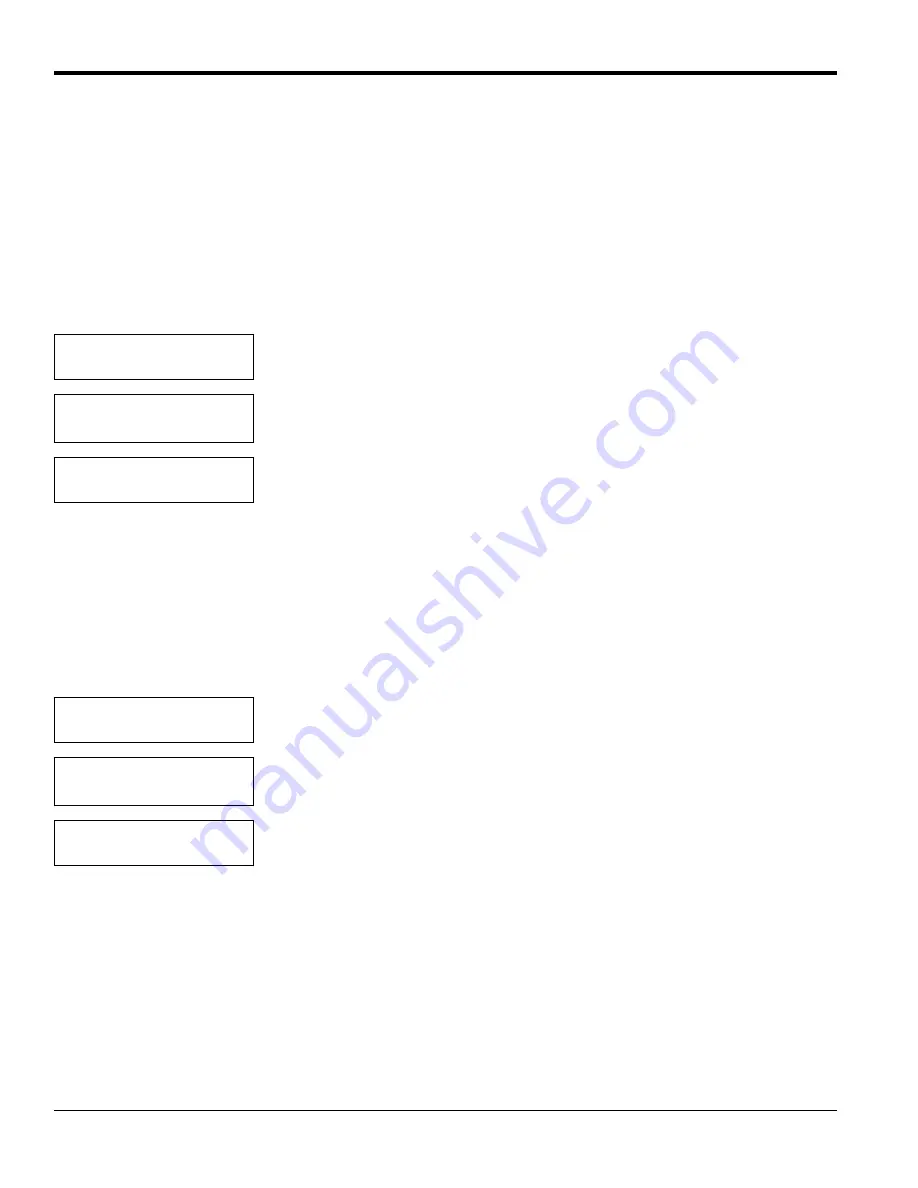
Chapter 5. Advanced Programming
56
TMO2D Digital Display User’s Manual
5.3 Set Significant Digits?
The first option in the Factory Setup Menu,
Set Significant Digits?
, enables you to modify the resolution of the gas
reading on the TMO2D display, when you select display in PPM ranges. You can select values from 2 to 4; the default
setting of 3 suppresses one significant digit, a setting of 2 suppresses two digits, and a setting of 4 displays the full
resolution of the calculated gas reading. However, while the Significant Digits option affects the display, the analog
outputs retain full resolution at all times.
Note:
This option applies only if you select display in ppm ranges. If the TMO2D is set up for the 10 ppm range, it
defaults to 2-digit resolution. However, you can change the significant digits in this menu.
5.4 Select Background?
The
Select Background?
option enables you to select a background gas label if background compensation is active and
the LCD has been programmed to display the background gas.
Note:
Background compensation and display apply only for a TMO2 oxygen transmitter. If the Auto Calibration
mode is active, the TMO2D displays calibration status instead of the background gas.
FACTORY SETUP MENU
Set Significant Digits?
Press [YES] to set the number of digits desired.
Significant Digits:
2-4 [3]:
Use the numeric keys to enter the desired number of digits. Press [YES] to enter the
number, and [YES] again to confirm the entry.
FACTORY SETUP MENU
Set Significant Digits?
Press [NO] to proceed to the Set Background option.
FACTORY SETUP MENU
Select Background?
Press [YES] to select the background gas label.
Select Background Gas:
%Bkgd?
Use the [NO] or arrow key to move brackets to the desired entry. The program offers
five label choices: Bkgd, H2, N2, SO2, and CO2. Press [YES] to confirm the entry.
FACTORY SETUP MENU
Select Background?
Press [NO] to proceed to the Select Tracking? option.
Summary of Contents for TMO2D
Page 1: ...GE Measurement Control Solutions Gas Moisture TMO2D Digital Display User s Manual ...
Page 4: ...ii ...
Page 10: ...Chapter 1 Features and Capabilities 2 TMO2D Digital Display User s Manual ...
Page 24: ...Chapter 2 Installation 16 TMO2D Digital Display User s Manual ...
Page 26: ...Chapter 2 Installation TMO2D Digital Display User s Manual 18 ...
Page 72: ...Chapter 6 Specifications 64 TMO2D Digital Display User s Manual ...
Page 74: ...Appendix A Outline and Installation Drawings 66 TMO2D Digital Display User s Manual ...
Page 86: ...Appendix B Menu Maps 78 TMO2D Digital Display User s Manual ...
Page 92: ...Appendix B Menu Maps TMO2D Digital Display User s Manual 84 ...
Page 96: ...Index 88 TMO2D Digital Display User s Manual ...
Page 98: ...Warranty 90 TMO2D Digital Display User s Manual ...
Page 100: ......
Page 101: ......
















































