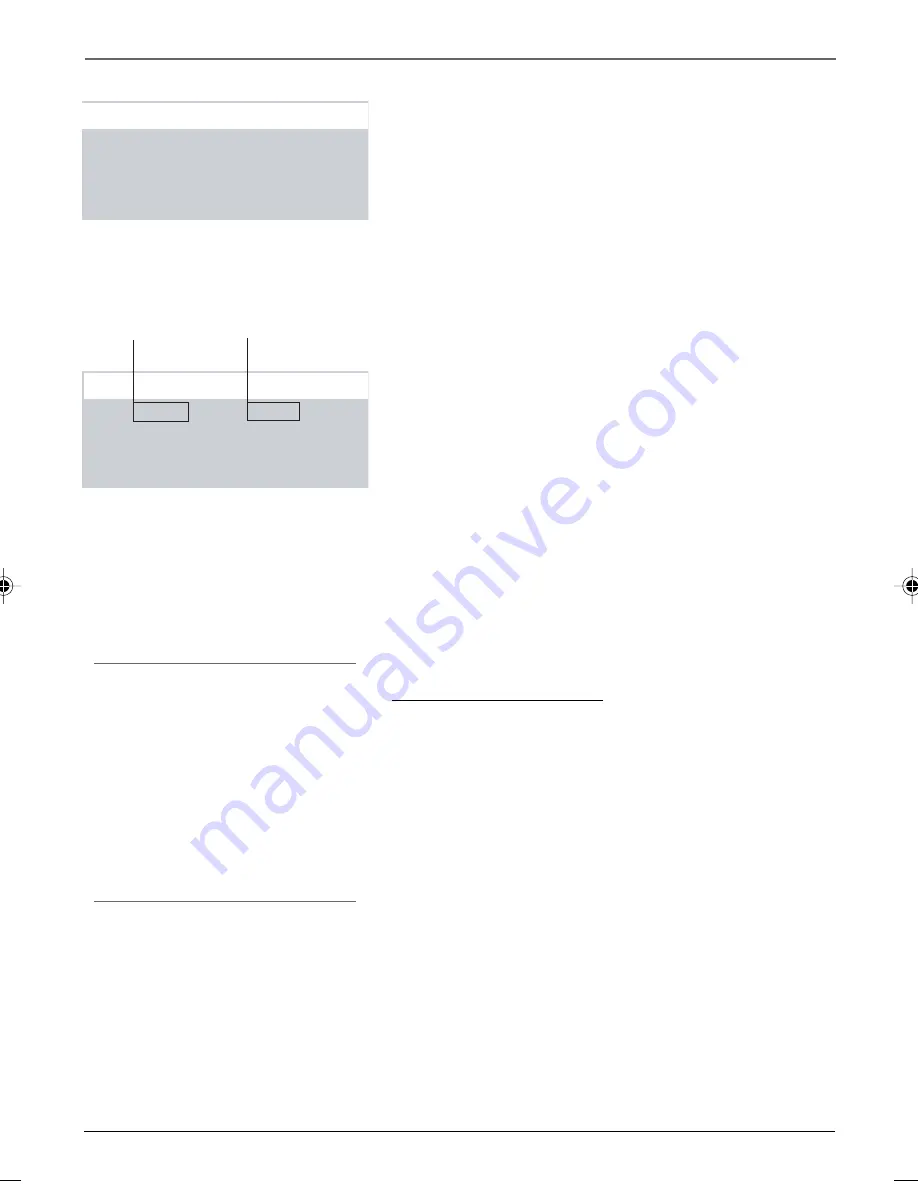
Chapter 2
9
Graphics contained within this publication are for representation only.
The Menu System
V-Chip Movie Rating Limit
With the
Movie Rating Limit
you can set movie-viewing
limits.
Blocking Movie Ratings
You can automatically block all movie ratings above a
specified rating using
Movie Ratings Limit
in the Parental
Controls menu.
• To block all movies above a certain rating:
In the
Rating field, use CHAN ^/v to highlight the
lowest
unacceptable
rating. Then highlight the Rating Status
field and press the CHAN ^/v buttons to change the
status from
View
to
Block
. All higher ratings will
automatically change to
Block
.
• To lock your selection(s):
Select
Parental Controls
from
the Parental Controls menu. Press the VOL + to select
LOCKED. Enter your password (if you have not already
set your password, you will be prompted to enter it again
to confirm). The word UNLOCKED will flash to remind you
that the Parental Controls are not LOCKED.
Viewing Movie Ratings
After you block movie ratings, you have the option of
changing some of the ratings back to
View
.
• To view movie ratings:
Highlight the Rating field and
use the CHAN ^/v buttons to find the rating you want to
view. Then use VOL + to highlight the Rating Status field,
and use CHAN ^/v to change the status to
View
.
V-Chip TV Rating Limit
The V-Chip TV Rating Limit lets you decide which TV
programs can be viewed. To set TV programming limits:
1. Choose
V-Chip Parental Controls
from the Main menu. If
Parental Controls have previously been locked, you must
enter your password. If they are not locked, you will get a
message reminding you that your limits will not be
effective until you lock Parental Controls.
2. Press MENU to continue.
3. Highlight and select
TV Rating Limit
.
4. Once you get to the TV Rating Limit screen, use CHAN ^/v
and VOL +/- on your remote to change the status of a TV
program rating or content theme from
View
to
Block
.
The following sections give you more details about how to
change the status of TV program limits.
Selecting Movie Rating Limit
Viewing movie ratings
TIP
When you change the status of an age-based
rating to Block, the system will automatically
block that rating and all of its content themes
and all higher ratings and their content
themes. When you change the status of a
Content Theme to B, the system will
automatically block that content theme in the
current rating and in all higher ratings. Only
the content theme status corresponding to
the current age-based rating changes to View
(V). Higher rated content themes do not
change.
1 Movie Rating Limit
2 TV Rating Limit
3 Unrated Programs:
VIEW
4 Parental Controls:
UNLOCKED
0 Exit
V-Chip Parental Controls
Movie Rating limit
Rating
Status
NC-17
View
^
Press MENU to exit.
Rating
field
Rating Status field
v
1558179B.02-Menus
11/11/03, 4:31 PM
9
Summary of Contents for Television
Page 1: ...Television User s Guide ...
Page 19: ......






































