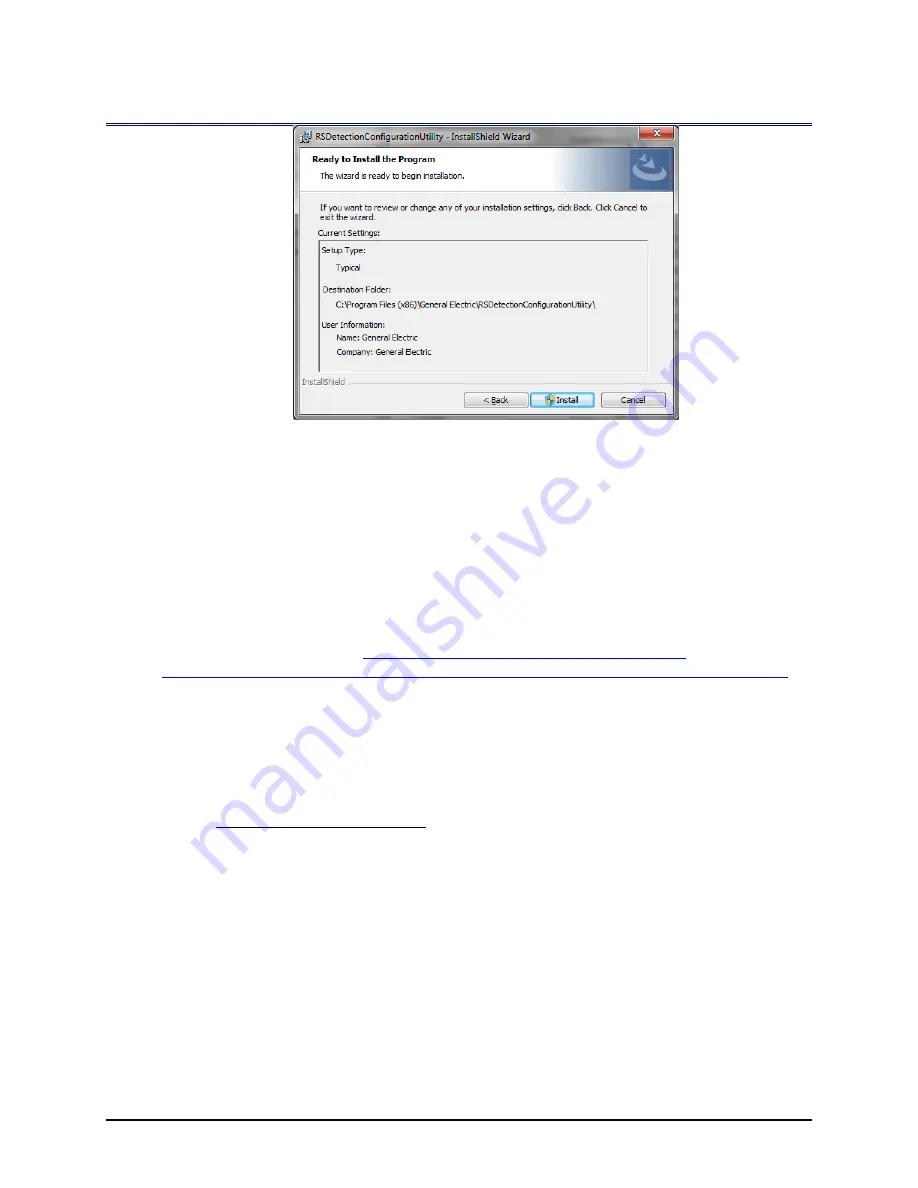
RSDetection
User’s Manual
March 2016
S131-200-UM Rev A
Page 62
g
Figure 38 Install Check
7.
A progress window displays followed by a message that the installation was successful.
8.
Click Close to complete the installation. A shortcut will appear on the desktop.
Follow these steps to determine if an update to the Configuration Utility is required:
1.
Run the Configuration Utility.
2.
Locate the current Configuration Utility version by selecting Help and then About. If the
new version is greater than the current version, updating is required.
3.
Goto the RS Detection webpage to download the latest RS Detection Configuration Utility
and RS Detection Firmware.
https://www.gemeasurement.com/radiation-
measurement/environmental-monitoring/rsdetection-environmental-radiation-monitor
8.2
PC/N
ETWORK
C
ONCERNS
W
HEN
U
SING
E
THERNET
C
ONNECTION
Depending on your PC and network setup there can be several reasons as to why the RS Detection
Configuration Utility may not work as advertised out of the box. This section may be able to help
you with troubleshooting these problems.
8.2.1
Discovery Screen Shows No Units
The first menu when opening the Configuration Utility is the Discovery menu. If the menu
does not show any units (shown in the figure below) you may be on a network that does
not allow UDP broadcasts.






























