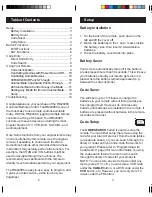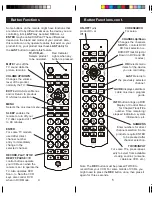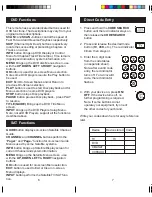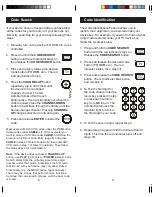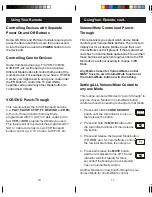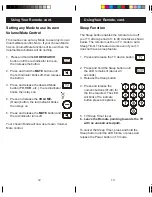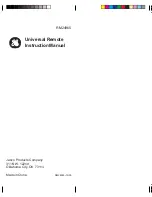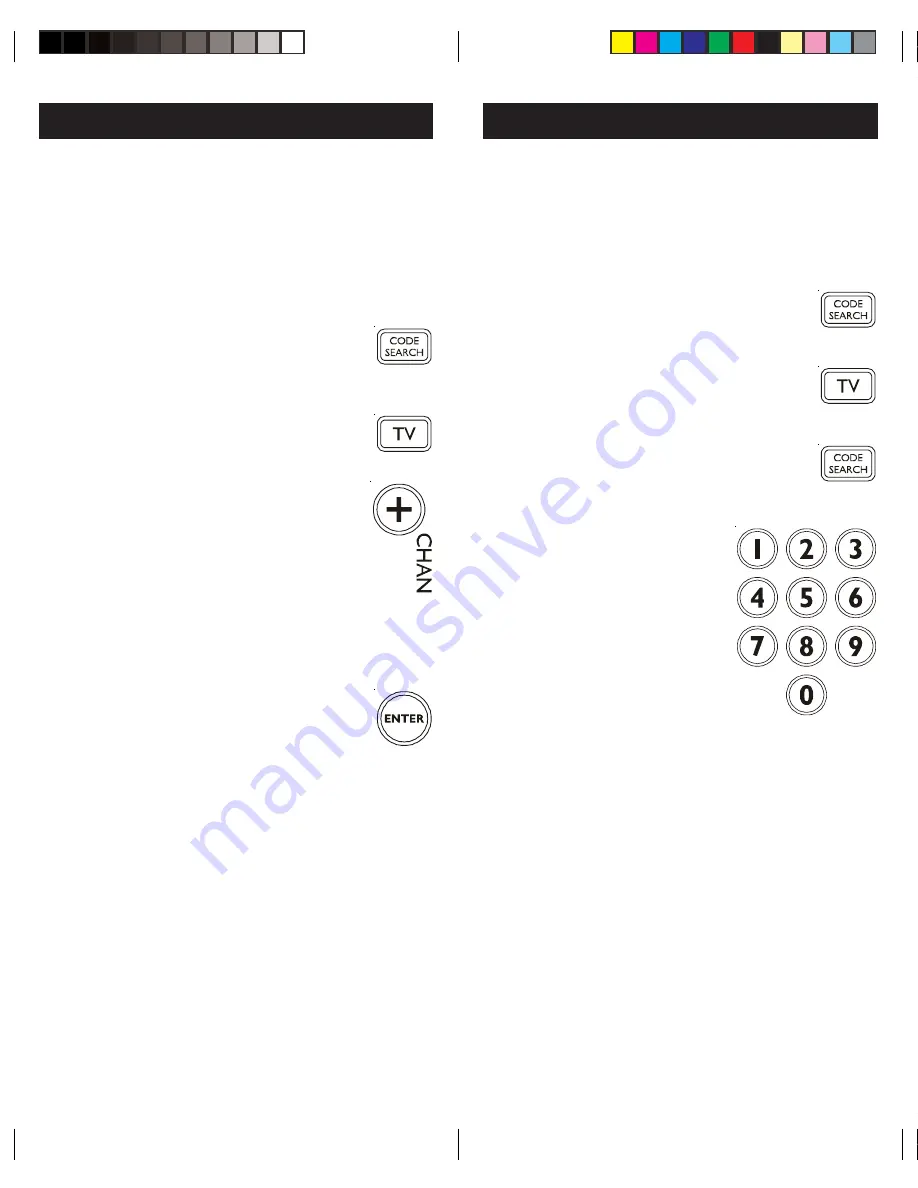
9
8
Code Identification
The Code Identification Feature allows you to
identify the 4 digit library code stored under your
device key. For example, if you want to find out what
4 digit code is stored under your TV device key,
follow the six steps below:
1. Press and hold the
CODE SEARCH
button until the red indicator stays on.
Release the
CODE SEARCH
button.
2. Press and release the desired mode
button (
TV
,
VCR
, etc.). The red
indicator blinks, then stays lit.
3. Press and release the
CODE SEARCH
button. The red indicator blinks once
and remains lit.
4. To find the first digit for
the code stored under the
mode key pressed in step
2, press each numeric
key from
0-9
in turn. The
number that causes the
indicator light to blink is
the first digit in your code.
5. To find the second digit, repeat step 4.
6. Repeat step 4 again to find the third and fourth
digits. This time the red indicator turns off and
stays off.
Code Search
If your device does not respond after you have tried
all the codes for your brand, or if your brand is not
listed, try searching for your code by following these
steps.
1. Manually turn on the device (
TV
,
VCR
, etc.) to be
controlled.
2. Press and hold the
CODE SEARCH
button until the red indicator stays on,
then release the
CODE SEARCH
button.
3. Press and quickly release the desired
mode button (
TV
,
VCR
, etc.). The red
indicator blinks off once.
4. Press the
CHANNEL UP
button
repeatedly (up to 300 times) until
the device to be controlled
changes channel. The red
indicator blinks off with each
5. Press and release
ENTER
to install the
code.
Most users will store VCR codes under the
VCR
button,
Cable codes under
CABLE
, etc. If (for example) you
want to store a VCR code under
CABLE
, first follow the
procedure for Direct Code Entry (page 8) and press
CABLE
in step 2 of Direct Code Entry, then enter ANY
VCR code in step 3 of Direct Code Entry. Then follow
the steps above for Code Search.
Note
: If the device does not have a
CHANNEL UP
button, use
PLAY
(VCR only) or
POWER
instead. Code
Search starts from the currently stored three digit
number under that mode. Sometimes the first code
that “works” with your device may only allow limited
functionality (e.g. the MENU button might not work).
There may be a code that performs more functions.
Continue the code search process until the best code
is found.
button press. If you accidentally overshoot the
code required, press the
CHANNEL DOWN
button to backtrack through the library until the
device changes channel. Pressing
CHANNEL
UP
changes direction to forward again.