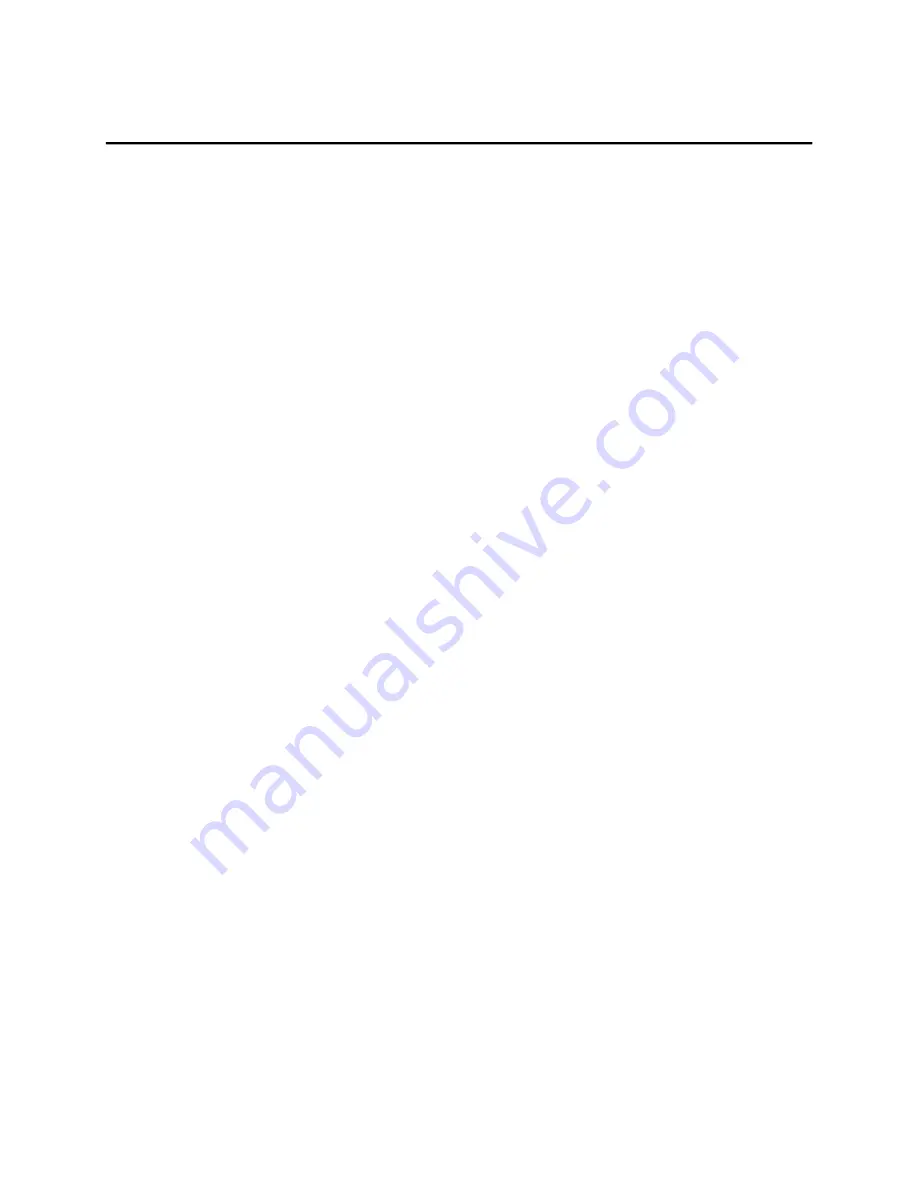
Contents
4.6.5
Audio (LINE OUT) Details ................................................................................................. 30
4.6.6
Audio (MIC IN) Details ...................................................................................................... 30
4.6.7
SD Card Slot ..................................................................................................................... 31
Chapter 5.
Detailed Operation ........................................................................................... 32
5.1
Touch Screen Display ................................................................................................................. 32
5.1.1
Adjusting the Display Brightness ...................................................................................... 32
5.1.2
Configuring the Backlight .................................................................................................. 32
5.1.3
Calibrating the Touch Screen ........................................................................................... 33
5.2
Keyboard ..................................................................................................................................... 34
5.2.1
External Keyboard (optional) ............................................................................................ 34
5.2.2
Soft Input Panel ................................................................................................................. 34
5.3
Mouse .......................................................................................................................................... 34
5.4
Memory ........................................................................................................................................ 35
5.4.1
DRAM Memory .................................................................................................................. 35
5.4.2
Changing the Memory Allocation ...................................................................................... 35
Appendix A
Product Certifications & Installation Guidelines for Conformance .............. 36
Agency Approvals ................................................................................................................................... 36
Government Regulations ........................................................................................................................ 36
Appendix B
Orderable Part Numbers .................................................................................. 37
Summary of Contents for QuickPanel+ IC754VGI06STD
Page 5: ......
Page 22: ...Chapter 4 Installation 22 QuickPanel User s Manual November 2013 GFK 2847 ...
Page 35: ......




































