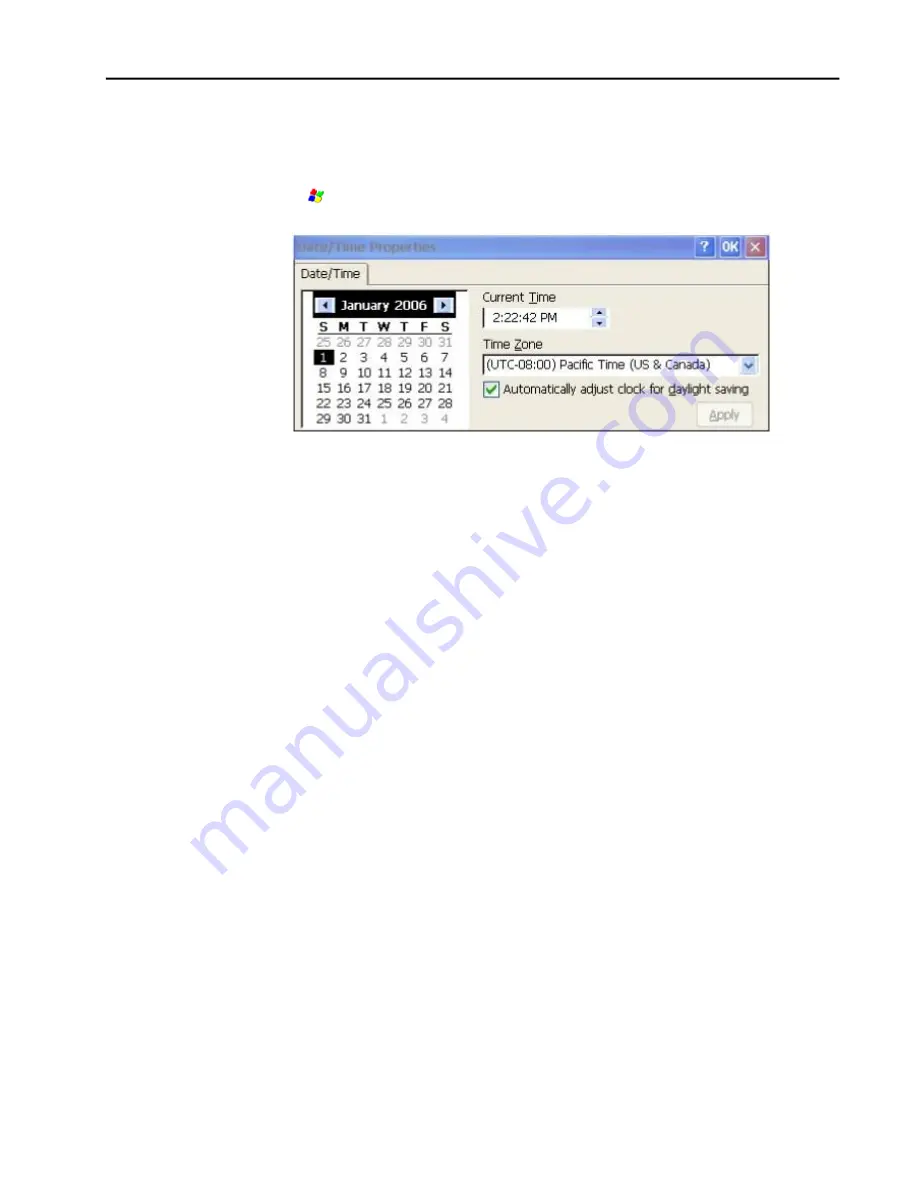
Chapter 2
.
Getting Started
GFK-2847
Qui User’s Manual–November 2013
13
2.3.2
Initial Configuration
When you first start up the Qui, a few configuration steps are necessary.
1. Tap Start
, point to Settings and then tap Control Panel.
2. In the Control Panel, double-tap Date and Time to configure the system clock.
3. In the Control Panel, double-tap System to configure a network Device Name. Many
applications, including Proficy Historian require a unique Device Name. It is recommended
procedure to set a unique Device Name for the Qui to avoid future conflicts.
4. In the Control Panel, double-tap Network and Dial-up Connections to configure network
settings.
5. To save the settings, run Backup.
2.4 Runtime Setup
To download an application to a Qui unit, you must set up a data link between it and
your development workstation. For mo
re information, see 4.6.2, “Ethernet.”
“Downloading a Machine Edition Project” in the Machine Edition online help.
2.5 Firmware Updates
Updates to the QuickPanel firmware are available on the Support web site. This allows you to
update the unit to the most recent released version of the firmware with the latest feature
updates and issues addressed.
2.6 Shutdown
There are no specific dangers associated with a power failure or other unplanned shutdown
of the Qui. In general, programs are retained in flash memory and user data can be
Summary of Contents for QuickPanel+ IC754VGI06STD
Page 5: ......
Page 22: ...Chapter 4 Installation 22 QuickPanel User s Manual November 2013 GFK 2847 ...
Page 35: ......














































