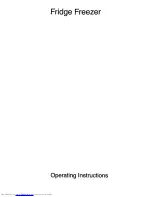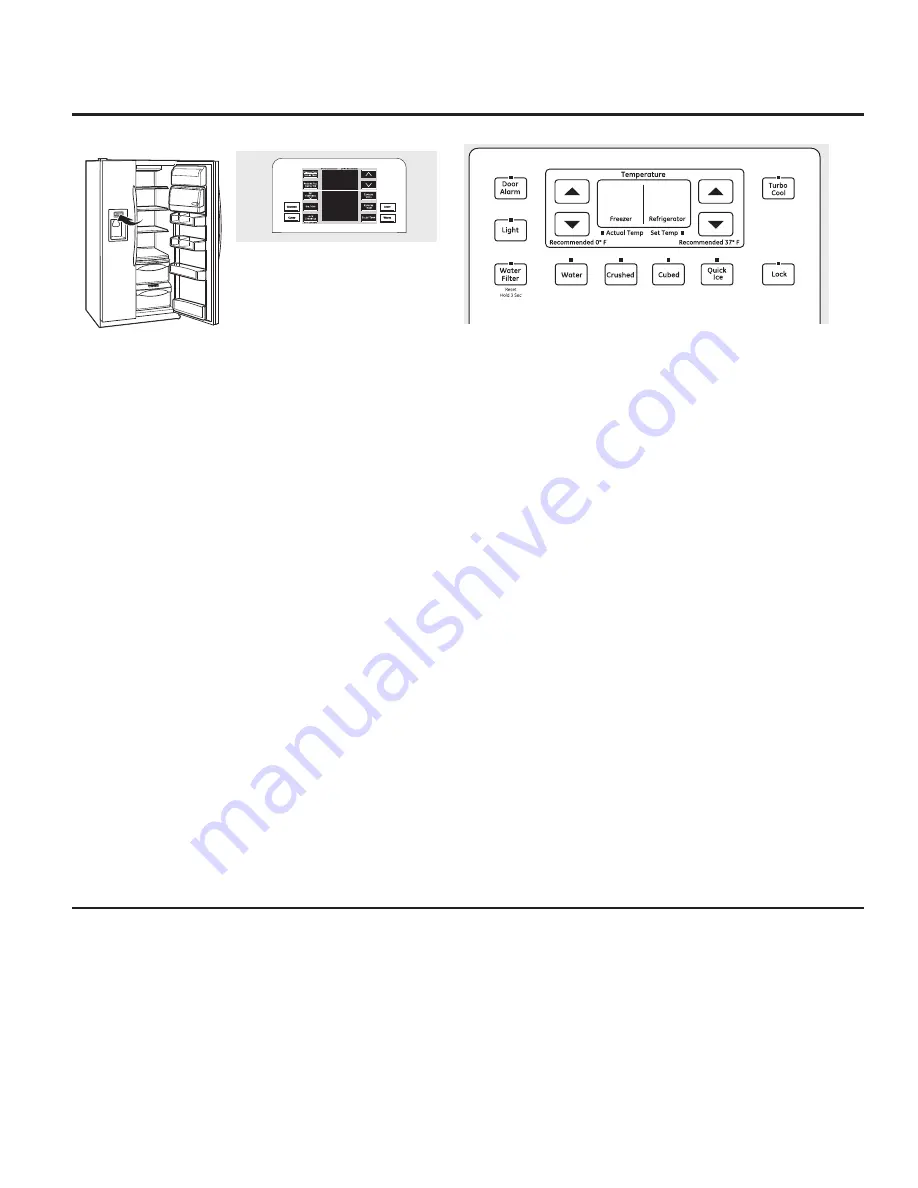
About the temperature controls.
GEAppliances.com
NOTE:
The refrigerator is shipped with
protective film covering the temperature
controls. If this film was not removed
during installation, remove it now.
The temperature controls are preset in the factory at
37°F
(
3°C)
for the
refrigerator compartment and
0°F
(
-18°C)
for the freezer compartment.
Allow 24 hours for the temperature to stabilize to the preset
recommended settings.
Refrigerator temperatures can be adjusted between 34°F and 46°F
(1°C to 8°C), and the freezer temperatures can be adjusted between –6°F
and +8°F (–21°C to –13°C).
To change the Refrigerator temperature:
Tactile-LED Dispenser Control
The temperature controls can display both the SET temperature as well
as the actual temperature in the refrigerator and freezer. The actual
temperature may vary slightly from the SET temperature based on
usage and operating environment.
On some models, setting both controls to the warmest setting until
the display flashes (off) will stop cooling in both the freezer and
refrigerator compartments.
On other models, setting either control to the warmest setting
until the display flashes (off) will stop the cooling to the freezer and
refrigerator.
NOTE:
Turning the refrigerator off via the controls on the touch
panel does not shut off electrical power to the refrigerator.
NOTE:
The refrigerator is shipped with protective film covering the
temperature controls. If this film was not removed during installation,
remove it now.
Touch-LED Dispenser Control:
To change the temperature, press and release the
FREEZER
TEMP/FRIDGE TEMP
pad. The
SET
light will come on and
the display will show the set temperature. To change the
temperature, tap either the
>
or
>
pad until the desired
temperature is displayed.
Once the desired temperature has been set, the temperature
display will return to the actual refrigerator and freezer
temperatures after 5 seconds. Several adjustments may be
required. Each time you adjust the controls, allow 24 hours for
the refrigerator to reach the temperature you have set.
The temperature controls can display both the
SET
temperature as well
as the actual temperature in the refrigerator and freezer. The actual
temperature may vary slightly from the
SET
temperature based on
usage and operating environment.
Turning the cooling system off: Tactile-LED Dispenser Control
On some models, setting both controls to the warmest setting until
the display flashes (off) will stop cooling in both the freezer and
refrigerator compartments.
On other models, setting either control to the warmest setting
until the display flashes (off) will stop the cooling to the freezer and
refrigerator.
NOTE:
Turning the refrigerator off via the controls on the touch
panel does not shut off electrical power to the refrigerator.
Touch-LED Dispenser Control:
Press and release the
FREEZER TEMP/FRIDGE TEMP
pad.
Press
>
to set freezer temperature to
5
. The display will
show
OFF
. To turn the unit back on, press the
FREEZER
TEMP/FRIDGE TEMP
pad. Press
>
to set the freezer and
refrigerator temperatures to the preset points of 0°F (-18°C)
for the freezer and 37°F (3°C) for the refrigerator.
When the unit is turned back on, it will take up to 24 hours
to stabilize.
The Performance Air-Flow System is designed to maximize
temperature control in the refrigerator and freezer
compartments. This unique special feature consists of the
Air Tower along the back wall of the refrigerator and the Air
Tunnel on the bottom portion of the freezer rear wall. Placing
food in front of the louvers on these components will not affect
performance. Although the Air Tower and the Air Tunnel can
be removed, doing so will affect temperature performance.
(For removal instructions, on-line, contact us at ge.com or call
800.GE.CARES. In Canada, contact us at geappliances.ca or call
1.800.561.3344.)
Performance Air Flow System
5
Touch-LED Dispenser Control
Not all features are on all models. Your controls may be similar to the following
:
Tactile LED Dispenser Control.
Summary of Contents for PSE26KSESS
Page 45: ...45 Notes GEAppliances com...
Page 90: ...90 Notes...
Page 91: ...91 Notes GEAppliances com...
Page 136: ...136 Notas...
Page 137: ...Notas 137...