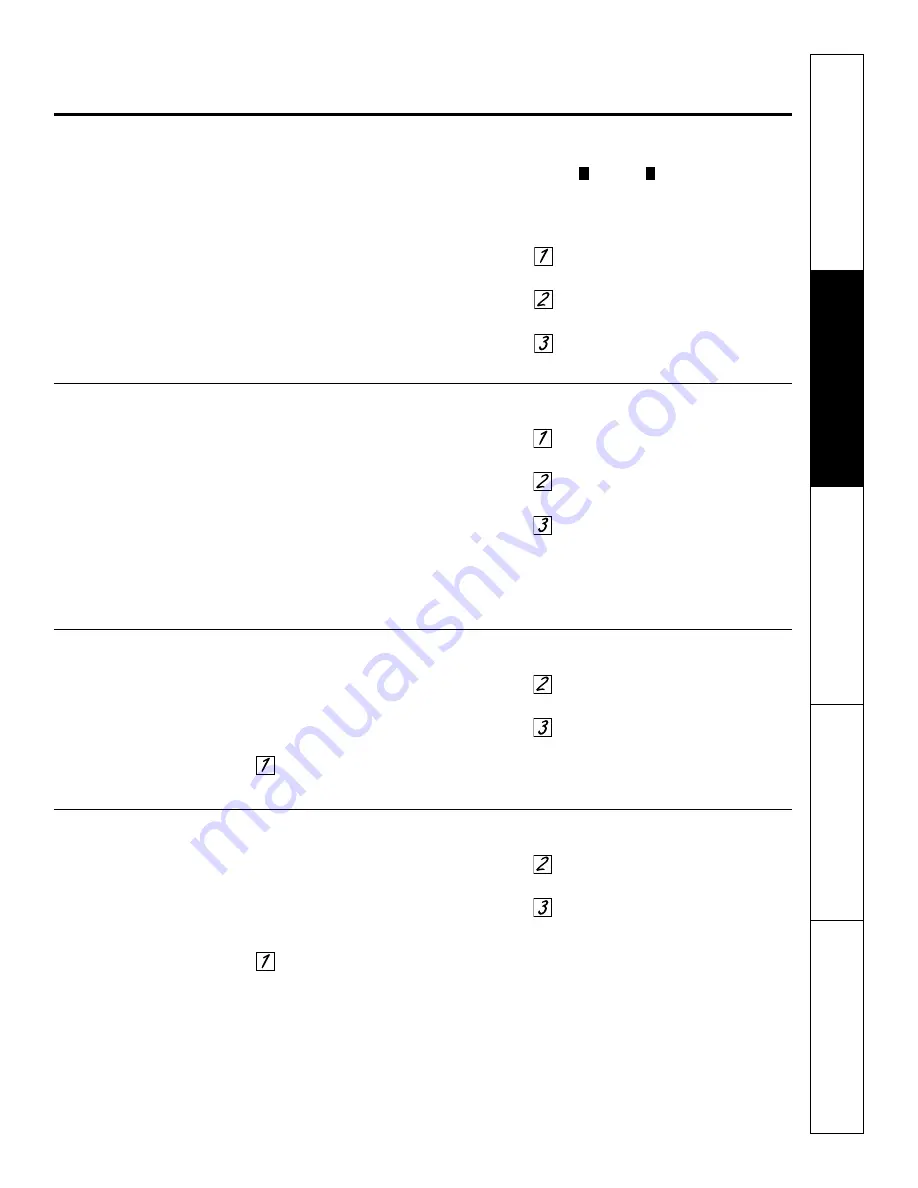
37
Safety Instructions
Operating Instructions
Care and Cleaning
Tr
oubleshooting T
ips
Consumer Support
Settings.
ge.com
Your new touch pad control has additional settings that you may choose to use. They remain in the control’s
memory, even after a power failure.
NOTE:
If a setting is selected, it will have blocks before and after. For example: settings .
If the setting is not selected, it will not have a block before and after. For example: (settings).
))
((
Clock
The clock must be set to the correct time
of day for the automatic oven timing
functions to work properly. Note that the
time of day cannot be changed during a
timed baking or self-cleaning cycle.
Select
SETTINGS
and then select
CLOCK
.
Press the number keys to enter the
correct time of day.
Select
ENTER
.
Clock Options
Your control uses a 12-hour clock. If you
prefer to have no clock displayed or a
24-hour military time clock, follow these
steps:
Select
SETTINGS
and then select
CLOCKOPTIONS
.
Select “12 hour”, “24 hour” or
“no clock.”
After setting this option, select
HOME
.
NOTE:
If you select the “no clock” option,
you will not be able to use the
DelayBake
or
DelayClean
functions.
12 Hour Shut Off
With this option, should you forget and leave the
oven on, the control will automatically turn the
oven off after 12 hours.
To turn this option ON or OFF:
Select
SETTINGS
and then select
MORE
.
Select
12HOUROFF
to turn the option
ON
or
OFF
.
After setting this option, select
HOME
.
Check Food Doneness
To help you adapt to cooking with Trivection
™
technology, this option prompts you 3/4 of the
way through a speed bake mode so that you can
check your food doneness.
To turn this option ON or OFF:
Select
SETTINGS
and then select
MORE
.
Select
CHECKFOOD
to turn the
option
ON
or
OFF
.
After setting this option, select
HOME
.






























