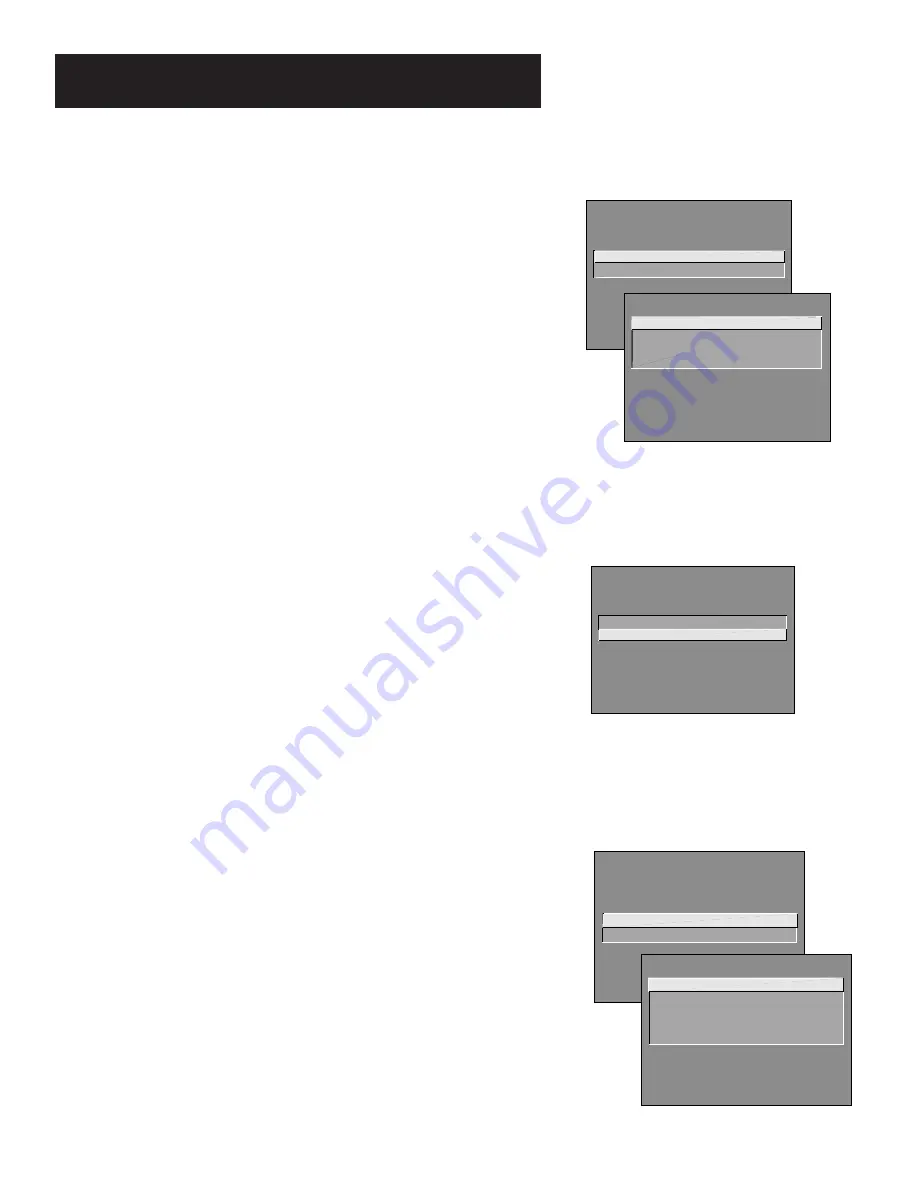
15
Interactive Setup
Setting the VCR2 Channel
(Auto Tuning)
The next step lets you set the VCR2 channel. When you set the
VCR2 channel, you’re telling the TV what channel to tune to
when you press the VCR2•LD button on the remote.
Indicate which input you used to connect a second VCR, DVD
player or Laserdisc player. If you don’t have a second VCR, DVD
player or Laserdisc player connected to the TV, skip this step or
select
Not Connected from the VCR2 Channel choice list. (For
more, see Auto Tuning in the
Menus and Features section.)
1.
Press MENU•PROG to bring up the VCR2 choice list.
2.
Point to the choice that matches the way you have your
second VCR connected to the TV.
3.
Press MENU•PROG to continue.
Setting the DVD Channel
(Auto Tuning)
The remote control that came packed with your TV does not
have a button corresponding to this feature. This feature does,
however, function with other types of universal remote controls.
If you are setting up your TV for the first time, go ahead and skip
this step or select
Not Connected from the DVD channel choice
list. (For more, see Auto Tuning in the
Menus and Features
section.)
Setting the SAT/CABLE Channel
(Auto Tuning)
The next step lets you set the SAT/CABLE channel. When you set
the SAT/CABLE channel, you’re telling the TV what channel to
tune to when you press the SAT•CABLE button on the remote.
Indicate which input you used to connect a satellite receiver or a
cable box. If you don’t have a satellite receiver or cable box
connected to the TV, skip this step or select
Not Connected from
the SAT/CABLE Channel choice list. (For more, see Auto Tuning
in the
Menus and Features section.)
1.
Press MENU•PROG to bring up the SAT/CABLE choice list.
2.
Point to the choice that matches the way you have your
satellite receiver or cable box connected to the TV.
3.
Press MENU•PROG to continue.
SETUP
Would you like to use a second
VCR with your TV?
1 Use TV with VCR 2
2 Skip this step
1 Not connected
2 Channel 3
3 Channel 4
4 Video Input
SET VCR2 CHANNEL
SETUP
Would you like to use a cable
box or satellite unit with your
TV?
1 Use with cable or satellite
2
Skip this step
SET SAT/CABLE CHANNEL
1 Not connected
2 Channel 2
3 Channel 3
4 Channel 4
5 Video Input
SETUP
Would you like to use a DVD
with your TV?
1 Use TV with DVD
2 Skip this step
Summary of Contents for MG25326
Page 36: ......
















































