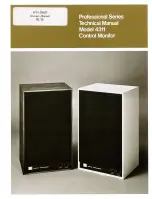30
SD Series Technical Manual
MDS 05-4846A01, Rev. H
Web Browser Connection
Requirements
This section describes connection and use of the radio’s built-in
Device
Manager
. To connect to the radio and manage it via the
Device Man-
ager
, you will need the following:
• A PC with a web browser program installed.
• An Ethernet cable connected between the PC and the radio as
shown in Figure 22. (Alternatively, a network connection may be
used, as long as the radio can be reached via its IP address.)
• The radio’s IP address. Check with your Network Administrator,
or determine the address via a serial/console connection (see
Start-
ing Information Screen
). The default address for a factory supplied
radio is
192.168.1.1
.
• The user name and password for the radio. Check with your Net-
work Administrator, or, if a username and password have not
been set, use the factory defaults of
admin
for both entries. (For
security, a new password should be established as soon as possi-
ble after login.)
Invisible place holder
Figure 22. PC Connection to Radio for Web Management
Logging On
1. Connect the radio to a PC via an Ethernet connection.
2. Configure your PC network settings to an IP address on the same
subnet as the radio. The default subnet mask is
255.255.0.0
.
3. Enter the radio’s IP address in a web browser window, just as you
would enter a website address (http://192.168.1.1). When the login
screen appears (Figure 23), enter the User Name and Password for
the radio. The default entries for a new radio are both
admin
. Click
OK
.
PC Running Web Browser
Transceiver
RJ-45 to Ethernet Port