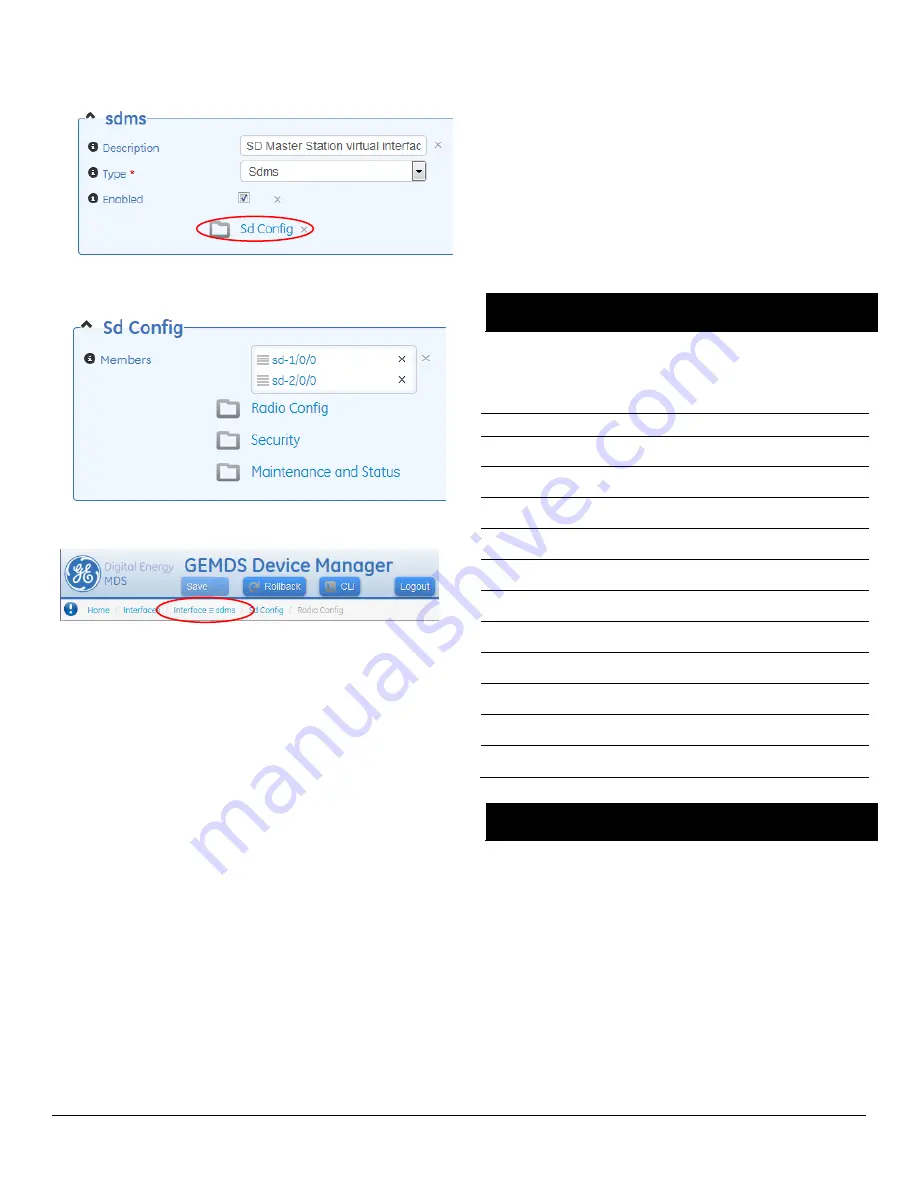
4
MDS Master Station Setup Guide
05-6398A01, Rev. C
c.
Click on
Sd Config
…
d.
Redundant radios share a common configuration and are
managed simultaneously through
Radio
,
Security
, or
Maintenance
and Status
...
Note that the links at the top of the page can be used to easily return to
an earlier web page.
3.2
Configuration via Command Line (CLI)
A scriptable command-line interface is accessible through the Ethernet
port using Secure Shell (SSH) terminal, Serial Port, or thro
ugh the unit’s
USB interface. For enhanced security, the unit does
not
support Telnet
configuration. The steps below describe a cabled USB connection and
assume the proper drivers have been installed (Drivers are located free
of charge at
www.gemds.com
).
1.
Connect a PC to the unit's USB port and establish a console
terminal session using a serial communications program.
2.
Press the ENTER key to receive the login prompt; the USB interface
will auto-baud.
3.
Enter the
Username
(
admin
is the default username) and press
ENTER.
4.
At the
Password
prompt, enter the password (
admin
is the default
password). Press ENTER. Upon successful login, the connection
message appears.
5.
Enter the configuration mode by typing
configure
followed by the
ENTER key.
6.
Review and configure all key settings for the required application.
Built-in help is available by pressing the Tab key. A summary of all
unit settings may be viewed by entering the
% show | details
command
.
Tab-completion
is a powerful feature that provides assistance when
typing commands in the CLI. Depending on the text that was already
entered, tab-completion displays different possible completions. When
the Tab key is pressed and no text has been entered, the CLI shows all
possible commands that can be typed.
Key items that should be reviewed or set for the unit are as follows:
•
Create one-time programmable passwords for unit recovery
•
Change login passwords (to maintain security)
•
Evaluate default factory configuration and lock the unit down to
the required security level
•
Radio configuration, including TX/RX frequency plan, modem
selection, keying mode, encryption, and serial data interface
configuration.
Refer to the
Technical Manual
for details on the above items.
7.
When finished, log out of the console session and disconnect the
PC from the Master Station.
4.0 IN-SERVICE OPERATION
In-service operation of the MDS Master Station is completely automatic.
The only operator actions required are to apply power and check the
module LEDs for proper indications as shown.
Table 4: Module LED Descriptions
Module
LED Name
Function
Platform Manager
PWR
On
—Power applied
Flash
—System bootup
Platform Manager
PWR & ALARM ON
(pre-bootup)
System Initialization
Platform Manager
ALARM
Flashing
—Alarmed (SD
Master)
Radio
PWR/ALARM
On
—Power applied
Flashing
—Alarmed radio
Radio
ACTIVE
On
—Active
Off
—Standby
Radio
TX
On
—Transmitting
Off
—No Data
Radio
RX
On
—Receiving
Off
—No Data
Alarm/Relay
ALARM MAJ
On
—Major Alarm (SD
Master)
Alarm/Relay
ALARM MIN
On
—Minor Alarm (SD
Master)
Alarm/Relay
ACT A
On
—Radio A Active
Off
—Radio A Standby
Alarm/Relay
ACT B
On
—Radio B Active
Off
—Radio B Standby
5.0 COM1/COM2 REFERENCE
The COM port is commonly used to connect an external DTE telemetry
device to the unit, supporting either the RS-232 or RS-485 (balanced)
format, depending on how the device is configured. The unit supports
data rates of 300, 1200, 2400, 4800, 9600, 19200, 38400, 57600, and
115200 bps (asynchronous data only).
This connector mates with a standard RJ-45 plug (see
Figure 8
)
available from many electronics parts distributors.
5.1
Pin Descriptions
—RS-232 Mode
Pin descriptions for the COM connector in RS-232 mode are shown in
Table 5 and Table 6 on the following page. Note that the unit is hard-
wired as a DCE device. Refer to the
Technical Manual
for RS-422/485
descriptions.
(Note: RS-485 supported on COM2 only.)
























