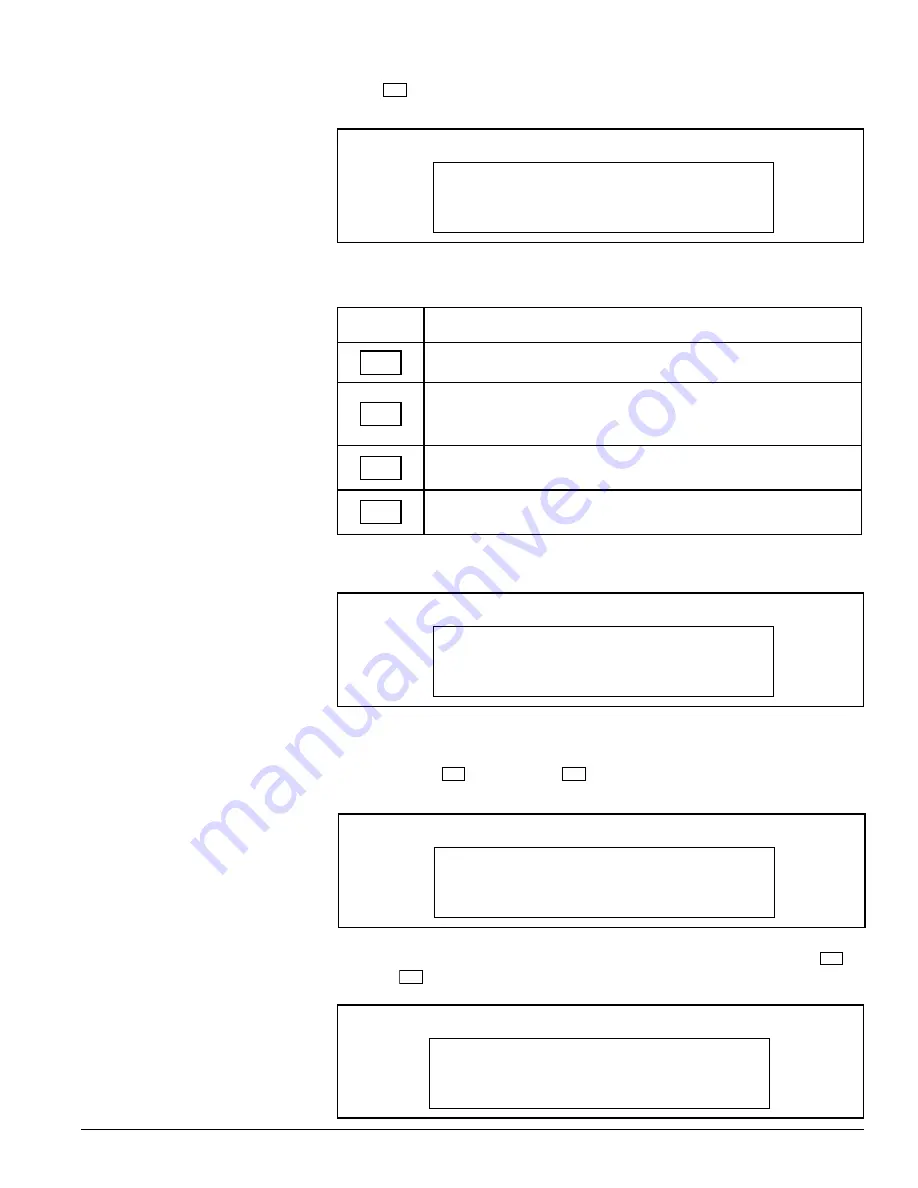
17
D0404SG0_B
KTD-404 Controller Keypad Installation and Operations Guide
Invert Pan/Tilt
Pan Cycle
Autopan Autostart
Choice
Description
This choice disables the receiver’s auto pan function altogether.
This choice assigns a 50% duty cycle when the receiver is in
This choice assigns a 100% duty cycle when the receiver is in
auto pan mode (i.e., unit alternately pans and rests for 8
second intervals).
auto pan mode (i.e., unit continuously pans).
in auto pan mode.
This choice will cause the receiver to pan randomly when
0
1
2
3
Lens Voltage
Step 6)
If the pan/tilt receiver is to auto pan, enter one of the four following choices listed
in the chart below:
The display will automatically advance to the next menu.
Step 7)
In the event that receiver power is lost, the receiver can be programmed to resume
auto pan once power is restored. If the receiver is to auto pan when power is
restored, press
1
. If not, press
0
. The display will automatically advance to
the next menu.
Step 8)
Select the appropriate voltage for the receiver sites motorized lens. Press
0
for
6 volts or
1
for 12 volts. The display will automatically advance to the next menu.
Figure 33: Lens Voltage Display
LENS VOLTAGE?
1=12V 0=6V SEQ=NEXT
Figure 32: Autostart Display
AUTO PAN AUTOSTART?
1=YES 0=NO SEQ=NEXT
Figure 31: Pan Cycle Display
PAN CYCL? 0=0% 1=50%
2=100% 3=RDM SEQ=NEXT
Step 4)
Press
1
to begin receiver setup. The display will automatically advance to the
first setup menu.
Figure 34: Invert Pan/Tilt Display
INVERT PAN/TILT?
0=NO 1=YES SEQ=NEXT












