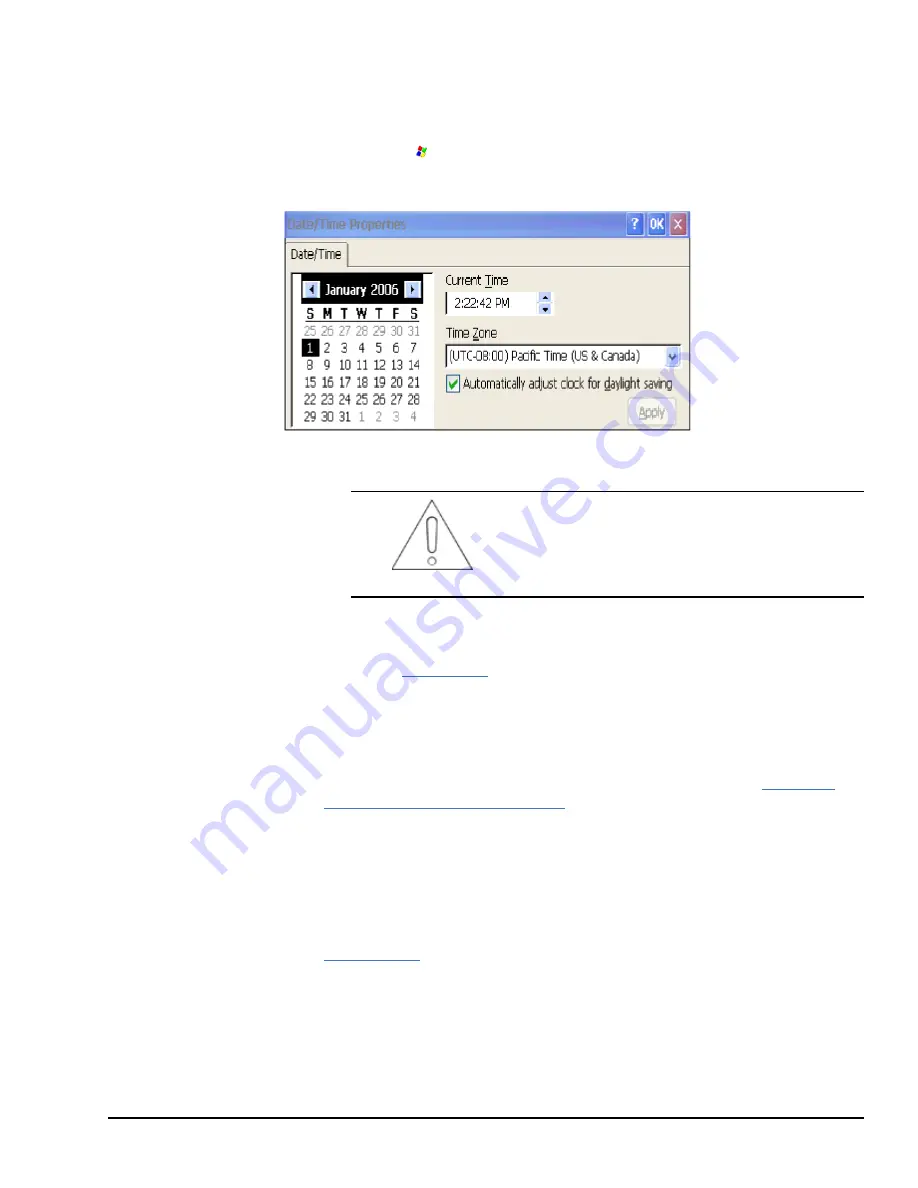
2.3.2
Initial Configuration
When you first start up the QuickPanel
+
, a few configuration steps are necessary.
�
�
To configure the QuickPanel
+
1.
Tap
Start
, point to
Settings
, then tap
Control Panel
.
2.
From the Control Panel, double-tap
Date and Time
to configure the system clock.
3.
From the Control Panel, double-tap
System
to configure a Network Device Name.
Many applications, including Proficy Historian, require a unique Device Name.
Attention
It is recommended to set a unique Device Name for
the QuickPanel
+
to avoid future conflicts.
4.
From the Control Panel, double-tap
Network and Dial-up Connections
to
configure network settings.
5.
Run the
to save the settings.
2.4
Runtime Setup
To download an application to a QuickPanel
+
Operator Interface, set up a data link
between the unit and your development workstation. Refer to the section
IC755CxW07CDx and IC755CxSxxCDx
, and the Proficy Machine Edition (PME) online
help,
Downloading a Machine Edition Project
.
2.5
Firmware Updates
Update the unit to the most recent released version of the firmware with the latest feature
upgrades and issues addressed. Firmware updates for the QuickPanel
+
are available on the
Pre-installation Checks
GFK-2847F User Manual 19
For public disclosure
Summary of Contents for IC755CxW07CD SERIES
Page 26: ...Notes 26 GFK 2847F QuickPanel Operator Interface User Manual For public disclosure...
Page 52: ...Notes 52 GFK 2847F QuickPanel Operator Interface User Manual For public disclosure...
Page 56: ...Notes 56 GFK 2847F QuickPanel Operator Interface User Manual For public disclosure...
Page 58: ...Notes 58 GFK 2847F QuickPanel Operator Interface User Manual For public disclosure...
Page 61: ......
















































