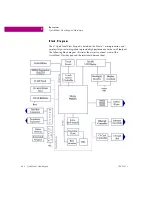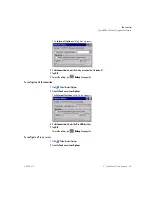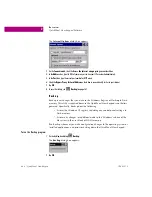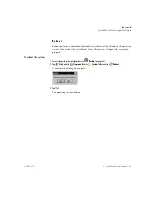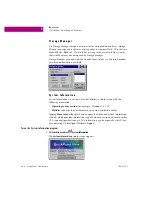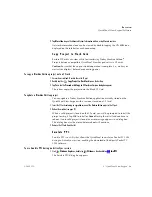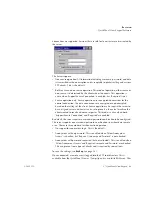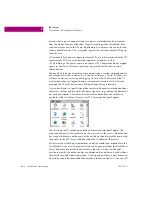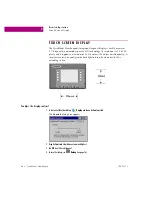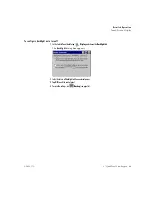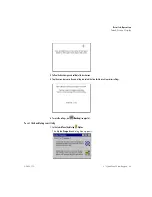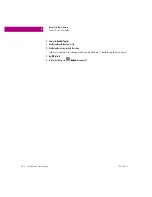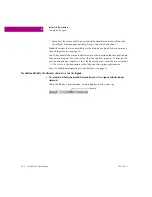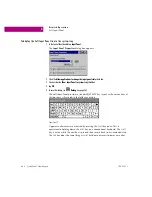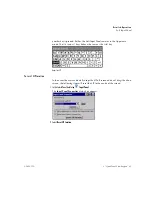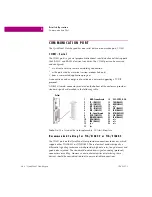O v e r v i e w
QuickPanel View Keypad Software
GFK-2357A
6" QuickPanel View Keypad
25
access a server using a self-signed certificate, but they lose the ability to verify that
no one is operating as an imposter somewhere on the network between them and
the server.
To create a s el f-s igned certific ate
1. Open a command prompt window by selecting the Start menu, selecting Programs, then Command Prompt.
2. From the command prompt, type “genslfcert CN=<unique identifier>”.
You may specify a unique identifier of your choice, such as machine name,
machine location, or IP address in place of unique identifier.
3. A self-signed certificate is created in the My Certificates section of the certificates Control Panel.
This will create a self-signed certificate in the My Certificates section of the
certificates control panel and a SelfSigned.cer file in My Computer which can be
transferred to FTP Clients as a trusted source. Certificates may be managed through
snap-in’s to the Microsoft
®
Management Console or other third party management
consoles.
A Backup should be performed after configuring the FTP server and/or creating the
self-signed certificate.
To ins tall a certifi cate o n an FTP Cli ent
1. Double click the certificate. Select the
General
Tab.
The Certificate properties are displayed.
2. Click the
Install Certificate
button.
The Certificate Import Wizard appears.
3. Click
Next
to continue.
The Certificate Store screen appears.
4. Specify whether Windows should place the certificate in a certificate store or select another location. Click
Next
to
continue.
The Completing the Certificate Import Wizard screen appears.
5. Click
Finish
to complete the installation of the certificate.
The Security Warning message appears. This message informs you Windows will
automatically trust any certificate issued by this Certification Authority.
6. Click
Yes
to allow Windows to trust any certificate issued by this Certification Authority.
Summary of Contents for IC754VGI06SKD
Page 4: ......
Page 15: ...GFK 2357A 6 QuickPanel View Keypad 7 We l c o me Getting Started ...
Page 16: ......
Page 34: ......
Page 68: ......