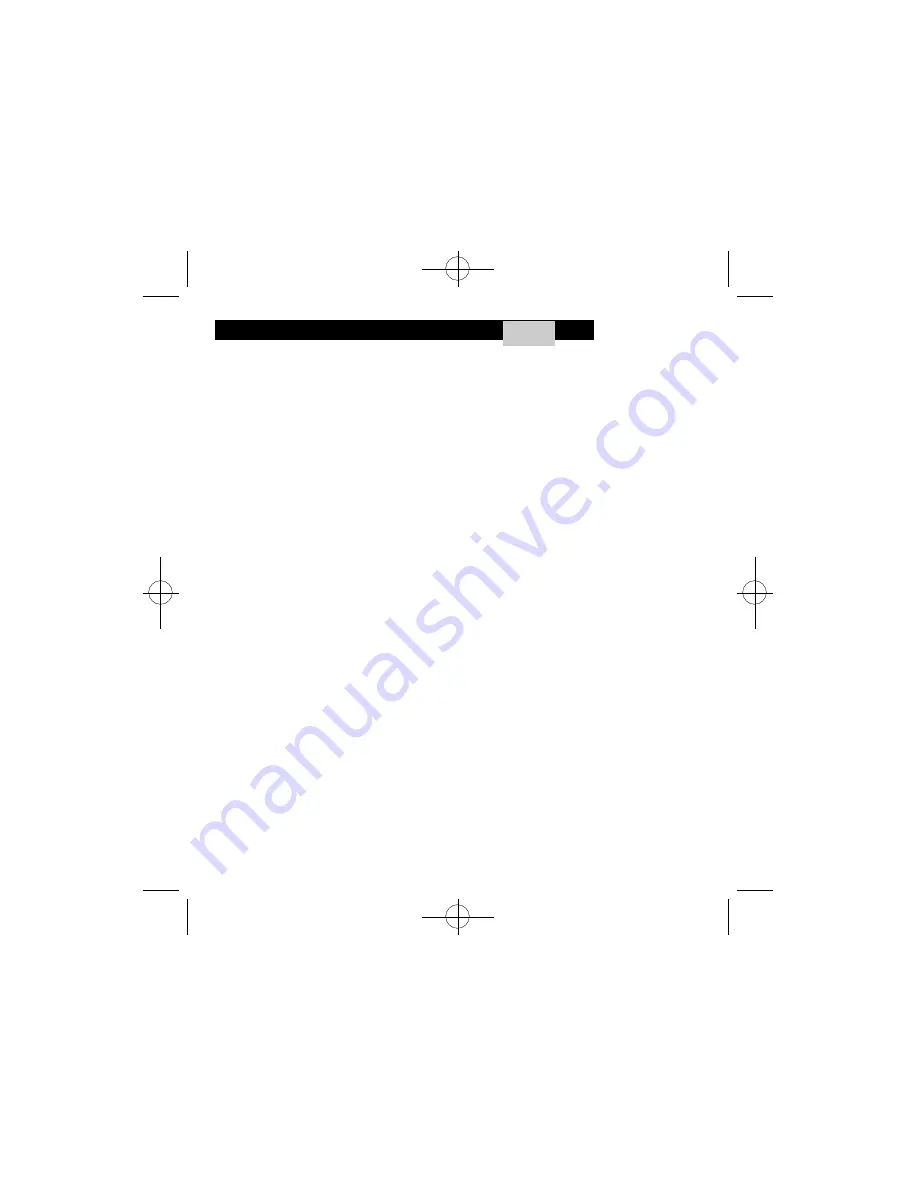
Customizing Your Scroll Wheels - click the
Wheel
tab:
Your Scroll Wheels are preprogrammed as follows:
• Vertical Scrolling (Left Wheel) - To scroll up, move the left wheel forward; to
scroll down, move the wheel back.
• Horizontal Scrolling (Right Wheel) - To scroll left, move the right wheel
forward; to scroll right, move the wheel back.
Customizing Your Scroll Wheels:
After clicking on the Wheel tab, just click the options you want!
• Reverse Horizontal and Vertical Scroll Wheels
• Adjust Your Scrolling speed
• Set You Wheel to Zoom (If you do not click this option, you can hold the Ctrl
key and use the wheels to scroll in or out)
• To Control Your Multimedia Speaker Volume with your Wheels - Set “Volume
Control” as one of your commands in your Net or LuckyJump command
menus. Then, selecting this command from the pop up menu will pull up a
Volume Control Panel, and you can use the wheels to adjust the settings to
your preference.
4
97882 Instructions.quark 2/26/02 1:32 PM Page 6












