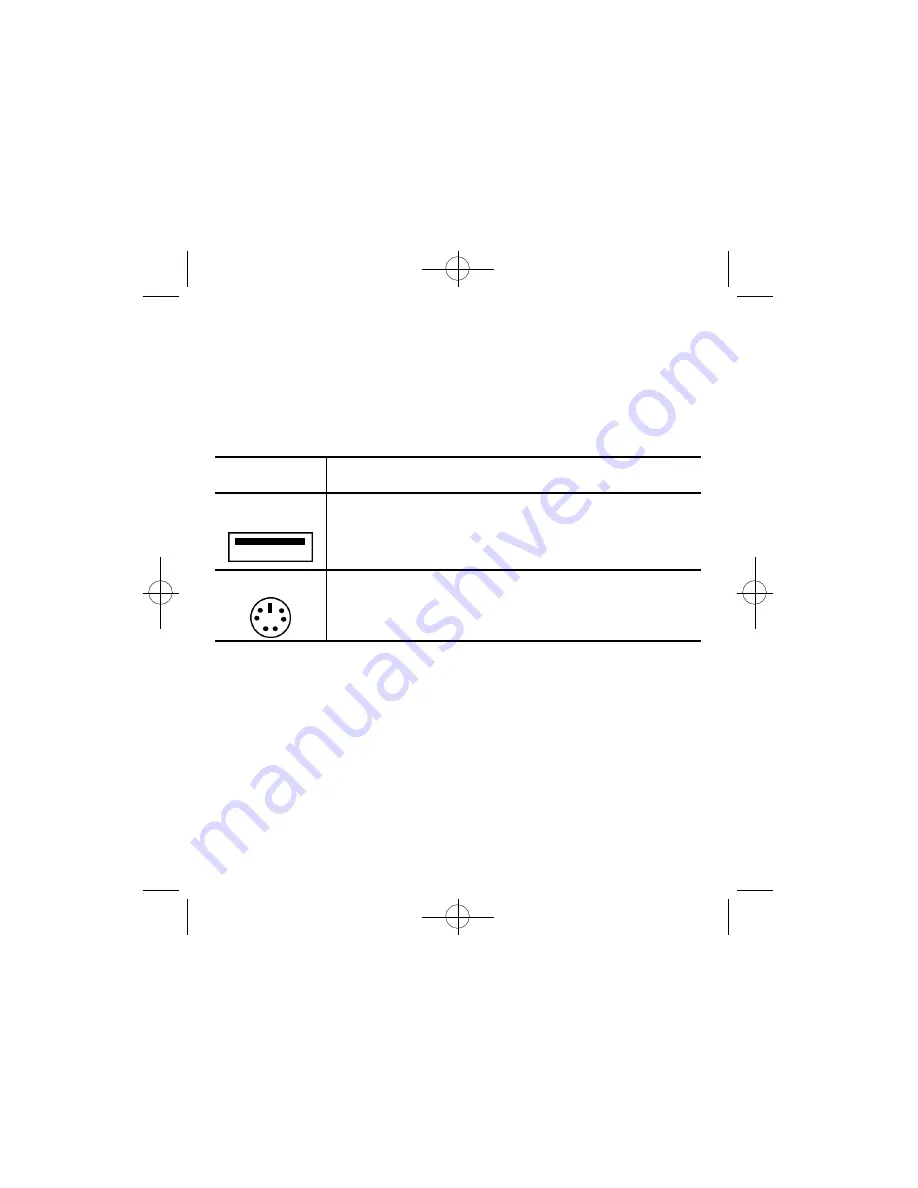
CONNECTING YOUR MOUSE
• If your computer has a USB port, it is recommended you use the USB con-
nector on your mouse for the best and simplest connection.
• If your computer only has a PS/2 port, your will need to use the USB-PS/2
adaptor included with your mouse.
CAUTION:
Always turn off your computer before connecting or disconnecting
any non-USB hardware.
To connect to a:
Do this:
USB Port
Plug the cable into your computer’s USB port (or a USB
port on a hub connected to your computer). You do not
need to turn off your computer before connecting or dis
connecting a USB device.
PS/2 mouse port
Plug your mouse cable into the USB-PS/2 adaptor. Then,
plug the adaptor into your computer’s PS/2 port.
INSTALLING YOUR
iWHEELWORKS
SOFTWARE
In order to take full advantage of your mouse, you must install the enclosed
software. While your input device will work as a basic mouse once it is plugged
in, the software must be loaded for the programmable third key to work.
To install from Windows® 95/98/Me/NT/2000:
1.Insert the Mouse SETUP DISK into your floppy disk drive.
2.Click the Start button and then click Run.
3.Now type <drive>:\setup. For example, if the Mouse SETUP DISK in is drive A,
type a:\setup.
4.Now click OK Follow the on-screen instructions.
Note:
If you do not restart your computer, the software will not operate.
5.Once restarted, the mouse icon
8
should appear in the Windows® system
tray. Double click the icon to bring up your mouse control panel.
1
97882 Instructions.quark 2/26/02 1:32 PM Page 3






























