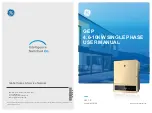2. Display area
Line 1---Working status information
Line 2---Diaplays of the real-time power generated by the inverter.
This area displays the status information. "
Waiting Pac=0.0W
" indicates the inverter is
standing by for power generation; "
Checking**S Pac=0.0W
" (checking time is based on
safety, and varies from country/region to country/region) indicates the inverter is self-check-
ing, counting down and preparing for power generation. "
Normal Pac=6000.0W
" indicates
the inverter is generating power. If any condition of the system is abnormal, the screen will
display an error message. Refer to the chapter Troubleshooting.
Through button operation, the screen can display different information such as operation
parameters and power generation status in this area.
3. Operation of the display
There are 2 modes of button operation: short press and long press.
The display allows access to the configuration of the basic parameters. All the languages, time
and country/region safety setting can be configured by pressing the buttons. The menu shown
in the LCD display area has two levels. Short pressing or long pressing will take you to different
menus. Normally, in all levels of the menu, if no action is taken over 20 seconds, the backlight
of the LCD display will be switched off, and the display will automatically revert to the first item
of the first level menu, and then any modifications made to the data will be stored into internal
memory.
Items in the first level menu will be locked if the second level menu doesn't show. For these
items, when the button is pressed for two seconds, the LCD will display the word "
Lock
",the
display will stay in the lastest locked menu. The locked menu can only be unlocked through
system mode switching, fault occurrence or button operation.
4. Menu introduction
• When the PV panel is feeding power to the inverter, the screen will show the first-level menu.
• The initial display is the first item of the first level menu, and the interface displays the current
status of the system, it shows "
Waiting Pac=0.0W
" in the initial state; it shows "
Normal
Pac=6000.0W
" during power generation mode; if there is something wrong with the system,
an error message is shown. Please refer to the chapter Troubleshooting.
The way to view all the data in the menu:
• Short press the button to enter the E-Today menu which displays the total power generation
for today.
• Short press the button to enter the E-Total menu which displays the total power generation
up to today.
• Short press the button to enter the menu which displays the PV1 voltage in "V" and current in
"A".
• Short press the button to enter the menu which displays the PV2 voltage in "V" and current in
"A".
• Short press the button to enter the menu which displays the PV3 voltage in "V" and current in
"A".
• Short press the button to enter the Vac which displays the grid voltage in "V".
• Short press the button to enter the Fac which displays the grid frequency in "Hz".
• Ways to view Error message:
Short press the button to enter the Error Message History menu.
Long press (2s) the button to enter the second level menu of error detection. The last five
inverter error message will be shown by short pressing the button in this second level menu.
The records include error message and error times (190520 15:30). Error message can be
found in "5.3 Erroe message".
• The way to view model name and reconfigure safety country/region:
From the error message history item in the first level menu, short press the button once to see
model name.
If you want to change the country/region's safety setting , please long press the button for 2
seconds, then the LCD screen will access to the second level menu.
In the second level menu, short pressing the button can change the safety country/region. If
you change nothing in second level menu and without pressing button over 20 seconds, then
the backlight of LCD will power off and return to the first level menu.
• View software version
Short press the button from the model name item to check the software version in the first
level menu.
5. Basic setting:
• Set language:
Short press the button to enter the Set Language menu. Long press(2s)the button to enter
the second level menu. Short press to browse the available languages. If you change nothing
in second level menu and without pressing button over 20 seconds , then the backlight of
LCD will power off and screen return to the first level menu.
• Set time:
From Set language menu in the first level, short press the button to enter the Set Time menu.
Long press(2s)the button to enter the second level menu. The initial display is
"
2019-00-00 00:00
", in which the first four numbers represent the year (e.g 2000-2099); the
fifth and sixth numbers represent the month (e.g 01-12); the seventh and the eighth numbers
represent the date(e.g 01-31). The remaining numbers represent the time.
19
20