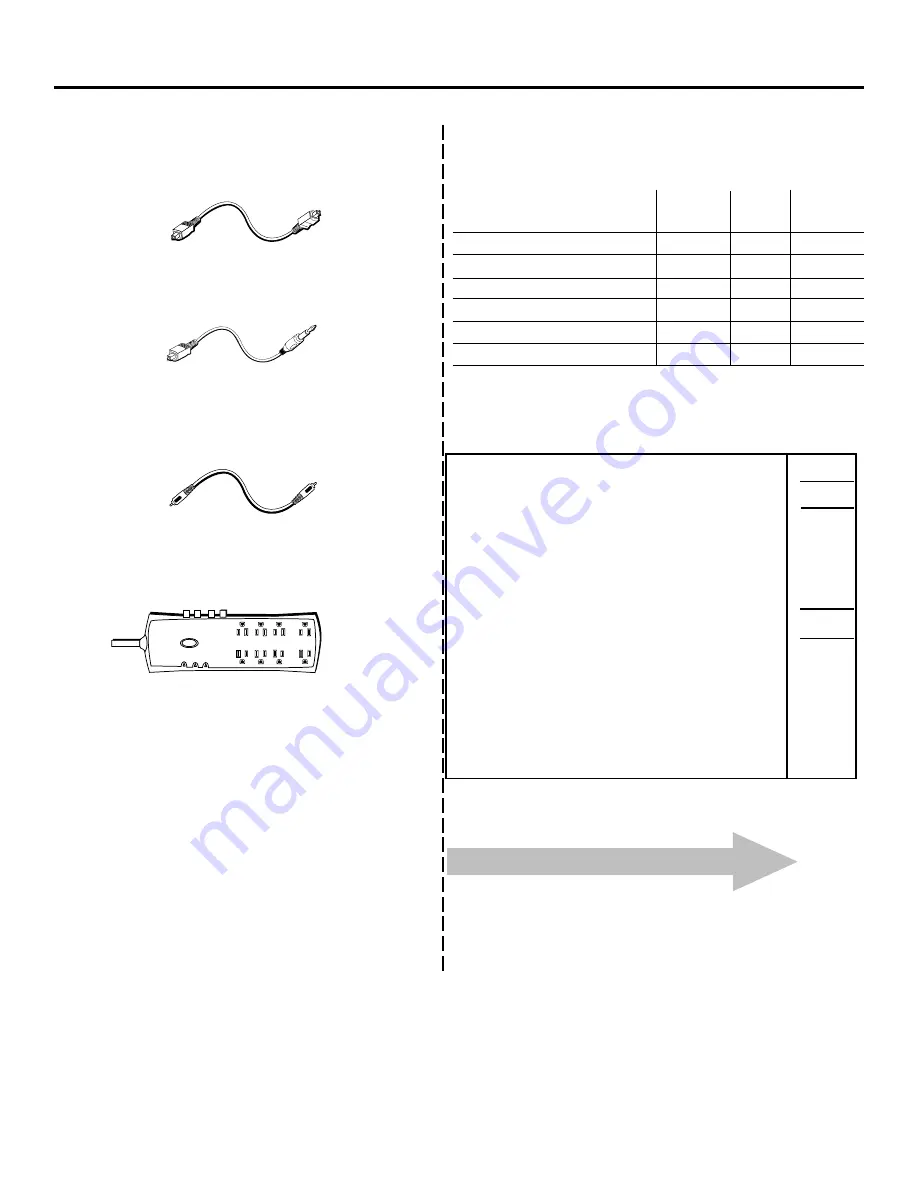
chapter 6 _________________________________________________________________ 59
Reference
Total Merchandise ............................................................
Sales Tax ............................................................................
We are required by law to collect the appropriate
sales tax for each individual state, country, and
locality to which the merchandise is being sent.
Shipping and Handling ....................................................
Total Amount Enclosed ....................................................
Use VISA, MasterCard or Discover Card preferably.
Money order or check must be in U.S. currency only.
No COD or CASH.
Optical Plug to Optical Plug (3 ft.)
DV3
$15.95
Optical Plug to Optical Plug (6 ft.)
DV6
$19.95
Optical Plug to Mini Plug (3 ft.)
DV3M
$15.95
Optical Plug to Mini Plug (6 ft.)
DV6M
$19.95
Coaxial Digital Audio Cable (3 ft.)
DT3A
$9.95
Coaxial Digital Audio Cable (6 ft.)
DT6A
$14.95
Surge Protector
SCTV160
$49.95
Accessory Order Form for Your DVD Player
Price
Part No.
Description
$
$
$
$ 5.00
Qty
Prices are subject to change without notice.
All accessories are subject to availability.
✂
Detach Here
Please complete other side also
Optical Plug to Optical Plug DV3 (3 ft.) DV6 (6 ft.)
Optical Plug to Mini Plug DV3M (3 ft.) DV6M (6 ft.)
busy
protected
wiring
reset
off
Accessories and Order Form
Surge Protector (SCTV160)
Coaxial Digital Audio Cable DT3A (3 ft.) DT6A (6 ft.)
Optical Plug to Optical Plug DV3 (3 ft.) DV6 (6 ft.)