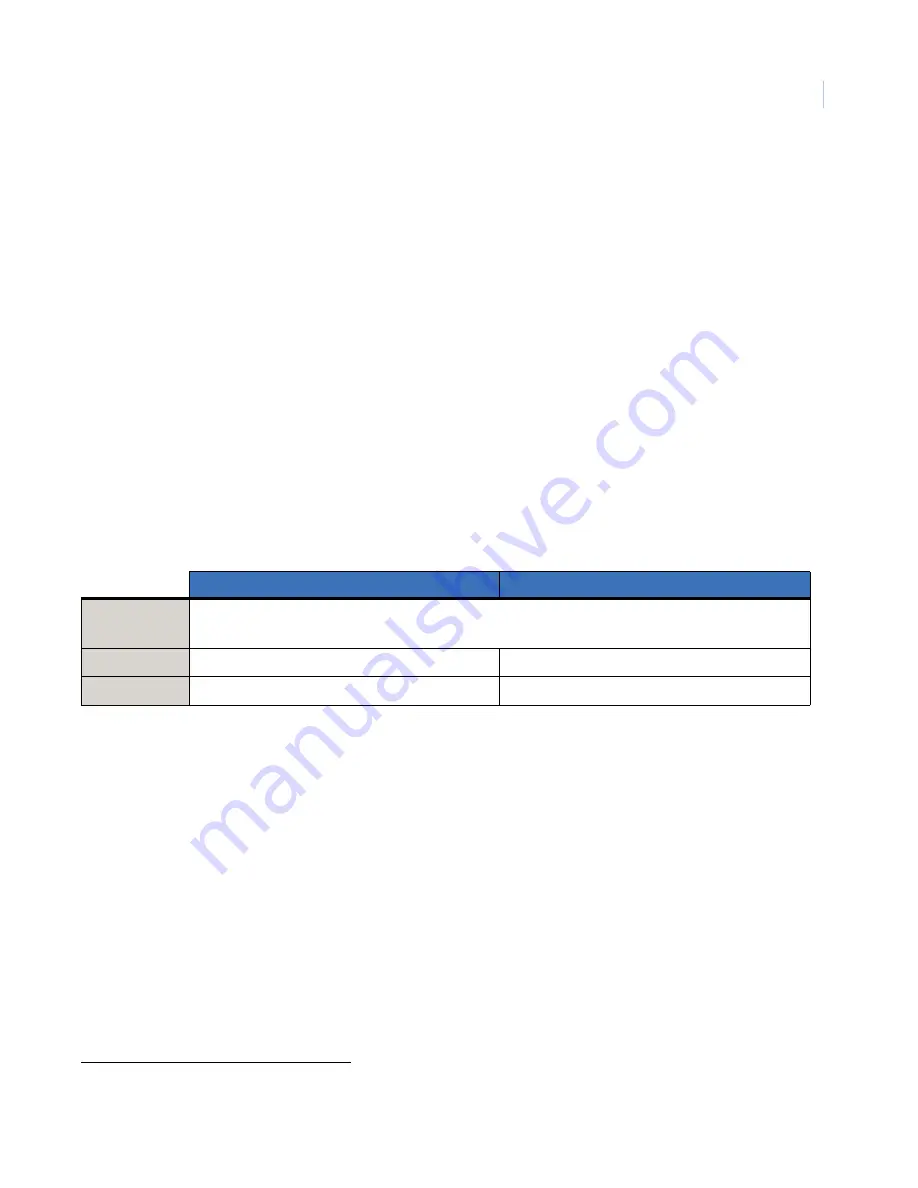
9
Troubleshooting
The following describes what to do if the touchpad does not operate correctly.
• The touchpad doesn’t power up (no display and no beeps when buttons are pressed).
1. Check for correct wiring connections at touchpad and panel terminals.
2. Make sure that the panel battery is connected correctly and that the panel transformer is plugged in.
3. Make sure panel transformer is not plugged into an electrical outlet controlled by a switch. Relocate
the transformer to an unswitched outlet location, if necessary.
• The touchpad display appears blank, but beeps sound when I press buttons.
Check for correct bus wiring connections (green and white wires) at touchpad and panel terminals.
Contacting technical support
For assistance installing, operating, maintaining, and troubleshooting this product, refer to this document and
any other documentation provided. If you still have questions, you may contact technical support during
normal business hours (Monday through Friday, excluding holidays, between 6 a.m. and 5 p.m. Pacific Time).
Note:
Be ready at the equipment before calling for technical support.
Online publication library
Another great resource for assistance with your GE Security products is our online publication library,
available to all of our customers on our website. To access our publication library, go to our website at the
following location:
http://www.gesecurity.com
In the
Tools
area at the top, click the
Publication Library
link. After you register and log on, you may search
through our online library for the documentation you need.
1
Table 3.
Sales and support contact information
Sales
Technical support
Phone:
Toll-free:
888.GESECURity (888.437.3287 in the US, including Alaska and Hawaii; Puerto Rico; Canada).
Outside the toll-free area: 503.885.5700.
Fax
800.483.2495
541.752.9096
(available 24 hours a day)
1.
Many GE Security documents are provided as PDFs (portable document format). To read these documents, you will need
Adobe Acrobat Reader, which can be downloaded free from Adobe’s website at
www.adobe.com
.






























