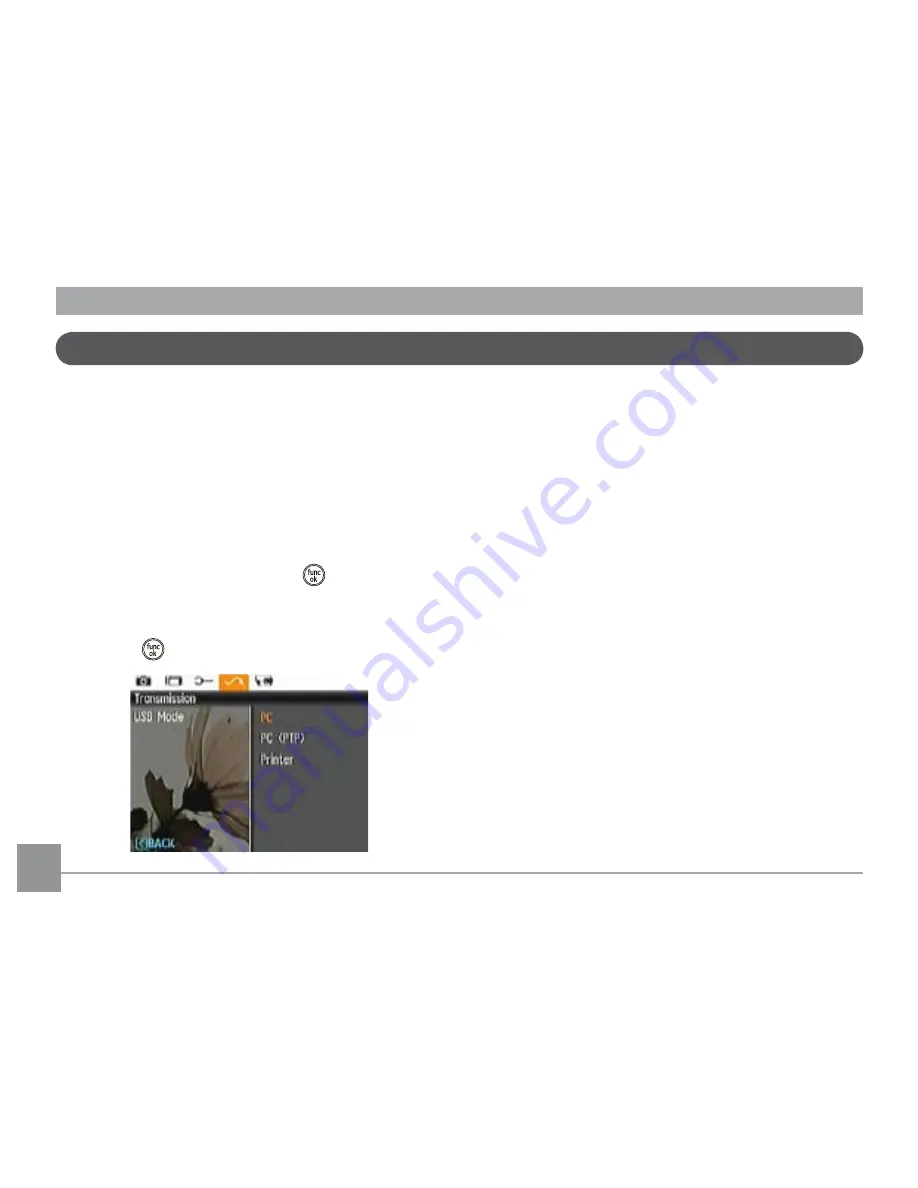
66
67
Connecting to a PC
Use the USB cable supplied with your camera to copy (transfer)
pictures to a computer.
Setting the USB Mode
Since the camera’s USB port can be set to connect with either
a PC or a Printer, the following steps will ensure that the
camera is correctly configured to connect with a PC. The USB
mode is set to PC by default.
1. Enter the camera setup menu and select USB Mode with
the Up/Down button, then press the
or Right button to
enter.
2. Use the
Up/Down
navigation buttons and select
PC
.
3. Press the
button to confirm the setting.
Transferring Files to Your PC
The computer will automatically detect the camera as a
removable drive. Double-click the
My
Computer
icon on the
desktop to locate the removable drive and to copy the folders
and files in the drive to a directory on your PC as you would
copy any other folder or file.
By using the USB cable, you can transfer the captured photos
and videos to a PC. Follow the steps below to connect the
camera to a PC.
1. Make sure both the camera and PC are turned on.
2. Connect one end of the supplied USB cable to the USB/AV
OUT port on your camera.
3. Connect the other end of the cable to an available USB
port on your PC.






























