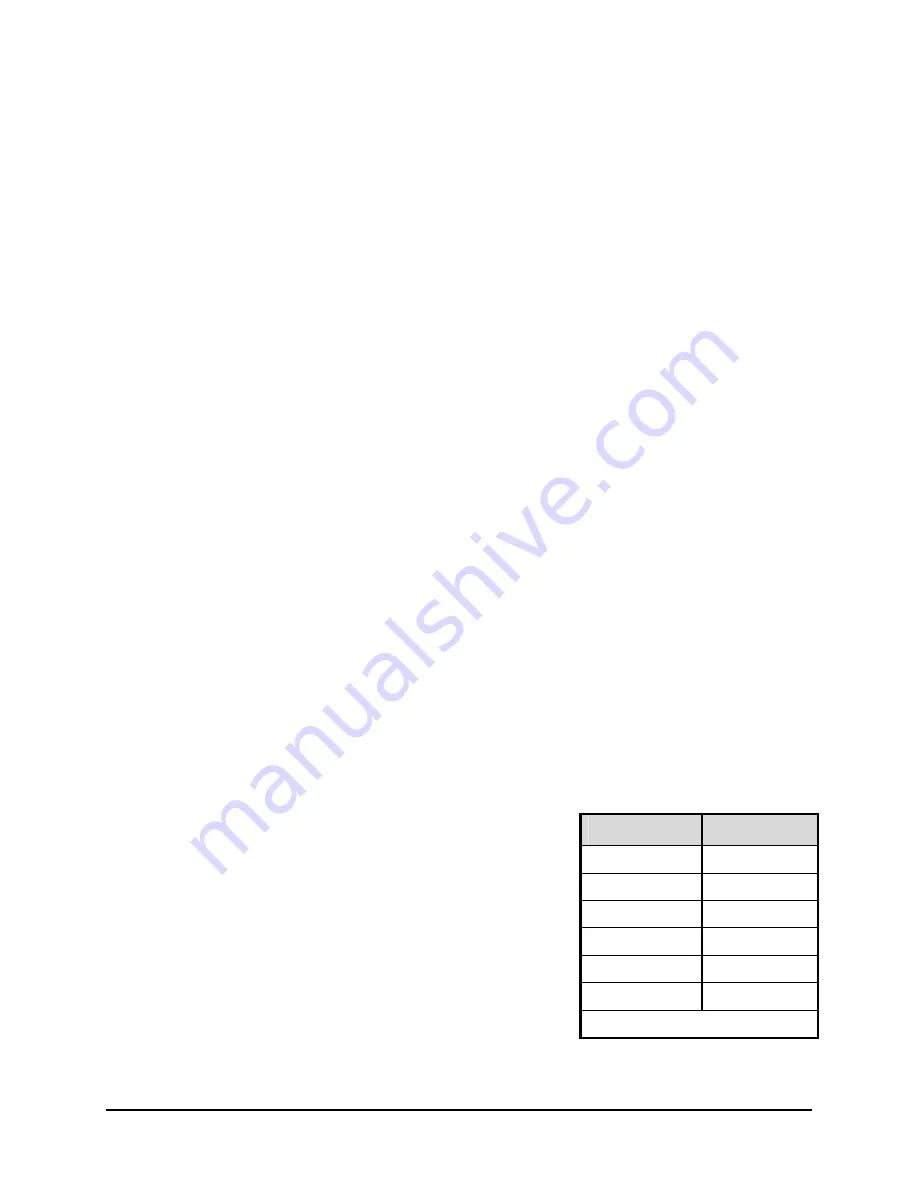
To end the recording:
Press the
Sequence
button. The amount of time between pressing the last
Number
button and the
Sequence
button determines the dwell time for the final camera in the
sequence list.
Returning To The Default Sequence List
The default sequence list is all cameras in numeric order with a three second dwell time.
To return the unit to the default sequence list, go to the
Main Menu
→
Sequencing
→
Full Screen
Dwell
menu. Select 03 seconds by rotating the
Jog
, then press the
Enter
button.
Note:
Any alteration of the dwell time from this menu will cancel the sequence list and return to the
default (numeric) order.
Sequencing In Cameos
While viewing a multiscreen display, additional cameras (cameras not shown in the multiscreen
display) can be sequenced in the lower right hand cameo by pressing the
Sequence
button. The
sequence list is not programmable, but the dwell time can be adjusted in the menu system. Press the
Sequence
button again to cancel sequencing.
2.9 On-screen Indicators
There are five types of on-screen indicators.
Camera Titles:
Displays the camera number and the camera title.
Status Indicators:
Displays Time, Date, and Hard Disk record time left.
Conditional Indicators:
Displays indicators for Freeze, Zoom, Alarm, Motion Detection, Videoloss,
Autolist™ Program mode, Macro Record and Macro Playback mode.
Status Display Box:
Displays Archive Device, Network status and Image Quality Setting (Playback
mode only).
Text Display Box:
Displays ATM/POS Text data.
Camera Titles
Camera Titles are displayed on either the upper or lower corner of the left hand side of the screen.
The camera title can be changed in the menu system (see section 3.14). The user can change display
position and color. See below.
Changing Position And Color Of Title And Status Indicators
Position
Color
Top Left
Black
Top Left
White
Top Left
Gray
Bottom Left
Black
Bottom Left
White
Bottom Left
Gray
Camera Titles:
To change the color and position of the camera
titles, select a camera for full screen display, then press the
Enter
button to advance to the next display setting. Repeatedly pressing
the
Enter
button advances the display settings through the
sequence show in the table on the right.
Example:
Select
Camera 1
for full screen display. Using the
Enter
button, cycle through the sequence shown on the right.
Each time the position cycle is completed, the unit advances the
Status Indicator color. Choose Black, White or Gray.
Title not displayed
0150-0313B 24
DVMRe
CT II
Summary of Contents for DVMRe CT II
Page 1: ......
Page 96: ...0150 0313B ...
















































