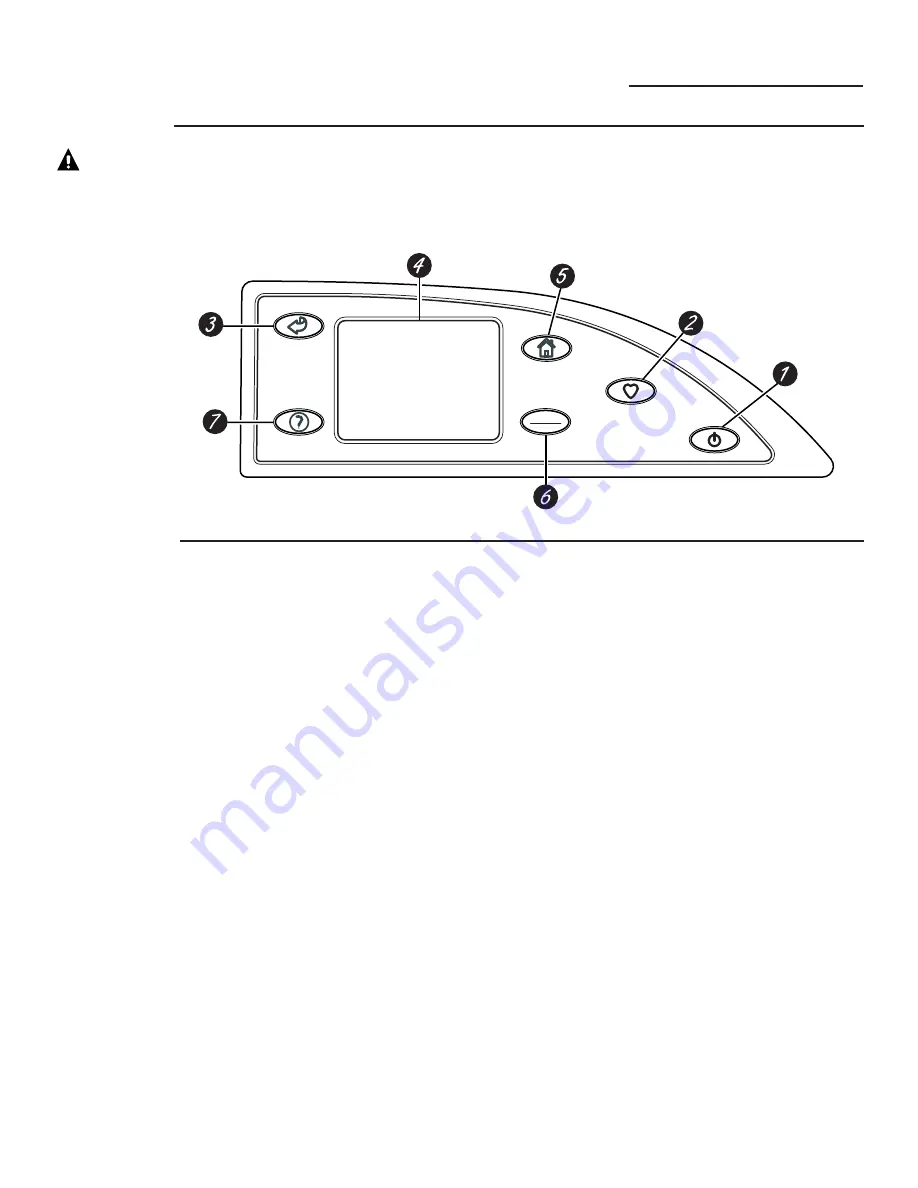
Dryer Control Panel
GEAppliances.com
POWER
MY
CYCLES
BACK
HELP
S
TART
S
TOP
HOME
Features of
the dryer
control panel
1 POWER.
Press to “wake up” the display.
If the display is active, press to put the dryer
into standby mode. You may also press the
Touch Screen or any button to “wake up”
the display.
NOTE: Pressing POWER does not disconnect
the appliance from the power supply.
2 MY CYCLES.
Press to use, create, rename,
modify or delete custom dry cycles.
3 BACK.
Press to return to the previous screen.
4 TOUCH SCREEN.
Press the graphics on the
interactive display to use the dryer features.
Do not use sharp objects to press the Touch
Screen.
NOTE: If the dryer is inactive for 5 minutes,
the Touch Screen will go into standby mode,
and the display will be dark. Press the Touch
Screen or any button to “wake up” the display.
5 HOME.
Press to return to the “TOUCH TO
SELECT Sensor DRY CYCLE” screen (Home
Screen).
6 START/STOP.
Press to start a dry cycle. If
the dryer is running, pressing once will pause
the dryer. Press again to restart the dry cycle.
NOTE: If the dryer is paused and the cycle is
not restarted within one hour, the dryer will
enter standby mode and the current dry cycle
will be canceled.
7 HELP.
Press to set machine preferences, to
find help using the Touch Screen or to find
troubleshooting tips for common dryer
problems.
Throughout this manual, features and appearance may vary from your model.
6
WARNING!
To reduce the risk of fire, electric shock, or injury to persons, read the IMPORTANT SAFETY
INSTRUCTIONS before operating this appliance.
Summary of Contents for DPGT750ECPL - Profile Harmony 7.3 cu. Ft. Electric Dryer
Page 42: ...42 Notes GEAppliances com ...
Page 47: ...42 Notas GEAppliances com ...







































