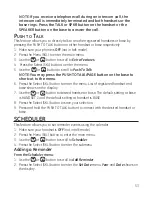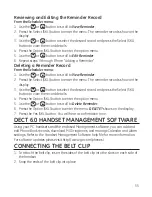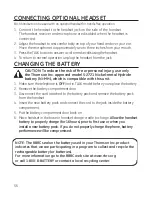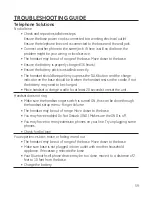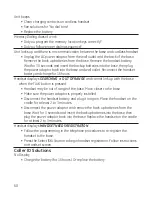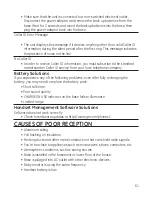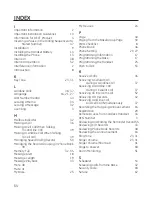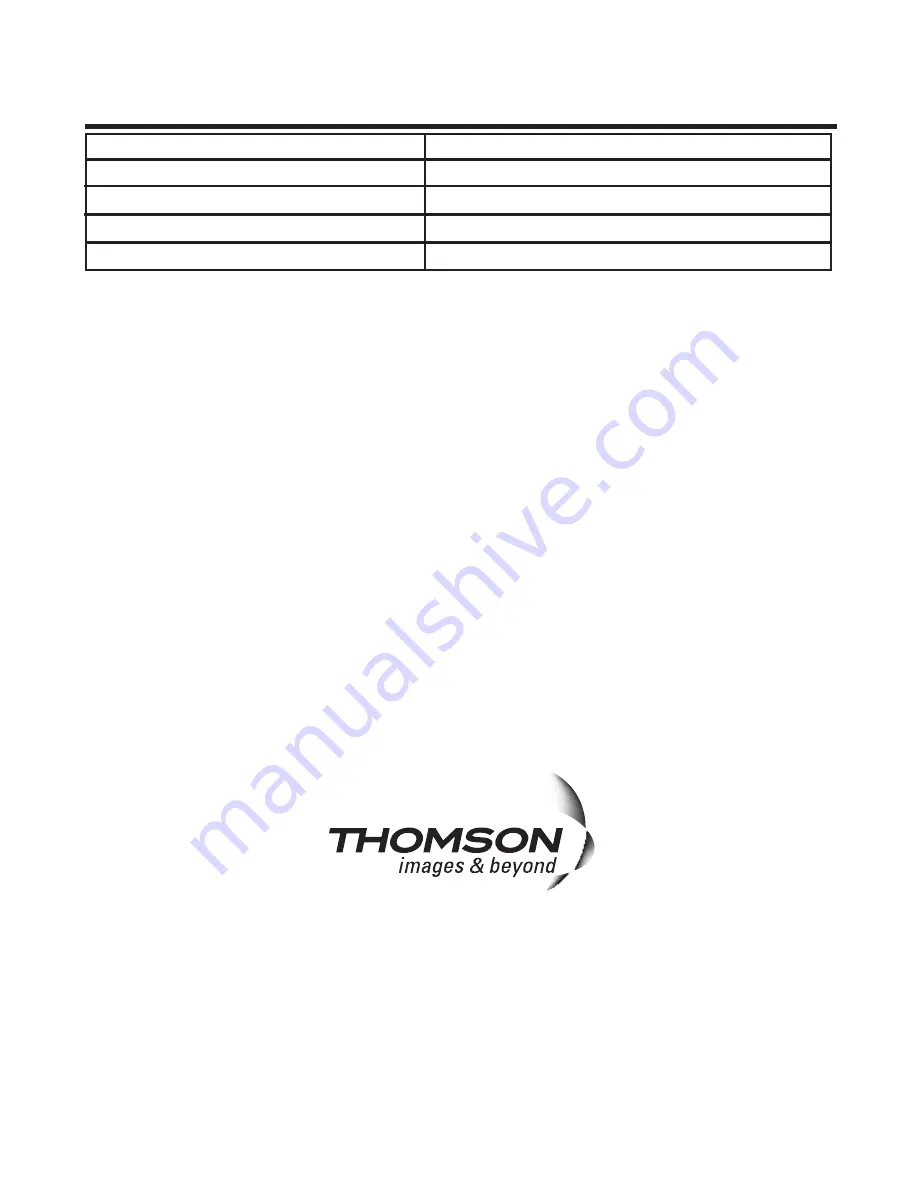
Model
1
000115 (Rev. 0 CAN E/F)
07-0
Printed in China
Thomson Digital Technologies Ltd.
© 007 Thomson Digital Technologies Ltd.
Trademark(s) ® Registered
Marque(s) déposée(s)
ACCESSorY INforMATIoN
DESCrIPTIoN
MoDEL No.
AC power adaptor
5-2760
Belt Clip
5-2717
Headset
5-2425 (black)
replacement Handset Battery (Ni-MH)
5-2721
To order, call the nearest distributor for your area;
Ontario: (905) 64-516
Manitoba: (04) 7-0
British Columbia: (604) 4-001
Quebec: (514) 5-9071
A shipping and handling fee will be charged upon ordering.
It is required by law to collect appropriate sales tax for each individual state, country,
and locality to which the merchandise is being sent. Items are subject to availability.