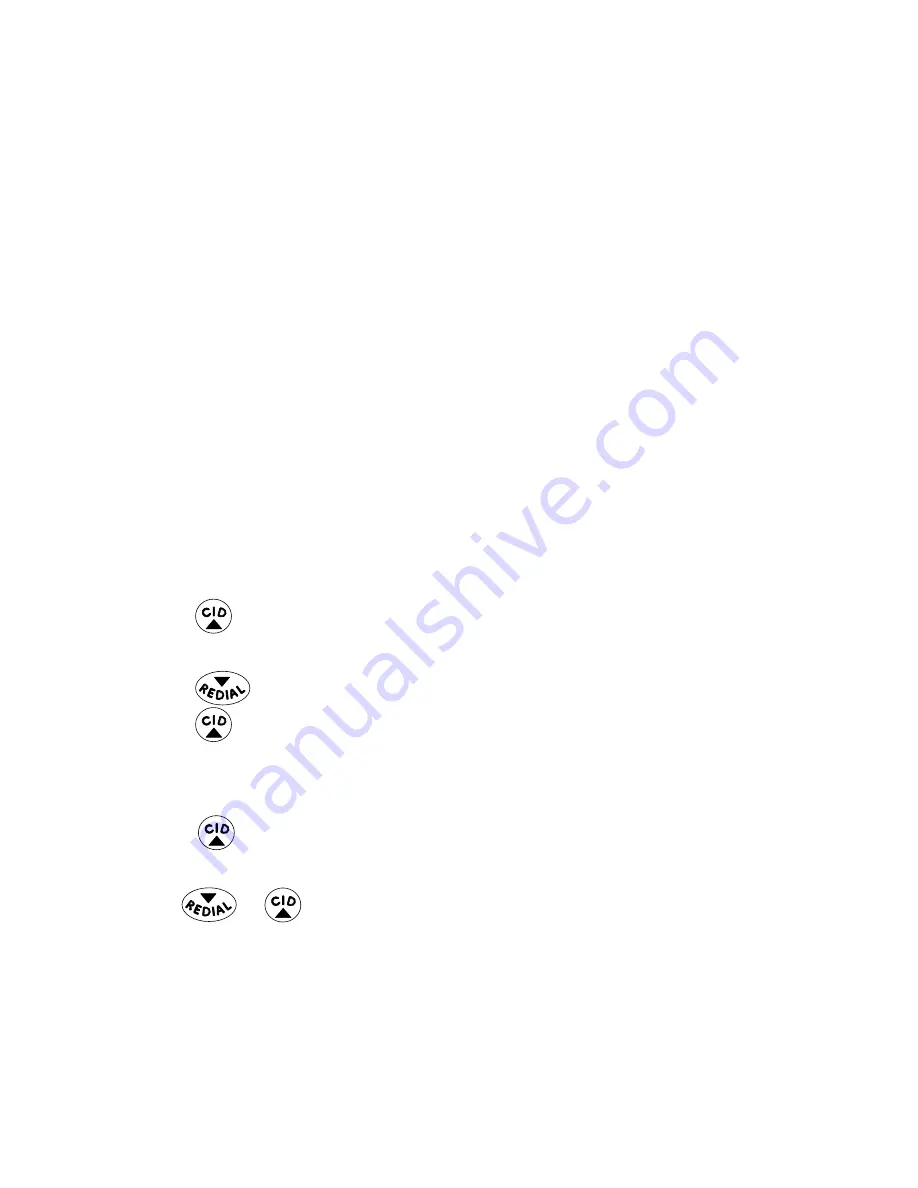
4
Receiving CID Records
When you receive a call, the Caller ID information is transmitted between the first and
second ring. The Caller ID information appears on the display while the phone rings,
giving you a chance to monitor the information and decide whether or not to answer
the call.
Storing CID Records (In CID Memory)
If you are not at home or cannot answer, your telephone’s Caller ID memory stores
the data for the 40 most recent calls you received so you can see who called while
you were unavailable. When the 41st call is received, the oldest Caller ID record (1st
call) is automatically deleted.
You may review the stored information at any time. Calls received since your last
review show on the top line of the display as;
All=XX, New=XX
.
Reviewing CID Records
As calls are received and stored, the display is updated to let you know how many
calls have been received. To scroll CID records:
1. Make sure the phone is
OFF
(not in talk mode).
. Press the
button. (a total of
All
calls and
New
calls displays.)
. Press the
View (SKL)
button.
4. Press the
button to review the newest CID record.
5. Press the
button to review the oldest CID record first.
Dialing a CID Number
1. Make sure the phone is
OFF
(not in TALK mode).
. Press the
button.
. Press the
View (SKL)
button.
4. Use the
or
button to display the desired record.
5. Press the
TALK
or
SPKR
button. The number dials automatically.















































