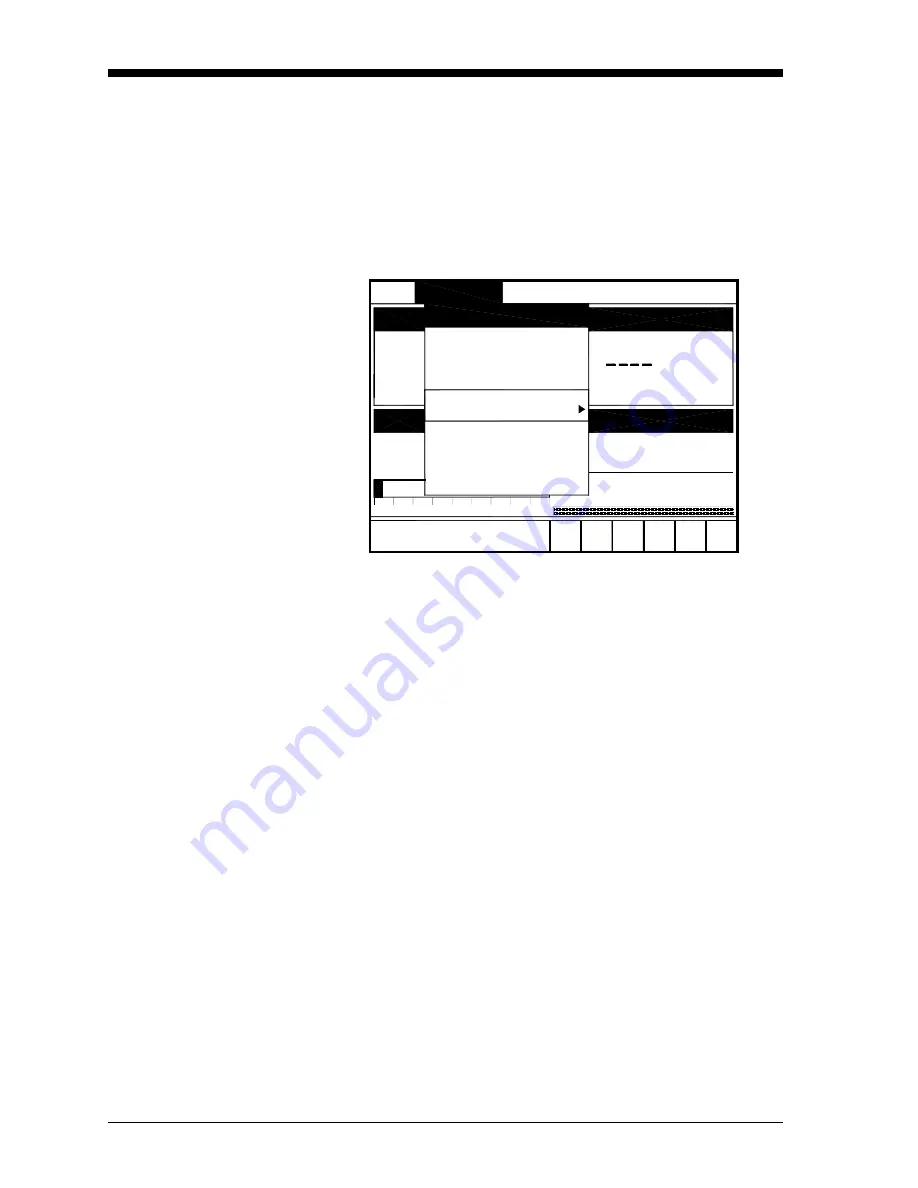
February 2009
1-6
Programming Site Data
Entering the Program
Menu
To enter the Program Menu, press the
[MENU]
key at the lower right of
the CTF878 keypad. The Menu Bar replaces the Status Bar at the top
of the screen. Press the [
X
] arrow key once to scroll from the Site
Menu to the Program Menu. At the Program Menu, press
[ENTER]
.
The screen appears similar to Figure 1-4 below. While following the
programming instructions, see the
Program Menu Map
, Figure 1-34
on page 1-37.
Figure 1-4: Program Menu
To scroll to a particular option, press the [
T
]or [
S
] arrow keys until
you reach the option. Then press
[ENTER]
to open the option window.
When entering parameters in an option, press:
•
The [
T
] key to step through the available parameters
•
The [
S
] key to scroll back to a previously entered parameter
•
The
[F2]
key (Cancel) or the
[ESC]
key to exit an option at any time
and return to Operate Mode without changing the parameters.
Note:
The Transducer, Pipe, Fluid and Path parameters are
categorized under the same Transducer/Pipe menu, as shown
in Figure 1-5 below. You can be more time-efficient by
programming the parameters in all four entries under
Transducer/Pipe before exiting the menu.
When you are highlighting a parameter in one of the four entries, and
you wish to go to another entry:
1.
Use the [
S
] key to scroll up to the current tab (the entry that you
are under).
2.
Press the [
W
] or [
X
] key to select the parameter you want to
access, then press [
ENTER
].
Site Meter Logging Service
Pipe
Fluid
Path
IO
Standard Volume
User Functions
Correction Factors
0
50
100
Program
Transducer
elocity, m/s
Cross Corr
Summary of Contents for CTF878
Page 1: ...GE Sensing Model CTF878 Clamp On Tag Flowmeter Programming Manual ...
Page 2: ...GE Sensing Model CTF878 Clamp On Tag Flowmeter Programming Manual 910 254PA4 February 2009 ...
Page 7: ...Chapter 1 ...
Page 47: ...Chapter 2 ...
Page 59: ...Chapter 3 ...
Page 60: ...Creating and Managing Sites Introduction 3 1 Site Manager 3 2 ...
Page 73: ...Chapter 4 ...
Page 89: ...Chapter 5 ...





























