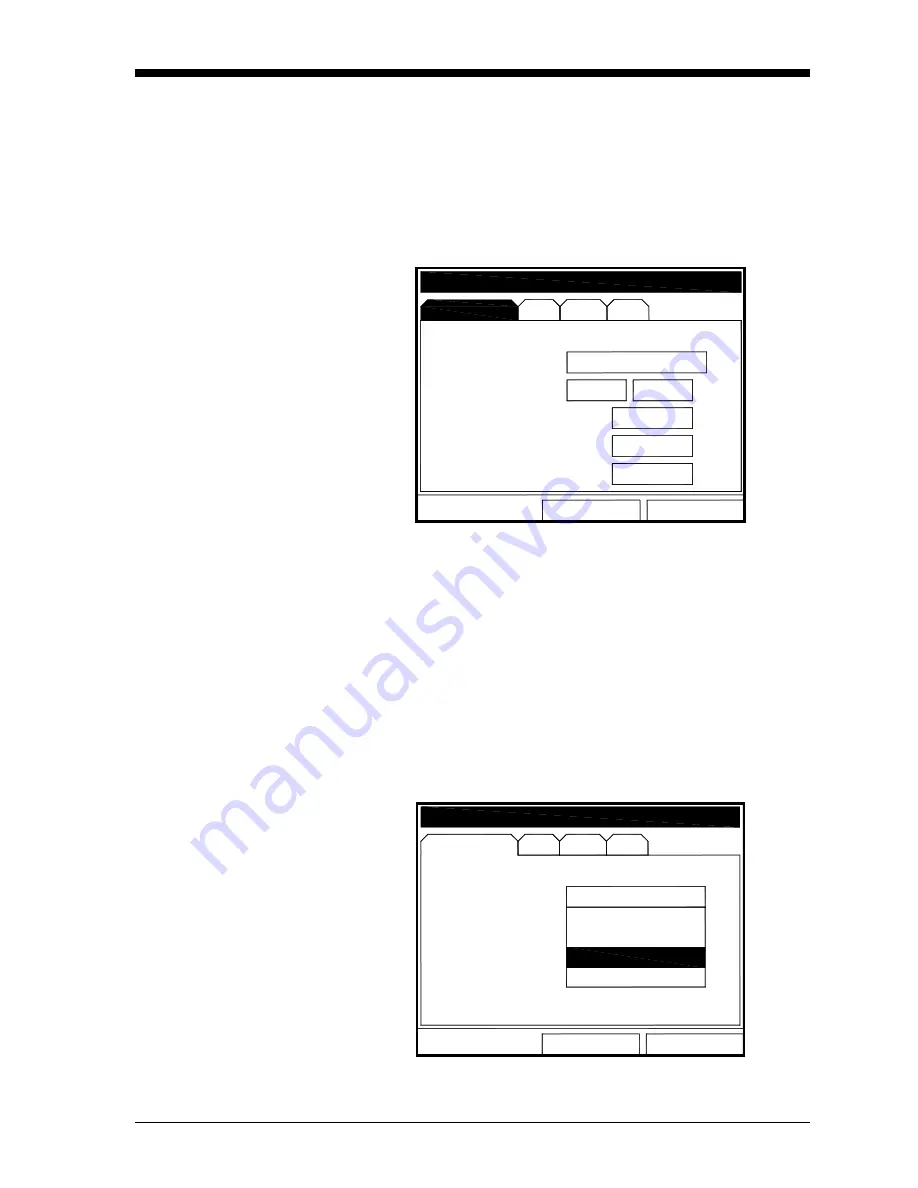
Programming Site Data
1-7
February 2009
Entering Transducer
Parameters
To enter the Transducer option, scroll to the Transducer tab on the
Program Menu and press
[ENTER]
. The screen appears similar to
Figure 1-5 below. To step through each parameter, press the [
T
] key.
Refer to the
Program Menu Map
, Figure 1-34 on page 1-37.
Note:
If the CTF878 does not scroll to a particular parameter, the
parameter is not necessary for that transducer type.
.
Figure 1-5: Transducer Option Window
The next prompt asks you to enter the transducer number (printed on
the transducer itself), or to specify that you are using a special
application transducer.
1.
From the Type prompt, press the [
T
] key to reach the Transducer
prompt, and press
[ENTER]
.
2.
A drop-down list of transducer numbers opens (see Figure 1-6
below). Press the [
T
] or [
S
] keys to scroll to the appropriate
number, or scroll to “Special” for a special application transducer.
3.
Press
[ENTER]
to confirm your selection.
.
Figure 1-6: Transducer Type Options
ransducer
Transducer/Pipe
Pipe
Fluid
Path
#304 (Shear)
0.500
0.471
Transducer
Frq Up/Dn
MHz
OK
Cancel
°
35
Wedge Ang
Wedge Tmp
45
°C
Wedge SS
2480 m/s
Transducer/Pipe
Transducer
ansducer
p
Transducer/Pipe
Transducer
Transducer
Pipe
Fluid
Path
SPECIAL
Transducer
Frq Up/Dn
Hz
OK
Cancel
#304 (Shear)
#305 (Shear)
#306 (Shear)
Transducer/Pipe
#305 (Shear)
Summary of Contents for CTF878
Page 1: ...GE Sensing Model CTF878 Clamp On Tag Flowmeter Programming Manual ...
Page 2: ...GE Sensing Model CTF878 Clamp On Tag Flowmeter Programming Manual 910 254PA4 February 2009 ...
Page 7: ...Chapter 1 ...
Page 47: ...Chapter 2 ...
Page 59: ...Chapter 3 ...
Page 60: ...Creating and Managing Sites Introduction 3 1 Site Manager 3 2 ...
Page 73: ...Chapter 4 ...
Page 89: ...Chapter 5 ...
















































