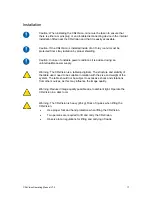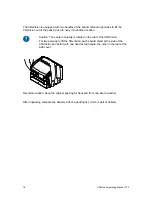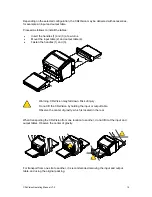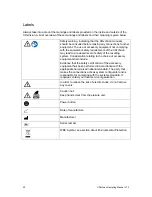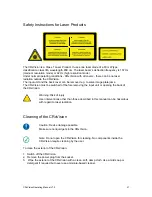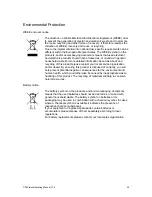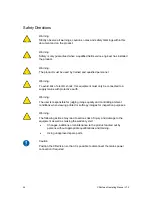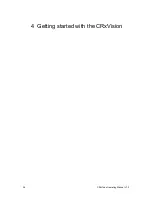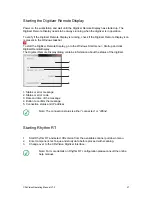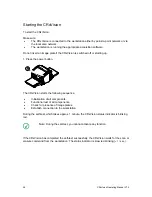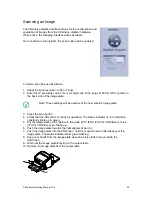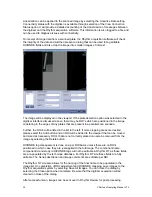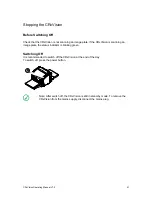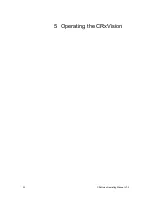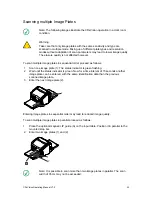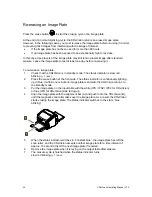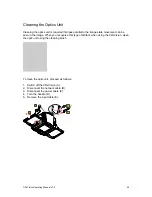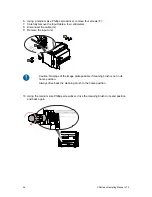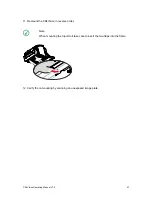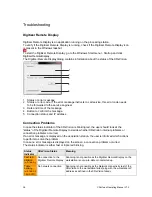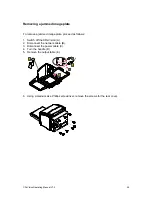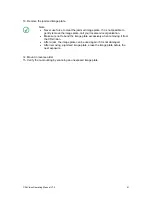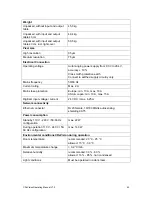Scanning an Image
The CRxVision digitizer interface allows for the configuration and
acquisition of images from the CRxVision digitizer hardware.
When active, the following interface will be available.
On connection to the digitizer, the scan button will be enabled.
To start a scan proceed as follows:
1. Adapt the scan resolution to 35 or 70 µm.
2. Enter the IP sensitivity code. This is a 4 digit code in the range of 800 to 1200, printed on
the back side of the image plate.
Note: These settings will be used as of the next entered image plate.
3. Press the scan button.
4. Check that the CRxVision is ready for operation. The status indicator on the CRxVision
constantly lights up in green.
5. Put the image plate on the table with the white (IPS / IPS2/ IPC2 for CRxVision) or blue
(IPU for CRxVision) side facing up.
6. Push the image plate towards the right alignment bar (A).
7. Push the image plate into the CRxVision, until the magnetic scan roller takes over the
image plate. The status indicator starts green flashing.
8. Keep your hands from the image plate as soon as it is starts to move inside the
CRxVision.
9. Wait until the image plate is laying on the output table.
10. Remove the image plate from the output table.
A
CRxVision Operating Manual V1.2
29
Summary of Contents for CRxVision
Page 2: ...Table of Contents 2 CRxVision Operating Manual V1 2 ...
Page 5: ...1 Revision History CRxVision Operating Manual V1 2 5 ...
Page 7: ...2 Introduction to this Manual CRxVision Operating Manual V1 2 7 ...
Page 26: ...4 Getting started with the CRxVision 26 CRxVision Operating Manual V1 2 ...
Page 32: ...5 Operating the CRxVision 32 CRxVision Operating Manual V1 2 ...