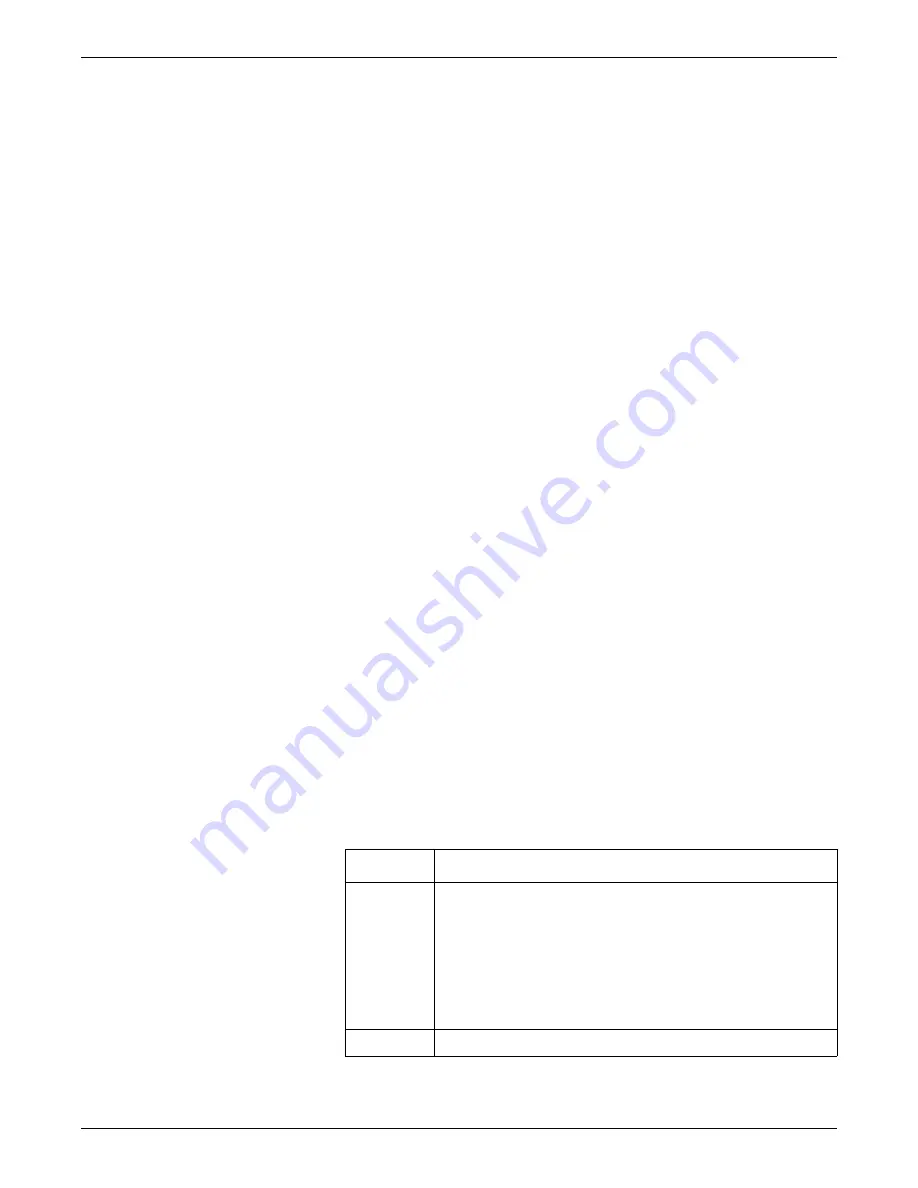
Reload software
2026419-033E
CIC Pro™
11-5
Reload CIC Pro center software
1.
Perform safe shutdown of the CIC Pro center on page 8-31
.
NOTE
If platform software is being reloaded because of catastrophic failure or
replacement of the flash (solid-state) drive, then it will not be possible to
perform this step. Therefore, it can be skipped.
2.
Disconnect the CIC Pro center from the CARESCAPE Network IX and MC
networks before you begin the reload process. Otherwise, the CIC Pro center will
continuously reboot.
3.
If you have not already done so,
Create a CIC Pro center image restore USB
.
4.
Insert the image restore USB memory stick into a vacant USB port on the CIC
Pro center.
5.
Power on the CIC Pro center. The system will reboot from the USB memory stick
and the
GE Healthcare
screen will be displayed.
NOTE
If the system does not boot from the USB memory stick, refer to
process troubleshooting on page 11-8
6.
Select the appropriate option from the menu options that are displayed:
1 _Restore MP100 CIC image and clear and initialize HDD
NOTE
This option will restore the CIC image on the Flash drive and will clear
and initialize the hard drive.
2 _ Quit
NOTE
This option will cancel the reload process and the DOS prompt will be
displayed.
7.
If you selected option 1 in step
, at the
Existing data will be erased, are you
sure you want to continue [Y,N]?
prompt, select one of the following options:
Option
Description
Yes
Proceed with the image restore. The checks for platform type and drive
connections will be performed.
1.
A check for platform type will be performed.
Platform type is determined by the product code. Valid codes are
SDY and SDZ.
2.
If the platform check is successful, the image restore will proceed.
Otherwise, the image restore process is cancelled.
No
Prevent the image restore from taking place
Summary of Contents for CIC Pro
Page 12: ...x CIC Pro 2026419 033E ...
Page 13: ...2026419 033E CIC Pro 1 1 1 Introduction ...
Page 27: ...2026419 033E CIC Pro 2 1 2 Equipment overview ...
Page 53: ...2026419 033E CIC Pro 3 1 3 Licensing ...
Page 60: ...3 8 CIC Pro 2026419 033E Licensing ...
Page 61: ...2026419 033E CIC Pro 4 1 4 Service interfaces ...
Page 74: ...4 14 CIC Pro 2026419 033E Service interfaces ...
Page 75: ...2026419 033E CIC Pro 5 1 5 Installation ...
Page 94: ...5 20 CIC Pro 2026419 033E Installation ...
Page 95: ...2026419 033E CIC Pro 6 1 6 Configuration ...
Page 187: ...2026419 033E CIC Pro 7 1 7 Checkout procedures ...
Page 208: ...7 22 CIC Pro 2026419 033E Checkout procedures ...
Page 209: ...2026419 033E CIC Pro 8 1 8 Troubleshooting ...
Page 241: ...2026419 033E CIC Pro 9 1 9 Field replaceable units FRUs ...
Page 243: ...Field replaceable units FRUs 2026419 033E CIC Pro 9 3 Hard drive Flash drive ...
Page 244: ...9 4 CIC Pro 2026419 033E Field replaceable units FRUs Rack mount ...
Page 245: ...Field replaceable units FRUs 2026419 033E CIC Pro 9 5 Mounting options ...
Page 265: ...2026419 033E CIC Pro 10 1 10 Preventive maintenance ...
Page 279: ...2026419 033E CIC Pro 11 1 11 Reload software ...
Page 288: ...11 10 CIC Pro 2026419 033E Reload software ...
Page 289: ...2026419 033E CIC Pro 12 1 12 Upgrade software ...
Page 298: ...12 10 CIC Pro 2026419 033E Upgrade software ...
Page 299: ...2026419 033E CIC Pro A 1 A Electromagnetic compatibility ...
Page 305: ...2026419 033E CIC Pro B 1 B Backup and restore backed up data modules ...
Page 309: ...Device compatibility 2026419 033E CIC Pro C 1 C Device compatibility ...
Page 312: ...C 4 CIC Pro 2026419 033E Device compatibility ...
Page 313: ......
















































