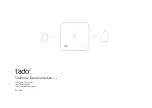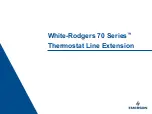27
For heat pump HVAC systems, follow these guidelines:
Single-stage compressor systems.
Use Y1 for stage 1 heating/cooling, and W1 for stage 2 heating (heat
strips).
Two-stage compressor systems.
Use Y1 for stage 1, Y2 for stage 2 heating/cooling, and W1 for stage 3
heating (heat strips).
DIP switches
To set the SW1 DIP switches for standard HVAC systems, do the following:
1. Set SW1-1 (position 1) to the On (HP) position (to the right).
2. Set SW1-2 (position 2) to the correct changeover (reversing valve) setting for your HVAC system:
•
For systems with changeover with cooling, set SW1-2 to Off position (to the left). This is the
default setting.
•
For systems with changeover with heating, set SW1-2 to On position (to the right).
Note:
You must configure your changeover valve setting to work correctly with your HVAC system. Set DIP switch SW1 as
described for correct changeover operation. Changeover with cool is typical for most systems. Check your system
information to be sure. If you get cooling when you expect heating, change SW1-2 to the other position.