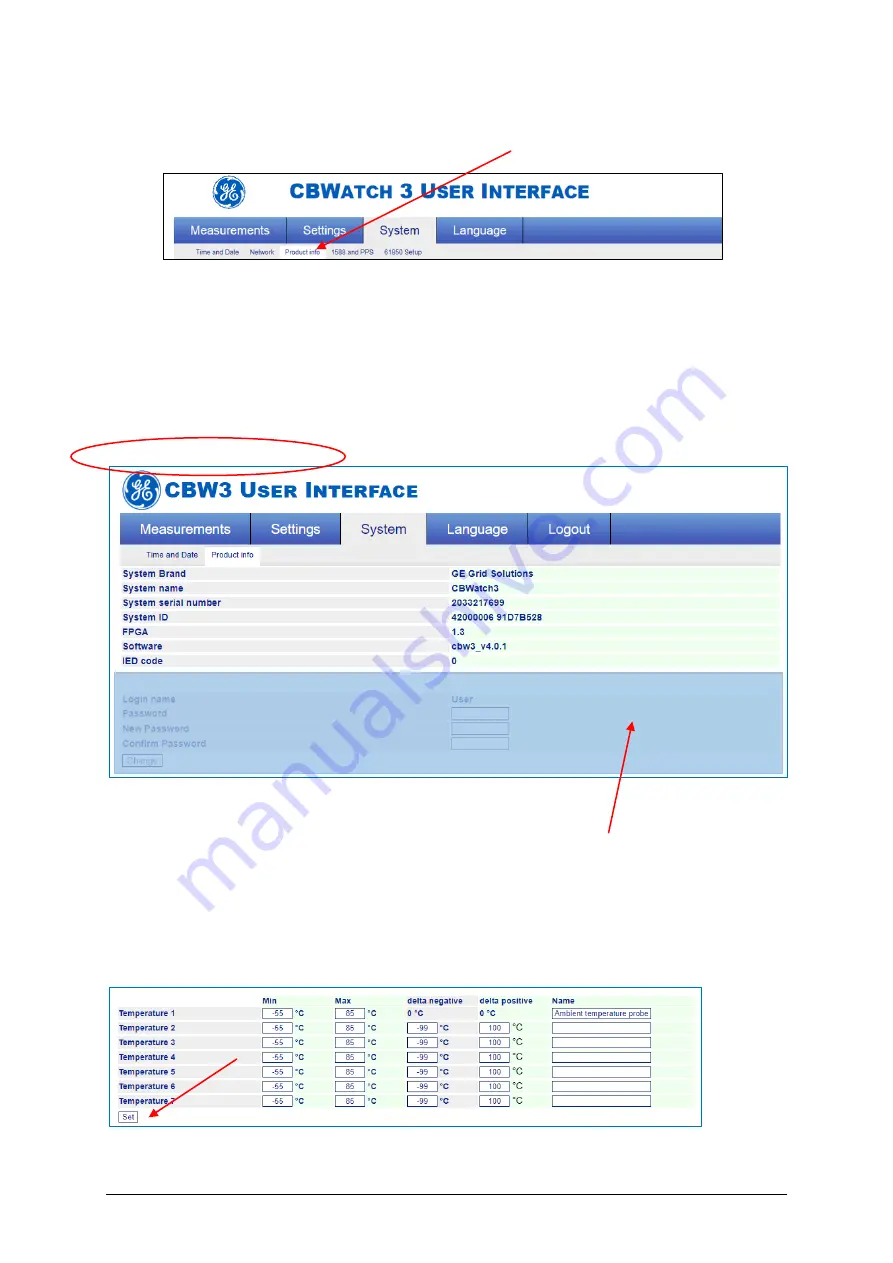
CB Watch 3 User Manual
v6.3 - May 2019
Page 15 of 100
(2)
Selecting one of the
tabs
in the secondary menu/toolbar
:
Figure 12
–
HMI secondary toolbar for System section
From now on in this user manual, the steps needed to reach any screen shown will be
highlighted in black above the screen as per the example below:
As an example, if you wanted to visualise the firmware versions being used, you would
select the “System”
section
first and then the “Product info” tab
.
HMI: System / Product Info
Figure 13
–
CBW3 product information
Also in this user manual, we will often (as in the example above) mask part of the page
displayed with a blue screen in order to focus attention on the relevant part of the page.
When changing any setting in the HMI, please note that before the adjustment of a
parameter can take effect, it first needs to be validated and stored by pressing the "Set"
or “Change” button
in the corresponding sub-section.
Figure 14
–
Set button example






























