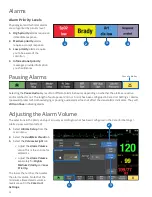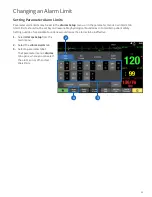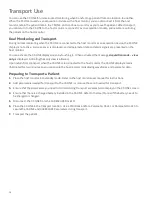5
Turning the CARESCAPE ONE On/Off
Turning On the CARESCAPE ONE
CS ONE can operate via battery power using its own
battery, or via DC power when connected to a powered
docking station.
1 . Ensure all cables are properly connected.
2 . Press the on/standby button on the handle side of
the CS ONE. The welcome screen will appear.
Turning Off the CARESCAPE ONE
1 . Ensure that the patient has been discharged/the
case has ended.
2 . Press the on/standby button for approximately
1 second.
The
Powering Down window appears to confirm
you want to shut down the CS ONE.
3 . Press the on/standby button again within 10
seconds to shut down the CS ONE.
If you do not press the on/standby button again
within 10 seconds, the CS ONE remains on and the
Powering Down window is removed from
the display.
Inserting and Removing
a Battery
Caution:
To prevent loss of monitoring, or the
CS ONE from powering down, change the CS ONE
battery when the CS ONE is connected to a powered
CS ONE dock F0.
Inserting a Battery
1 . Open the battery door by gently pulling on the
battery door pull tab.
2 . Position the battery with the connector end facing
towards the battery slot and insert the battery all
the way into the battery slot.
Removing a Battery
1 . Open the battery door by gently pulling on the
battery door pull tab.
2 . Pull on the battery cord to remove the battery from
the battery slot.
2
1
2