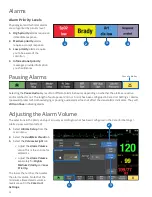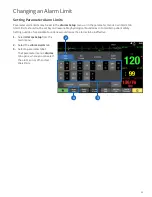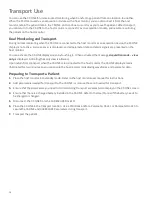18
Transport Use
You can use the CS ONE for uninterrupted monitoring when transferring a patient from one location to another.
When the CS ONE is used as an acquisition module, with a host monitor, you can disconnect it from the host
monitor, retain the patient data in the CS ONE, and continue to monitor as you move the patient. After transport,
you can return to the CS ONE to the host monitor, reconnect it as an acquisition module, and resume monitoring
the patient on the host monitor.
Dual Monitoring and Transport
During normal monitoring when the CS ONE is connected to the host monitor as an acquisition device, the CS ONE
display is not active. A screen saver is displayed, and all parameter data and alarm signals are presented on the
host monitor.
You can activate the CS ONE display screen by touching it. When activated, the message Acquisition mode – view
only is displayed, indicating that only view is allowed.
Upon return from transport when the CS ONE is reconnected to the host monitor, the CS ONE display remains
illuminated for two minutes so you can ensure the host monitor is displaying waveforms and parameter data.
Preparing to Transport a Patient
1 . Place the host monitor into standby mode. Refer to the host monitor user manual for instructions.
2 . Add parameters needed for transport to the CS ONE, or remove those not needed for transport.
3 . Ensure that the parameters you need to monitor during transport are selected to display on the CS ONE screen.
4 . Ensure that there is a charged battery installed in the CS ONE. Refer to the User Manual if the battery needs to
be charged or changed.
5 . Disconnect the CS ONE from the CARESCAPE Dock F0.
6 . Place the CS ONE in the transport location. Use a Mini Dock and/or a Parameter Dock 1 or Parameter Dock 5 to
secure the CS ONE and CARESCAPE Parameters during transport.
7 . Transport the patient.