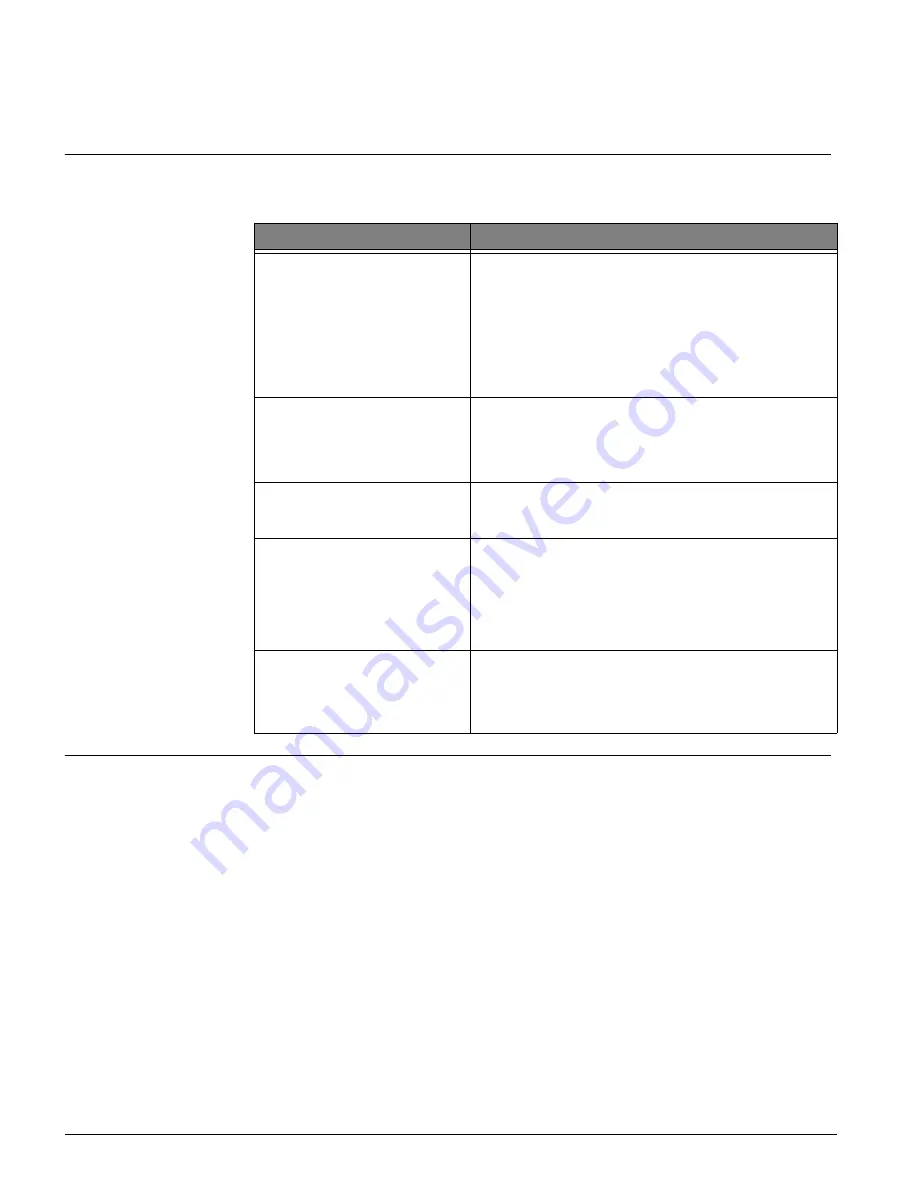
5
ATP2100 & ATP2600 Touchpads Installation Instructions
2.
Press and release the
1
and
2
buttons together repeatedly, until the desired contrast level is
displayed.
3.
Press
‚
and the display briefly shows
DONE
, then shows the time and date.
Troubleshooting
Table 3 describes what to do if the touchpad does not operate correctly.
Changing the
Touchpad Unit
Number
(Concord
Panels with Software
Version 1.0-1.6 Only)
Use the following guidelines when changing device unit numbers to avoid communication con-
flicts between bus devices and the panel:
•
All bus devices with DIP switches (LED Touchpads, ESMs, HIMs, etc.) must be set to the
desired unit number before applying power and entering program mode.
•
Whenever possible, assign touchpad unit numbers before all other panel programming.
To change the touchpad unit number:
1. At the touchpad, press and hold the
D
and
6
buttons together for at least 2 seconds. The dis-
play should show
DA n
, where
n
is the current touchpad unit number.
Note
At this time, the touchpad is in configuration mode and no longer communicating to the panel. The sys-
tem may immediately indicate a bus failure. Ignore the failure and continue with the procedure. The bus
failure will clear after Step 5 below.
2. Press
ƒ
. The display shows
ENTER _
.
3. Enter the desired unit number (0 - 3 for Concord Express, 000 - 015 for all others), then press
ƒ
. The display shows the new touchpad unit number.
Note
Do not use unit number 15 in Concord RF systems.
4. Press
‚
to exit from the configuration mode.
Table 3: Troubleshooting
Problem
Action/Solution
Touchpad doesn’t power up (no
display and no beeps when
buttons are pressed).
1. Check for secure and correct wiring connections at
touchpad and panel terminals.
2. Make sure panel battery is connected correctly and
that the panel transformer is plugged in.
3. Make sure panel transformer is not plugged into an
electrical outlet controlled by a switch. Relocate trans-
former to an unswitched outlet location, if necessary.
4. Make sure maximum available power is not exceeded
(see panel
installation instructions
).
Display shows ************** or
CALL SERVICE NOW
.
1. Check for secure and correct wiring connections at
touchpad and panel terminals.
2. Touchpad ID is conflicting with another bus device ID
(software versions 1.0 - 1.6 only). Change touchpad
unit number (see next section).
Touchpad display appears blank,
but beeps sound when buttons
are pressed.
1. Check the touchpad display contrast setting. It may be
set to 0 (no display).
Touchpad display shows a
flashing *, indicating a trouble
condition and system doesn’t
respond to commands from
touchpad.
1. Check for secure and correct bus wiring connections
(terminals A and B) at touchpad and panel.
2. Make sure touchpad unit number is set to a different
number than all other bus devices. If necessary,
change the touchpad unit number (see procedure on
this page). (Concord panels with software versions 1.0-
1.6 only.)
Display shows valid information
but system does not respond to
commands from touchpad.
1. Touchpad ID was not learned by panel because the
number of connected bus devices exceeds the panel
limits. Re-configure the system so there are no more
bus devices than the panel can handle (see panel
installation instructions
).






