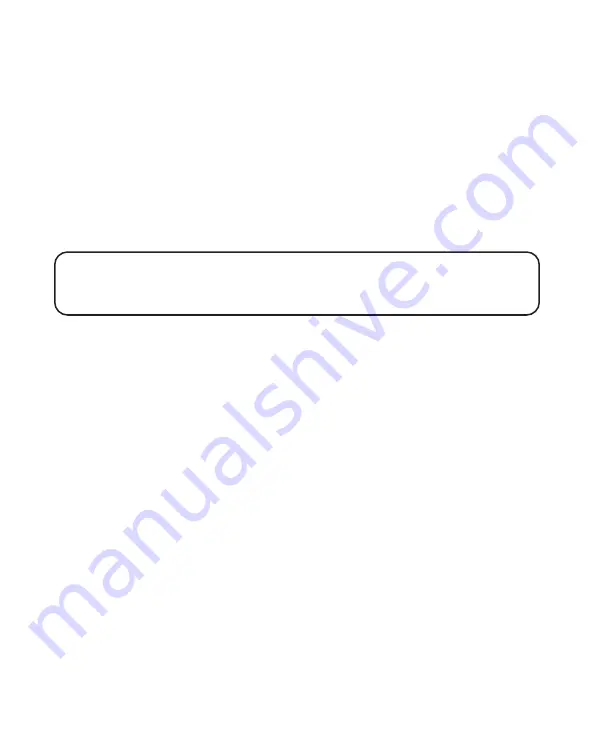
15
5. Oprima el botón para seleccionar (“SELECT”). Las primeras tres claves de área aparecen
en la pantalla.
6. Oprima el botón para revisar (“REVIEW”) con la flecha hacia arriba o hacia abajo para
mover la flecha hacia la clave de área regional deseada y oprima el botón “SELECT” para
seleccionar una clave de área regional para cambiar la programación.
7. Utilice el teclado numérico en su teléfono para inscribir los tres dígitos de la clave de
área regional. Si usted comete un error, oprima el botón borrar (“CLEAR”) para eliminar
los tres dígitos y volver a inscribir su clave de área. Cuando haya terminado, oprima el
botón “SELECT” para confirmar.
8. Repita los pasos 6 y 7 para cada clave de área regional.
9. Cuando haya terminado, oprima el botón de menú (“MENU/ EXIT”). Si usted quiere
volver a empezar, oprima el botón de menú (“MENU/ EXIT”) para volver al menú “
CLAVE
REGIONAL.”
NOTA:
• Usted puede oprimir el botón de menú (“MENU/ EXIT”) en cualquier paso para
cambiar las opciones o salir del menú actual.
• Usted debe programar los tres dígitos de la clave de área regional .
T
ONO
DEL
T
IMBRE
El timbre para cada línea puede ser programado independientemente. Usted puede preferir
apagarlo o seleccionar uno de los tonos de timbre disponibles.
1. Oprima el botón de menú (“MENU/ EXIT”).
2. Oprima el botón para revisar (“REVIEW”) con la flecha hacia arriba o hacia abajo para
llegar a la indicación “
OPCIONES TELEFO.”
3. Oprima el botón para seleccionar (“SELECT”). La indicación “
TONO TIMBRE” aparece en
la pantalla.
4. Oprima el botón para seleccionar (“SELECT”). Las programaciones para tono del timbre
para cada línea aparecen en la pantalla.
5. Oprima el botón para revisar (“REVIEW”) con la flecha hacia arriba o hacia abajo para
mover la flecha hacia la línea deseada. Oprima el botón “SELECT” para seleccionar una
línea y poder cambiar las programaciones.
6. Oprima el botón para revisar (“REVIEW”) con la flecha hacia arriba o hacia abajo para
recorrer las opciones. Un tono de ejemplo se genera cuando usted apunta a las opciones
individuales.
7. Oprima el botón para seleccionar (“SELECT”) para confirmar.
8. Repita los pasos 5 y 7 para la siguiente línea telefónica.
















































