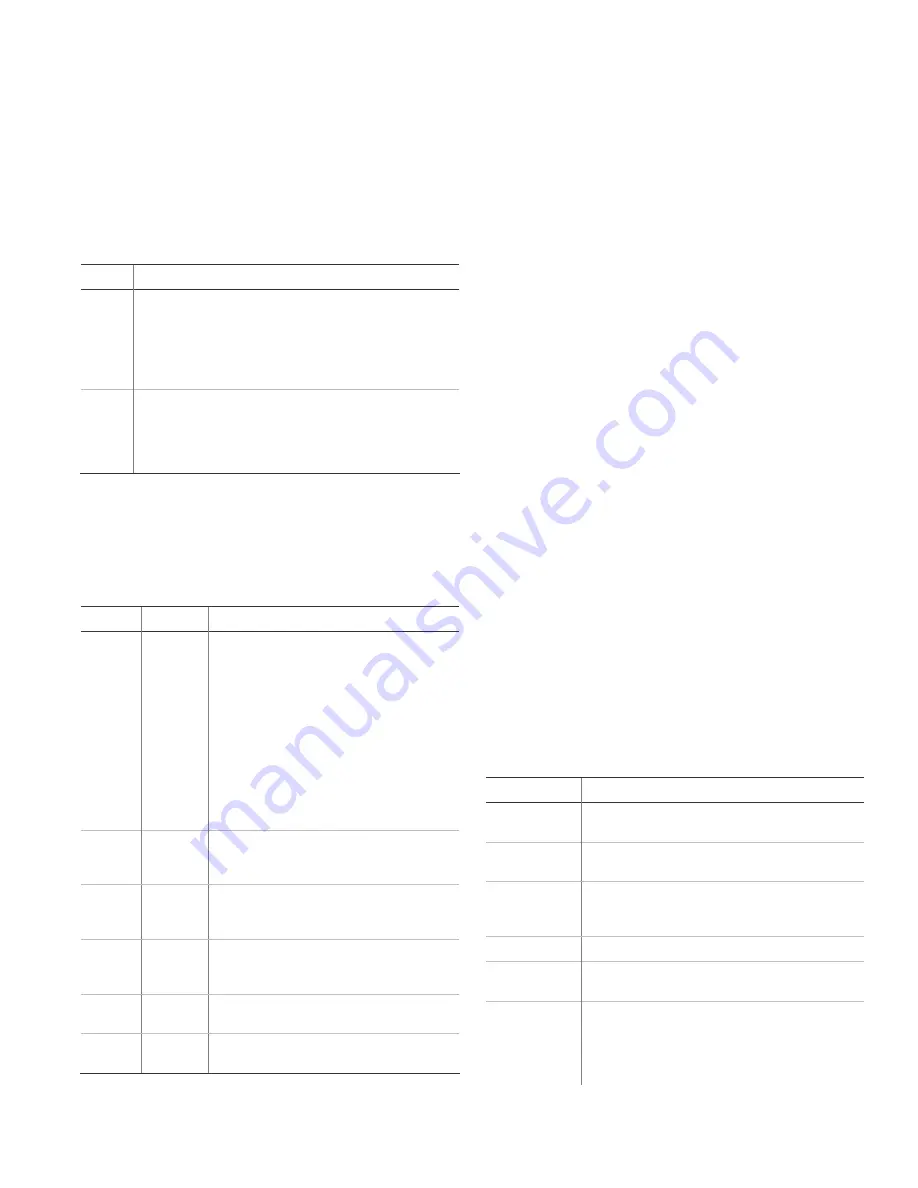
2. Press
Enter.
3. Enter the dealer or installer code (see Table 4 below) and
press OK.
Note
: You have four seconds between number presses to
enter the code or you will be returned to the home screen.
Note:
Do not remove the panel power within 30 seconds of exiting
program mode.
Table 4: Simon XTi programming codes
Code Description
Dealer
code
You can use the dealer code to program all system functions,
including high-security options that are not accessible with the
installer code if it is different from the dealer code. Depending
on how the access code is set, the default dealer access code
is 654321, 54321, 4321 (factory default), or 321. This code can
be used for all programming.
Installer
code
Depending on how the access code is set, the default installer
code is 654321, 54321, 4321 (factory default), or 321. This code
is limited to changing all but the following: Dealer code, code
length, downloader code, phone lock, phone #1, phone #2,
phone 1 report mode, phone 2 report mode, HW1 function.
Access codes
Table 5 below describes the Access code menu programming
options.
Table 5: Access codes
Function Default Description
Dealer
code
4321
You can use the dealer code to program all
system options, including high-security options
that are not accessible with the installer code if
it is different from the dealer code. Changing the
dealer code to differ from the installer code will
prevent the installer from viewing certain fields.
If you change the dealer code and enter
program mode with the installer code, the
installer will no longer be able to see the
following: code length, downloader code, phone
lock, phone #1, phone #2, phone 1 report mode,
phone 2 report mode, HW1 function.
Installer
code
4321
You can use the installer code to program most
installer options, except for high-security dealer
options.
Master
code
1234
You can use the master code to arm/disarm the
system and to enter user programming and
bypass sensors.
User
codes 1 to
8
Blank
You can use the user codes to arm/disarm the
system.
Duress
code
Blank
You can use the duress code in place of the
master or user code to cause a silent alarm.
Code
length
Four digits Codes can be three to six digits long.
Sensors
These instructions describe how to add (learn) sensors, touchpads,
and other system devices into panel memory. The panel
recognizes a sensor when you press a sensor program icon, press
and release a tamper switch, press a sensor test button, or put a
sensor into alarm. Table 6 below describes the programming
method for each device.
Note:
If you are installing a sensor on a gun case, jewelry box, or a
similar case, and the sensor is active in level one, you must direct
bypass the sensor to avoid putting the panel into alarm when the
sensor and the magnet are separated.
Mounting Recommendations:
•
Where possible, install sensors within 100 feet (30 m) of the
receiver. While a transmitter and receiver combination may
have an open-air range of 500 feet (152 m) or more, the
environment at the installation site may have a significant
effect on operational range. Changing a sensor or receiver
location can improve wireless communication.
•
Avoid mounting sensors or receivers in areas where they will
be exposed to moisture or where the operating temperature
range will exceed the specified range (10 to 120 °F).
•
Avoid mounting the sensor or receiver in areas with a large
quantity of metal or electrical wiring. For example: within 1
meter of AC distribution panel (fuse box), HVAC duct work
•
Avoid mounting the sensor or receiver directly on metal.
•
The Simon XTi system should not be mounted within 3 meters
of any other RF equipment (RF music system transmitter,
wireless router/modem, etc.).
Note:
Refer to specific sensor installation instructions for complete
operation and testing details.
Table 6: Device programming
Device To
program
Door/window
sensor
Press the button on the top of the sensor (cover
removed) or trip the tamper.
Motion sensor
Press the button on the back of the sensor (mounting
plate removed) or trip the tamper.
Smoke detector
Trip the tamper, press the test button, remove the
detector from its base, or put the smoke detector into
alarm.
Hardwired sensor Separate the sensor from its magnet.
CO alarm
Trip the wall tamper by removing the sensor body from
the mounting plate.
Simon XT talking
touch screen
1. Press the Settings icon.
2. Press the Down arrow until the Clear and Enroll icon
appears.
3. Press the Clear and Enroll icon. The touch screen
should indicate it is waiting for enrollment.
Simon XTi Installation Guide
7











