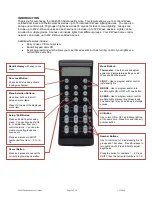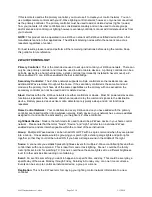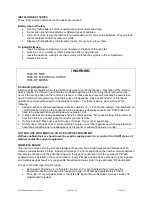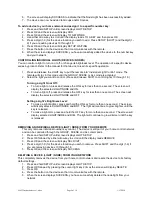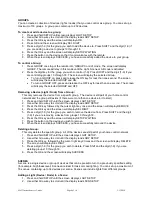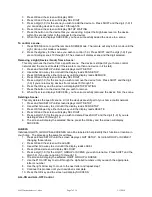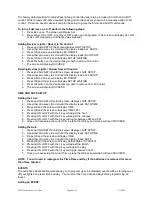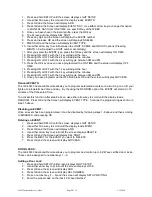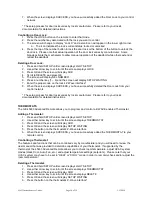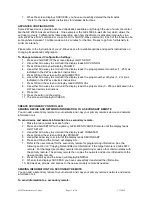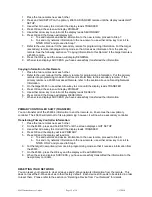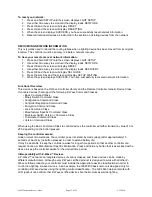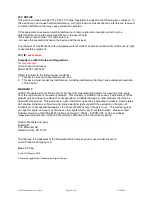45633 Instructions rev 1-a.doc
Page 3 of 14
1/13/2010
INSTALLING BATTERIES
Three “AAA” Alkaline batteries (not included) are required.
Battery Use and Safety
Use only fresh batteries of the required size and recommended type.
Do not mix old and new batteries or different types of batteries.
If you do not plan to use the remote for an extended period, remove the batteries. They can leak
chemicals that can destroy electronic parts.
Dispose of old batteries promptly and properly. Do not burn or bury them.
To Install Batteries:
1. Open the battery compartment cover (located on the back of the remote).
2. Note the + and - polarity symbols inside the battery compartment.
3. Insert the batteries, making sure their polarity matches the symbols in the compartment.
4. Replace the cover.
! WARNING
RISK OF FIRE
RISK OF ELECTRICAL SHOCK
RISK OF BURNS
Controlling Appliances:
Exercise extreme caution when using Z-Wave devices to control appliances. Operation of the Z-Wave
device may be in a different room than the controlled appliance, also an unintentional activation may
occur if the wrong button on the remote is pressed. Z-Wave devices may automatically be powered on
due to timed event programming. Depending upon the appliance, these unattended or unintentional
operations could possibly result in a hazardous condition. For these reasons, we recommend the
following:
1. Assign Z-Wave controlled appliances to device numbers 10
– 18 on the GE remote. The likelihood of
unintentionally turning on
the appliance will be reduced significantly because the “Shift” button will
need to be pressed before pressing device numbers 10-18.
2. Z-
Wave devices controlling appliances should be removed from “All” control setting. Instructions on
how to do this are included in the manual for your GE remote.
3. Do Not include Z-Wave devices in Groups or Scenes if they control appliances.
4. Do Not use Z-Wave devices to control electric heaters or any other appliances which may present a
hazardous condition due to unattended or unintentional or automatic power on control.
NOT FOR USE WITH MEDICAL OR LIFE SUPPORT EQUIPMENT
Z-Wave enabled devices should never be used to supply power to, or control the On/Off status of
medical and/or life support equipment
WIRELESS RANGE
This device complies with the Z-Wave standard of open-air, line of sight transmission distances of 20
meters or approximately 66 feet. Actual performance in a home depends on the number of walls between
the remote controller and the destination device, the type of construction and the number of Z-Wave
enabled devices installed in the control network. Every Z-Wave enabled device acts as a signal repeater
and multiple devices result in more possible transmission routes which helps
eliminate “RF dead-spots”.
Things to consider regarding RF range:
Each wall or obstacle (i.e.: refrigerator, big screen TV, etc.) between the remote and the
destination device will reduce the maximum range of 100 feet by approximately 25-30%.
Brick, tile or concrete walls block more of the RF signal than walls made of wooden studs and
plasterboard (drywall).