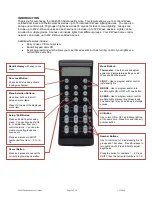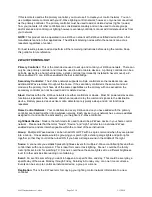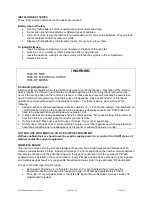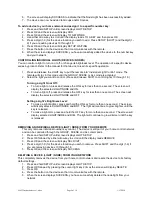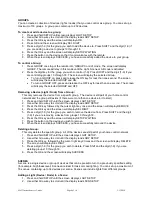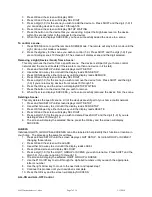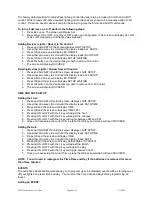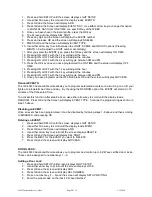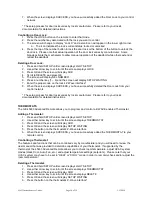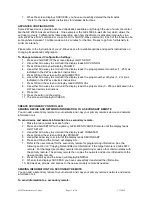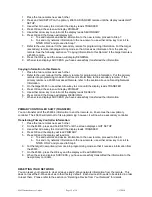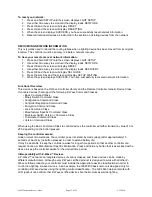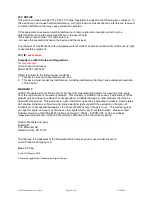45633 Instructions rev 1-a.doc
Page 10 of 14
1/13/2010
7. When the screen displays SUCCESS, you have successfully added the Door Lock to your control
network.
* The setup process for door locks
varies by lock manufacturer. Please refer to your lock’s
documentation for detailed instructions.
Controlling a Door Lock:
1. Press the LOCK button on the remote to enter that mode.
2. Press the number key associated with the lock you want to control
3.
The screen will change to display “Lock X” and a small icon will appear in the lower right corner.
a.
The icon indicates the lock’s current status; locked or unlocked
4. Press the top of the number button to lock the door lock or the bottom of the button to unlock the
door lock. Please note that actual operation of the door lock varies by manufacturer. Some
brands activate the mechanism to allow manual operation of the deadbolt while others extend or
retract the deadbolt.
Deleting a Door Lock:
1. Press and hold SETUP until screen displays LGHT SETUP
2. Use either arrow key to scroll until the screen displays LOCK
3. Press OK and the screen will display ADD
4. Scroll to DELETE and press OK
5. The screen will display SEL NUMBER
6. Press a number key (1
– 6) and the screen will display SETUP WAITING
7.
Enter the proper code on the lock’s Z-Wave interface*
8. When the screen displays SUCCESS, you have successfully deleted the Door Lock from your
control network.
* The setup process for door locks
varies by lock manufacturer. Please refer to your lock’s
documentation for detailed instructions.
THERMOSTATS
The GE 45633 Advanced Remote allows you to program and control a Z-WAVE enabled Thermostat.
Adding a Thermostat:
1. Press and hold SETUP until screen displays LGHT SETUP
2. Use either arrow key to scroll until the screen displays THERMOSTAT
3. Press OK and the screen will display ADD
4. Press OK and the screen will display SETUP WAITING
5.
Press the button on the thermostat’s Z-Wave interface
6. When the screen displays SUCCESS, you have successfully added the THERMOSTAT to your
remote control.
Controlling a Thermostat:
The features and functions that can be controlled vary by manufacturer and you will need to review the
user manual that was provided to determine capabilities of your thermostat. If supported by the
thermostat, the 45633 Advanced Remote allows you to check room temperature, adjust HVAC system
modes (Heat, Cool, Auto, Fan, etc.) and adjust temperature settings (setpoints). Please note that your
HVAC system may have to be set to “HEAT or “COOL’” mode in order to remotely check and/or adjust the
room temperature.
Deleting a Thermostat:
1. Press and hold SETUP until screen displays LGHT SETUP
2. Use either arrow key to scroll until the screen displays THERMOSTAT
3. Press OK and the screen will display ADD
4. Use either arrow key to scroll until the screen displays DELETE
5. Press OK and the screen will display SETUP WAITING
6.
Press the button on the thermostat’s Z-Wave interface*