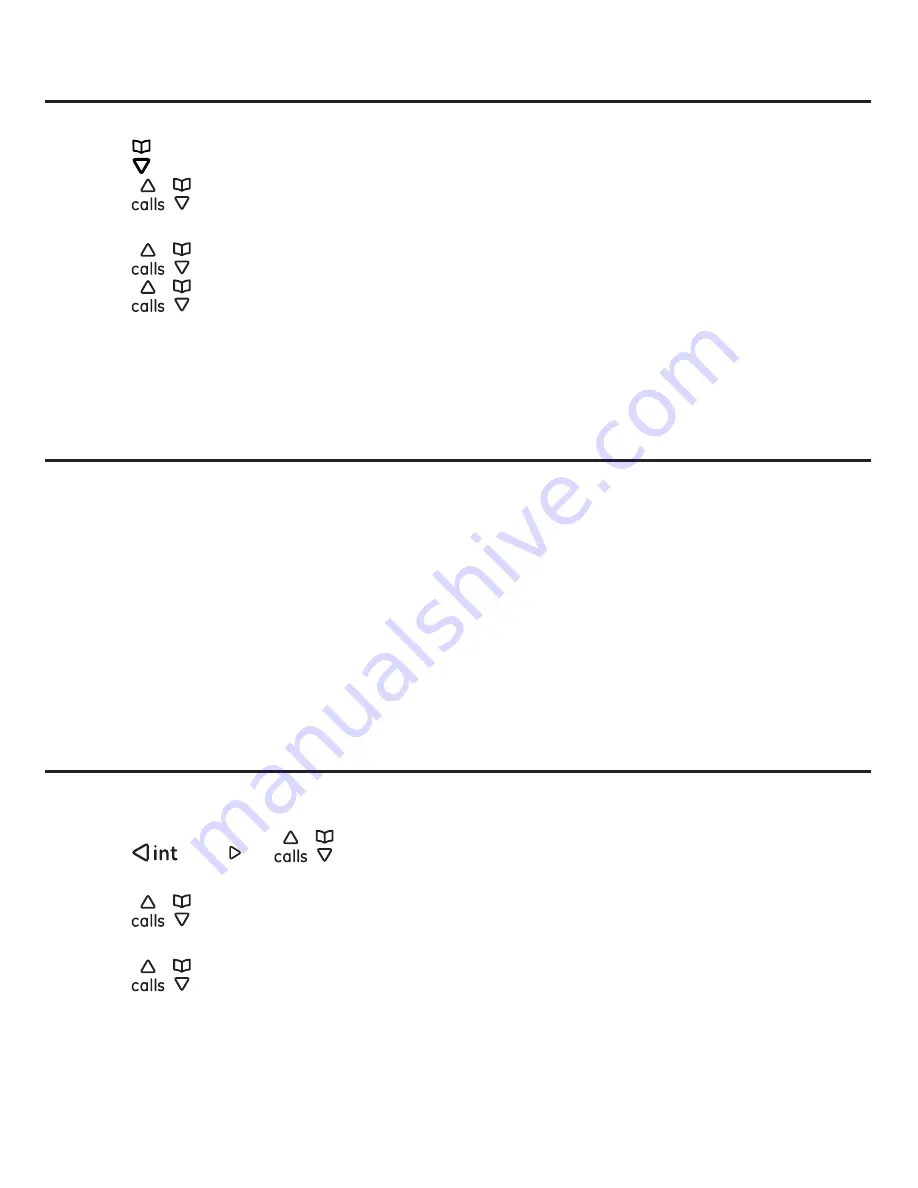
Contacts
47
Saving a SkypeOut contact as a phonebook entry
You can save your SkypeOut contact as a phonebook contact.
1. Press in idle mode.
2. Press
/
to select the desired SkypeOut contact, and then press the
Options
softkey.
3. Press
/
to select
Save to phonebook
, and then press the
Select
softkey.
4. Press
/
to select the number to save to phonebook, and then press the
Select
softkey.
5. Edit the number of the contact, and then press the
OK
softkey.
6. Enter the name of the contact, and then press the
OK
softkey.
7. The screen displays “
Successful
”. Press the
OK
softkey.
Exchange contact details request
z Z)
contact request
+ @
accepted, you can see his or her online status.
When adding a contact to your contacts list, you will be prompted to specify if you
z Z@Z
able to see the contact’s online status.
z Z
to their contacts list. By accepting the request, you allow the user to see your online
status.
You can view the details of the contact who sent you a contact request before you
choose to accept or decline the request, or block the contact.
Viewing the details of the contact
You can view the details of a contact who has sent a contact request to you.
1. Press the
Menu
softkey.
2. Press
/
redial
or
/
to select
Call History
, and then press the
Select
softkey.
3. Press
/
to select
Contact request
, and then press the
Select
softkey.
4. The contact’s name is displayed. Press the
Options
softkey.
5. Press
/
to select
Details
, and then press the
Select
softkey.
6. The contact details are displayed. Press the
Back
@
















































