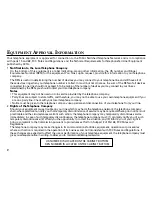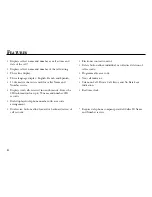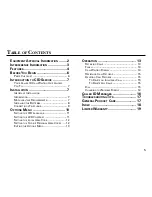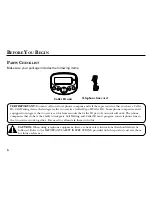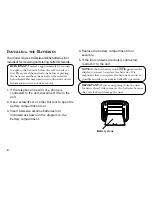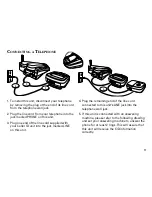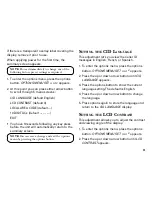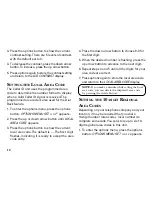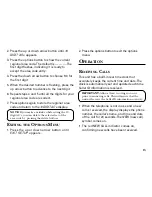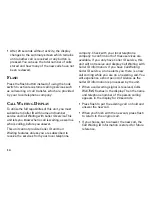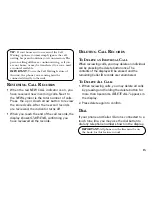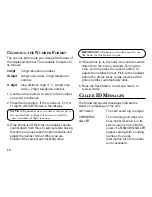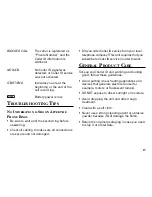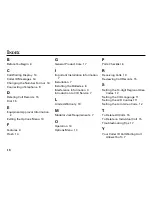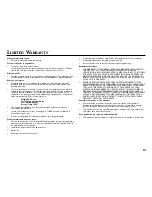5
T
ABLE
OF
C
ONTENTS
E
QUIPMENT
A
PPROVAL
I
NFORMATION
........ 2
I
NTERFERENCE
I
NFORMATION
................... 3
F
EATURES
............................................ 4
B
EFORE
Y
OU
B
EGIN
............................... 6
P
ARTS
C
HECKLIST
............................................. 6
I
NTRODUCTION
TO
CID S
ERVICE
.............. 7
Y
OUR
C
ALLER
ID C
ALL
W
AITING
U
NIT
A
LLOWS
Y
OU
T
O
........................................................... 7
I
NSTALLATION
....................................... 7
I
MPORTANT
I
NSTALLATION
I
NFORMATION
.................................................... 7
M
ODULAR
J
ACK
R
EQUIREMENTS
.......................... 7
I
NSTALLING
THE
B
ATTERIES
.................................. 8
C
ONNECTING
A
T
ELEPHONE
.................................. 9
O
PTIONS
M
ENU
................................. 10
S
ETTING
THE
CID L
ANGUAGE
............................. 11
S
ETTING
THE
LCD C
ONTRAST
............................ 11
S
ETTING
THE
L
OCAL
A
REA
C
ODE
........................ 12
S
ETTING
THE
10-
DIGIT
R
EGIONAL
A
REA
C
ODES
.... 12
E
XITING
THE
O
PTIONS
M
ENU
............................ 13
O
PERATION
........................................ 13
R
ECEIVING
C
ALLS
............................................ 13
F
LASH
........................................................... 14
C
ALL
W
AITING
D
ISPLAY
.................................... 14
R
EVIEWING
C
ALL
R
ECORDS
............................... 15
D
ELETING
C
ALL
R
ECORDS
................................. 15
T
O
D
ELETE
AN
I
NDIVIDUAL
C
ALL
................... 15
T
O
D
ELETE
A
LL
C
ALLS
................................ 15
D
IAL
............................................................. 15
C
HANGING
THE
N
UMBER
F
ORMAT
...................... 16
C
ALLER
ID M
ESSAGES
........................ 16
T
ROUBLESHOOTING
T
IPS
....................... 17
G
ENERAL
P
RODUCT
C
ARE
..................... 17
I
NDEX
............................................... 18
L
IMITED
W
ARRANTY
............................. 19